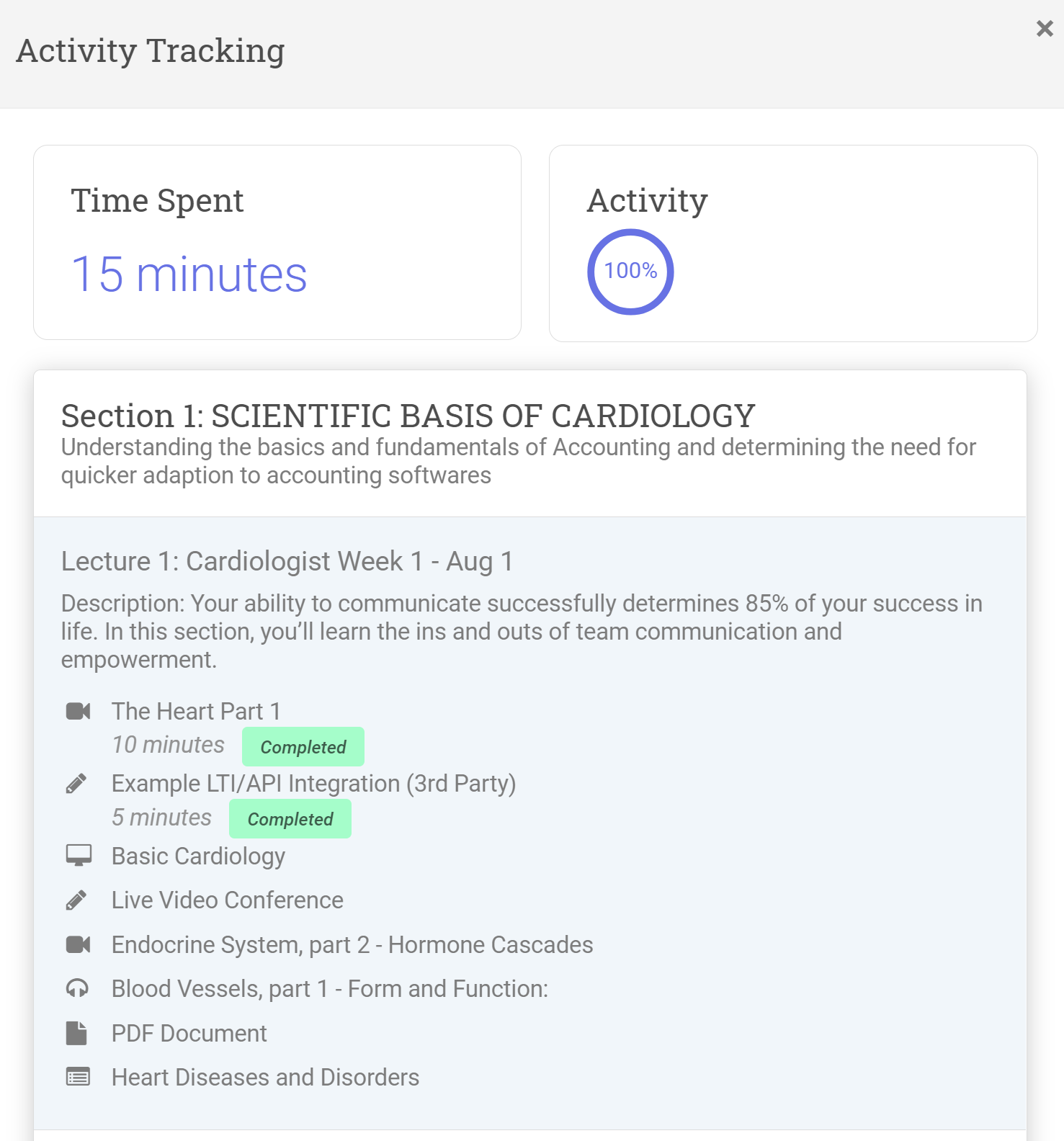The activity tracking feature can be found in the LMS > Flip Class Section. With this feature, it will give you the ability to see the students’ progression across all the contents you’ve uploaded.
HOW TO ENABLE ACTIVITY TRACKING
-
In LMS > Flip Class, turn on the Activity Tracking option.

2. When adding a content, you can enable the following settings.
-
Display Time Spent – You can choose to display how much time the student has spent viewing the content.
-
Display Completion Status – You can opt to display a completion status if an activity is marked as done.
An activity will be marked as completed, given these options:
-
On content open – Once the content has been clicked, OR
-
On Minimum time spent – Once the achieved minimum time spent has been reached. The minimum allowed time in the system is 3 minutes.
-
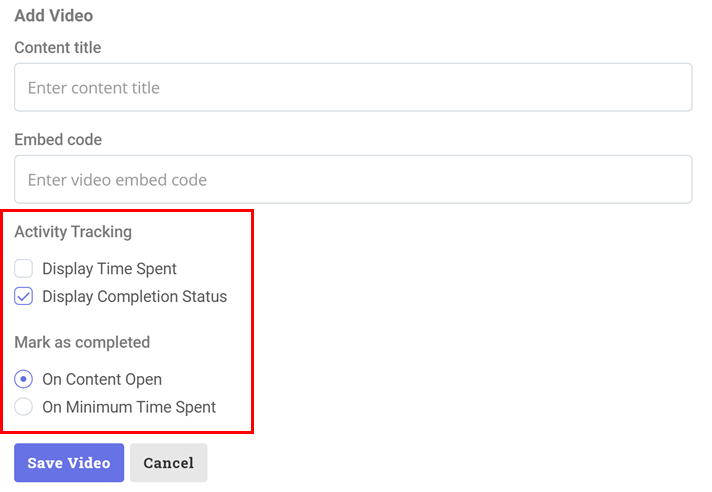
HOW TO CHECK THE STUDENTS’ PROGRESS
You can check the student’s progress in the Student’s tab in the LMS. It will display the overall rate of the Student’s progression.
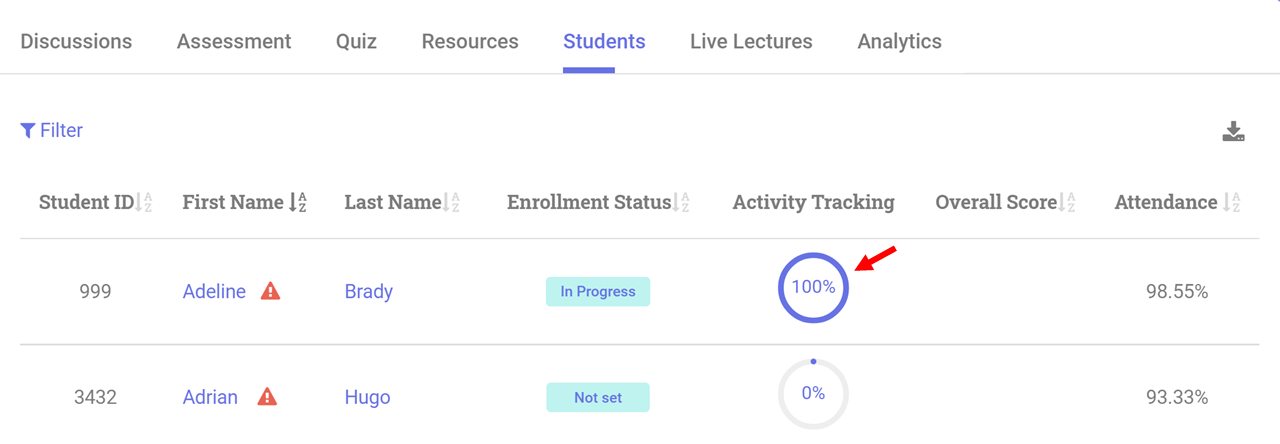
If you click the Student’s progression score, it will give a more detailed information including the completion rate per content.