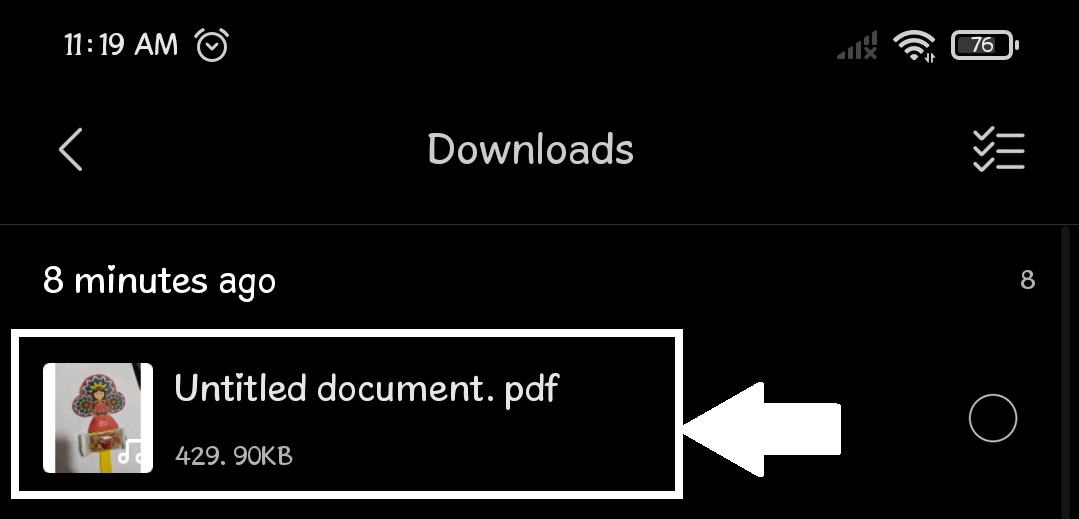-First Method: using Pc
-Capture the photos of your answered assignment.
-These photos must be saved on the PC.
-Then open a word file.
-Click “Insert”.
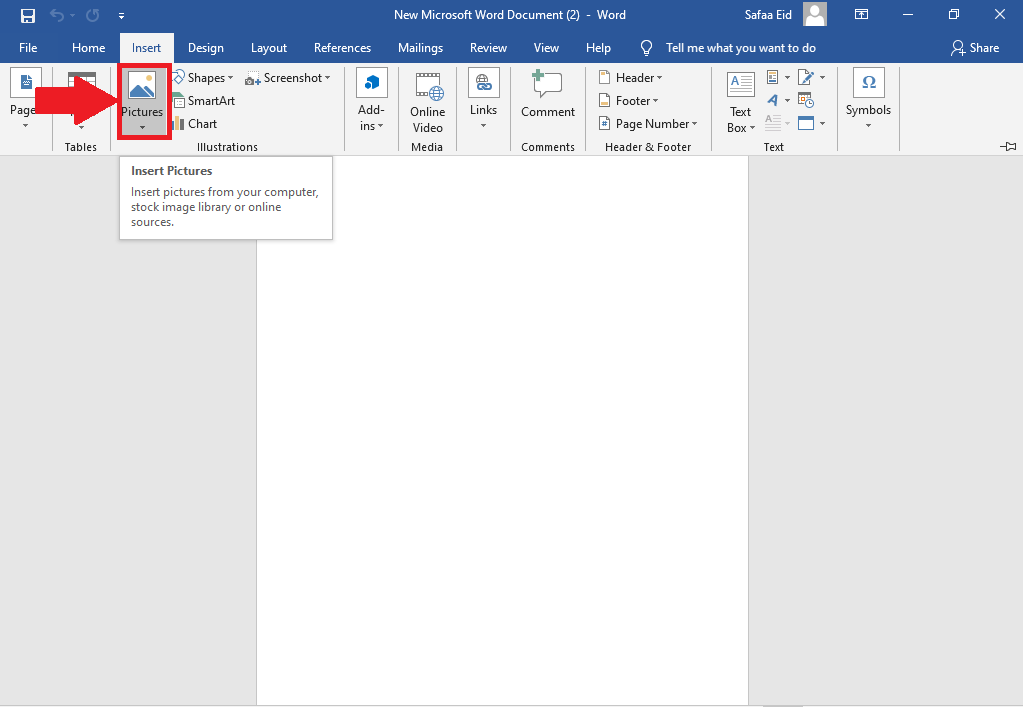
-Select “This device”.
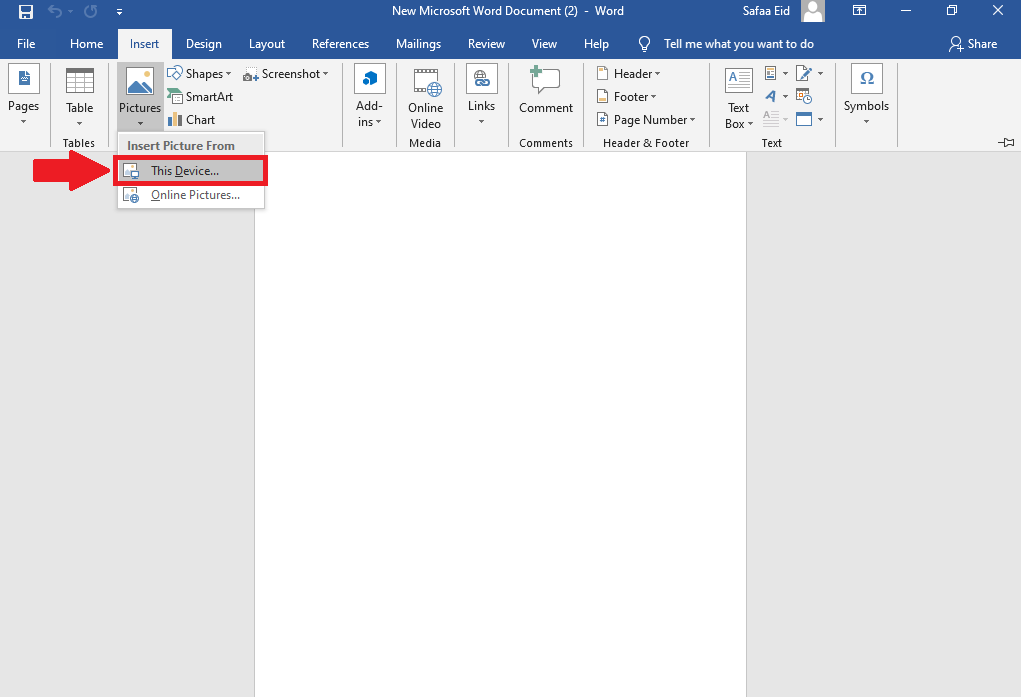
-Select more than one picture then click “Insert”.
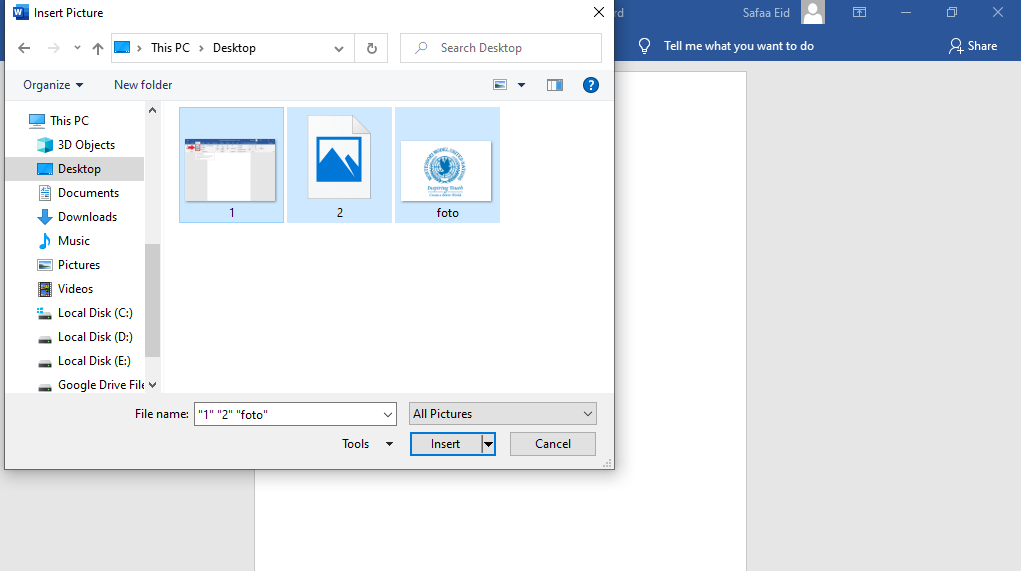
-The pictured / images inserted will be appear in the word document.
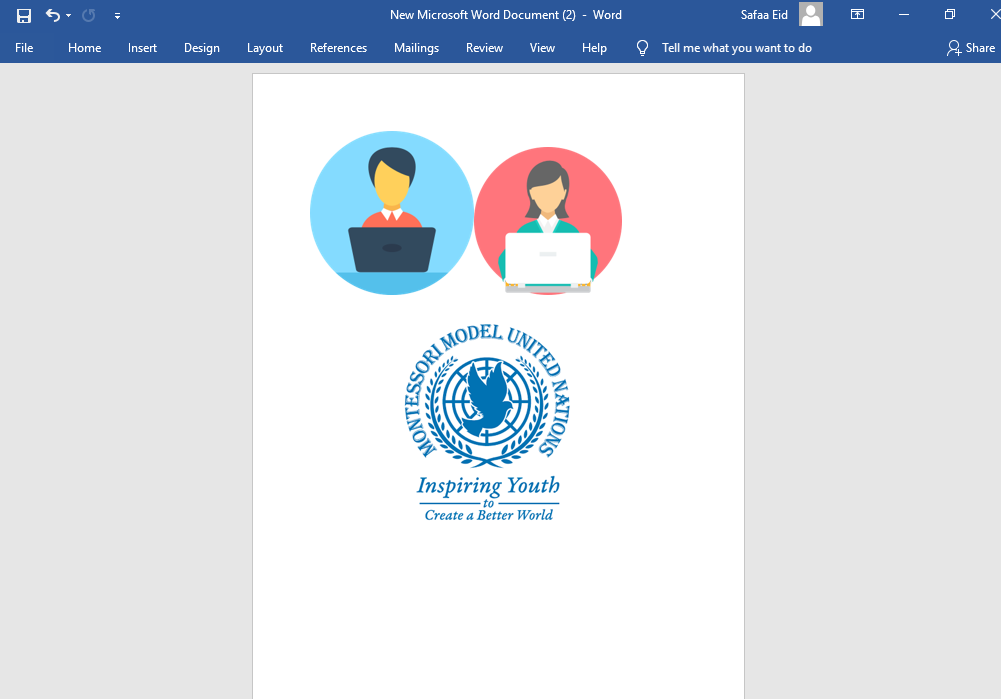
-Don`t forget to save your word.
-Second Method: using smart device
1-Open your “App Store” or “Play Store” >>search for “google docs” and install it.
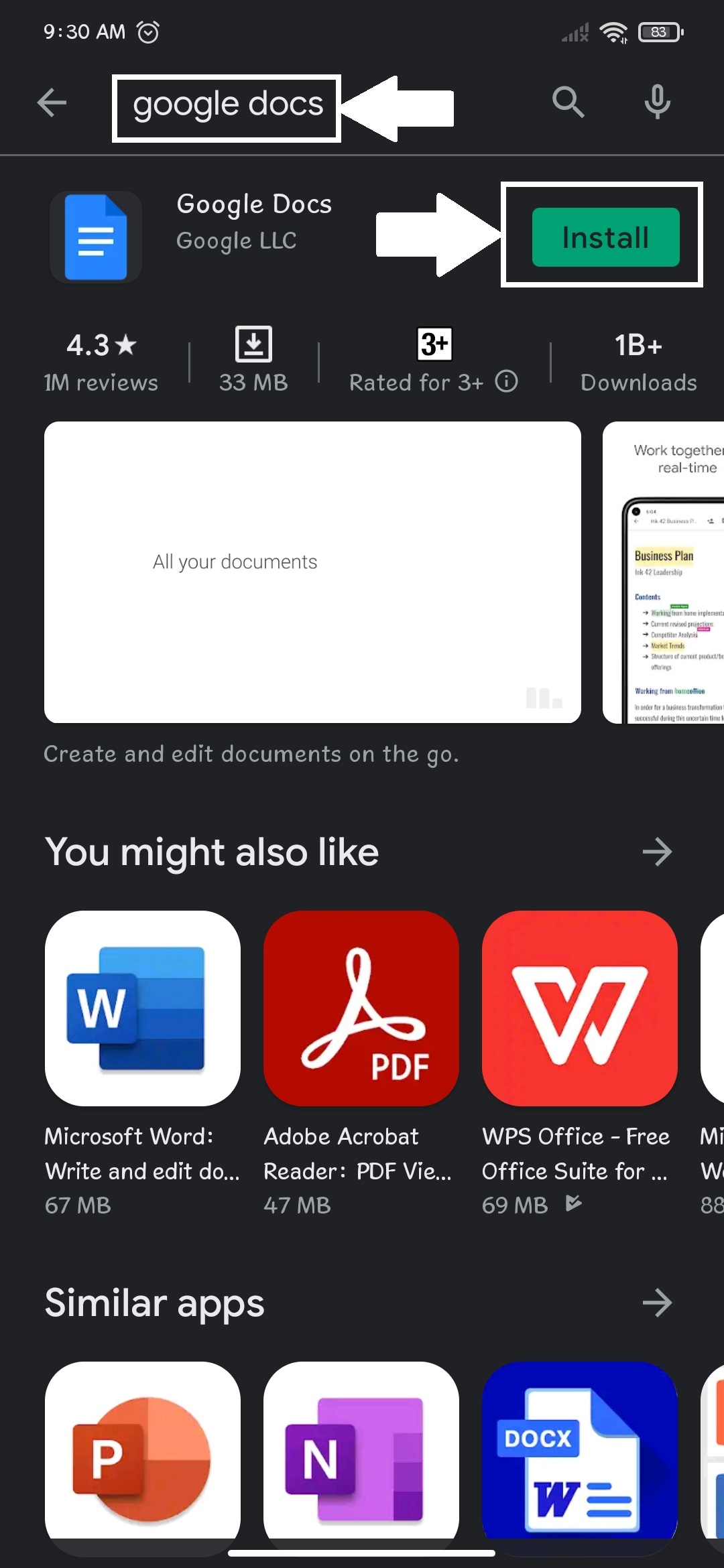
2-Open the Docs app.
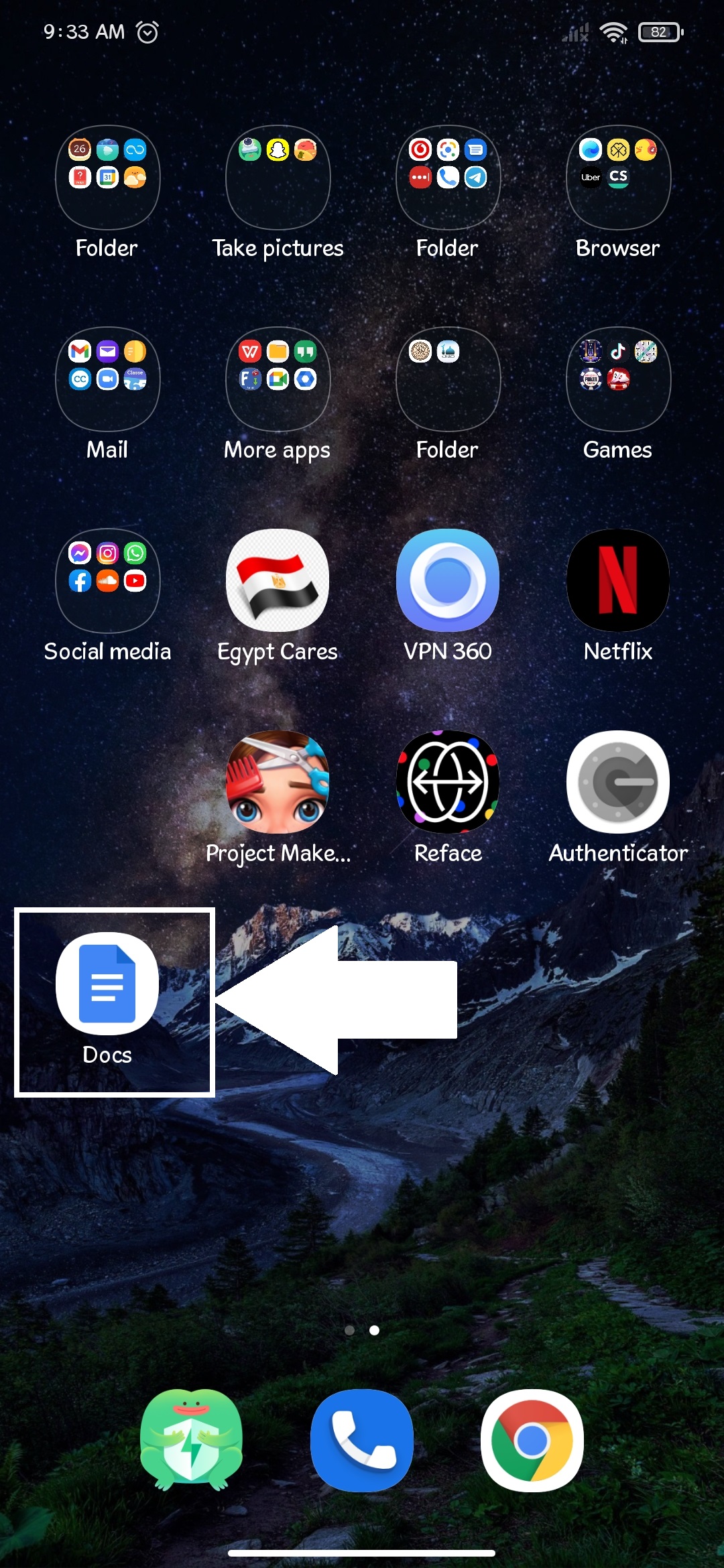
3-Click the icon shown below.
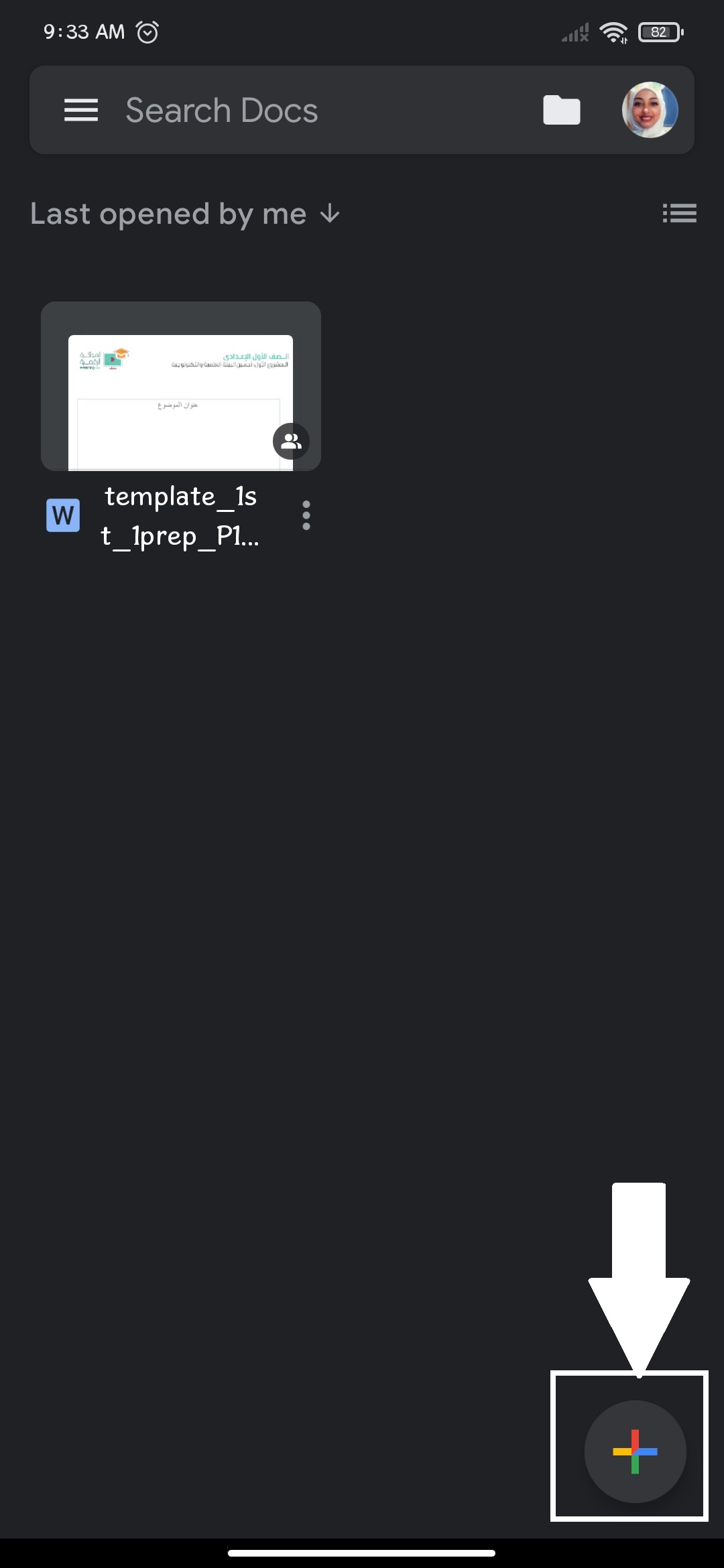
4-Select “New document”.
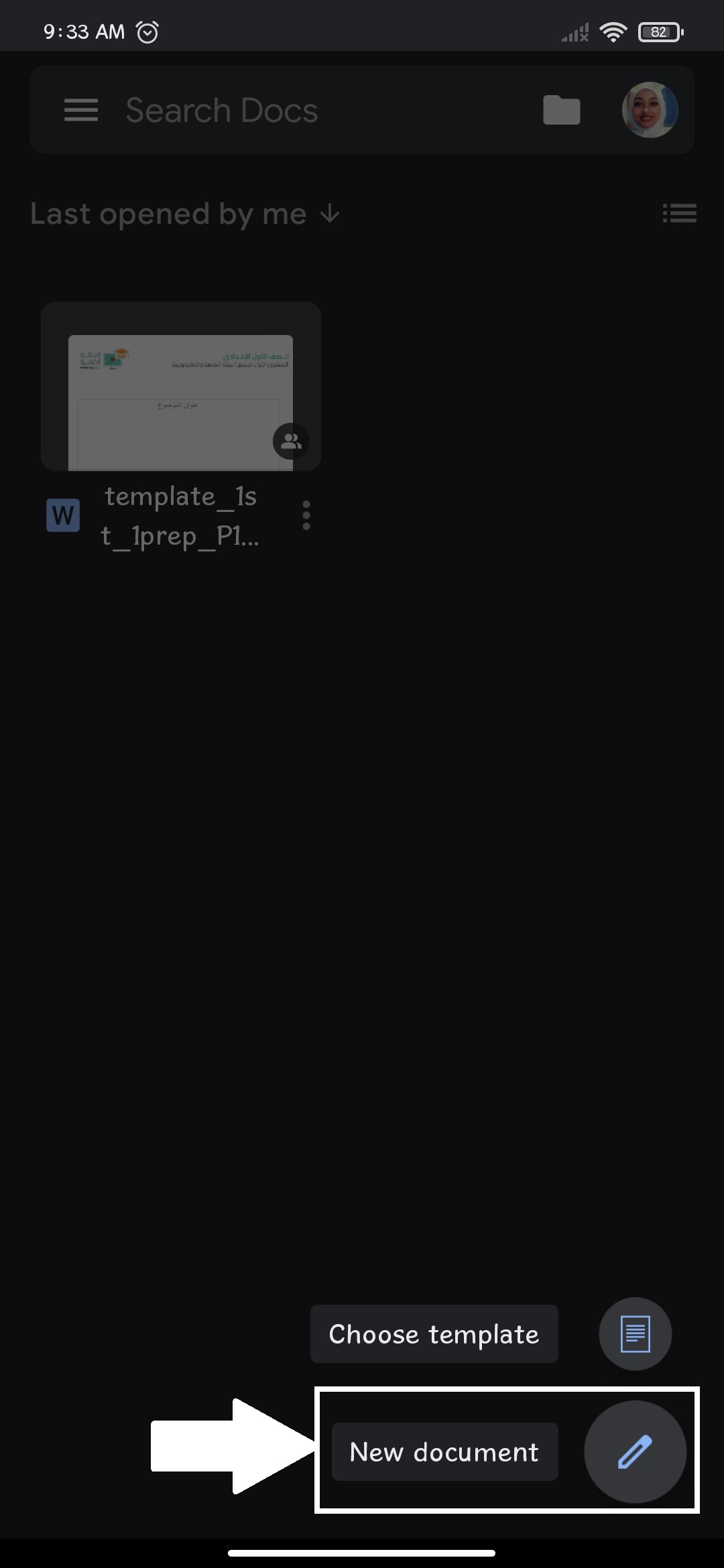
5-Click the “+” icon then select “Images”.
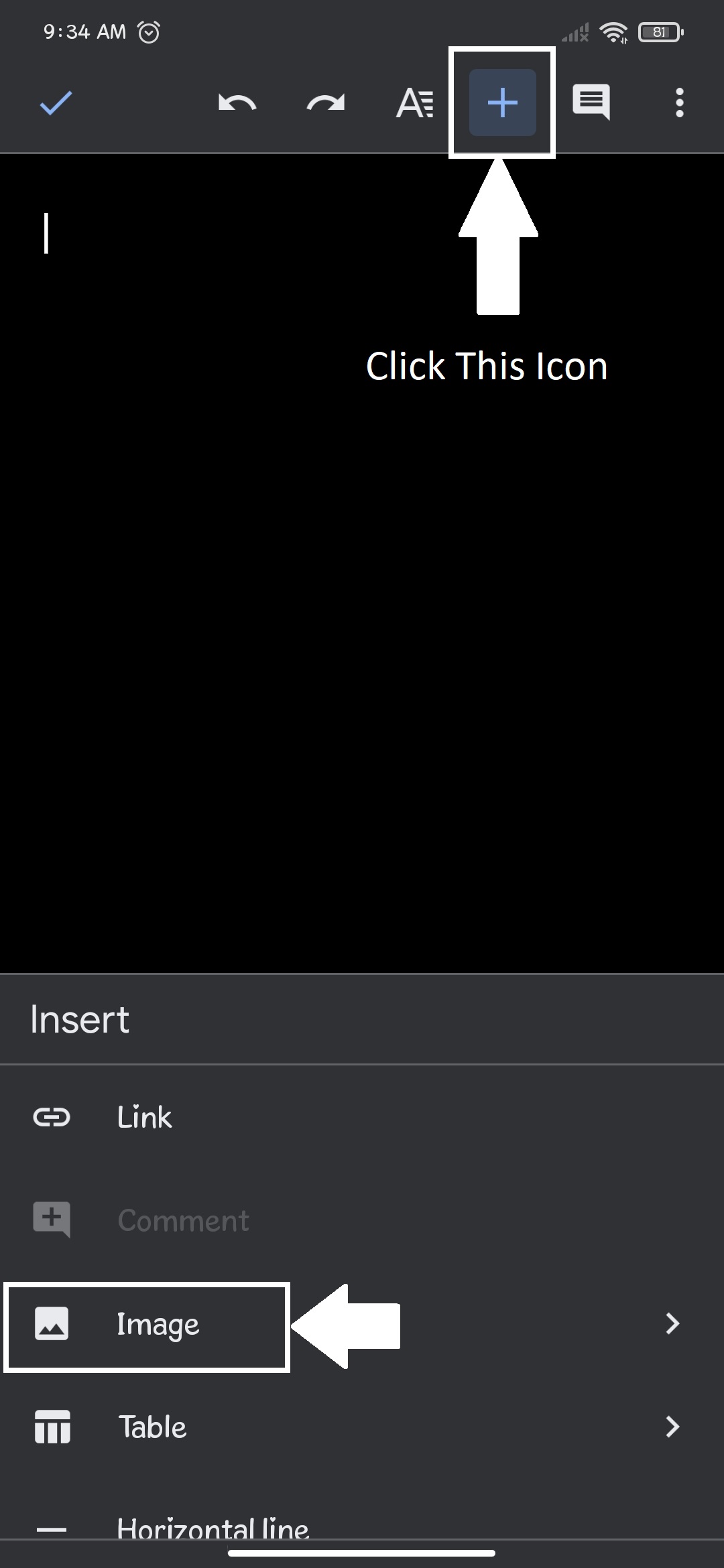
6-Select “From photos”

7-Select the picture.
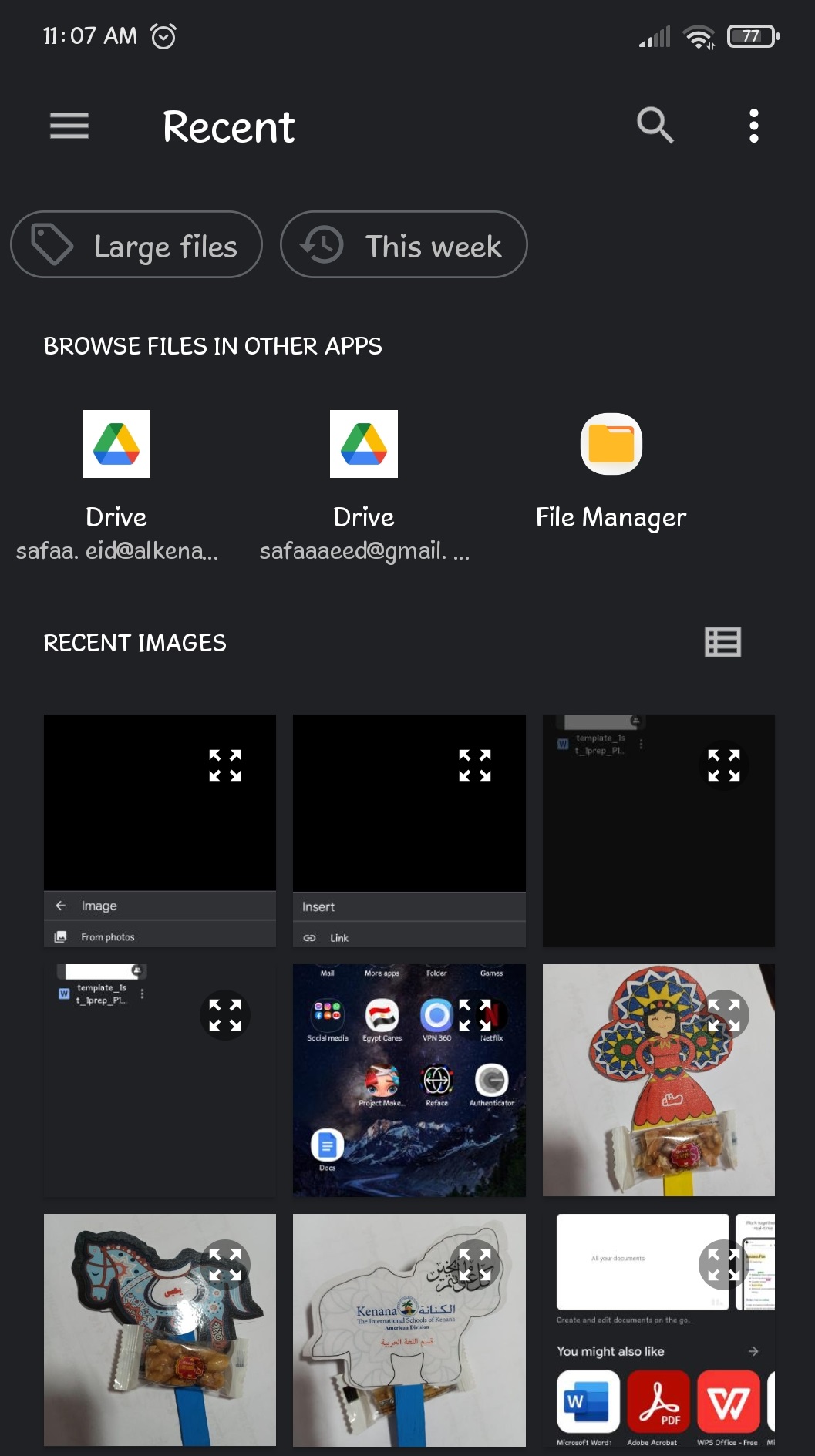
-P.S You can repeat step number 6 & 7 to add multiple Pictures.
8-After you inserted the pictures in the file go back to the file then select the three dots shown below.
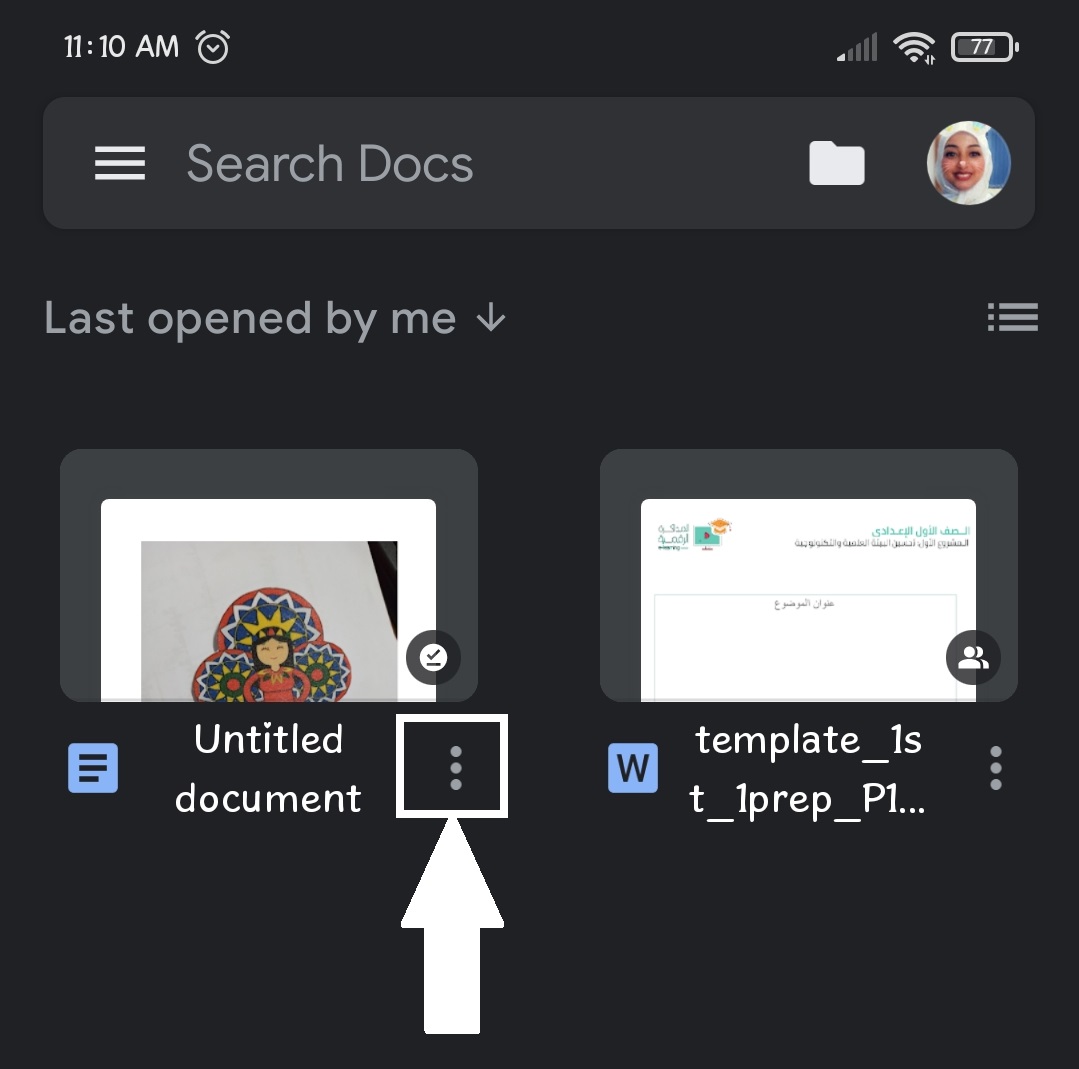
9-Select “Download”.
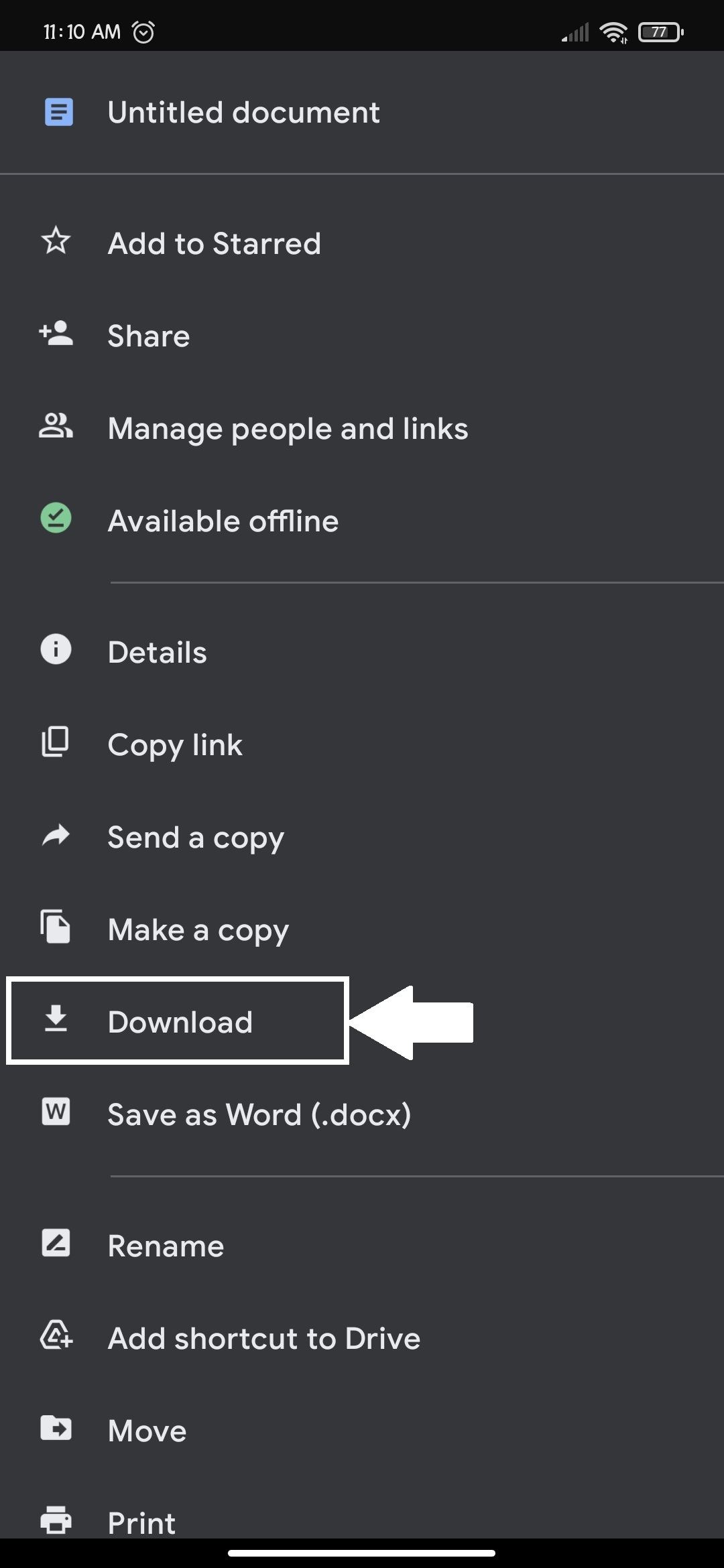
10-Here a pdf file with picture has been downloaded you will find it in the downloads folder.