The Students Portal enables the administrators to maintain the portal details of the students. Information such as the username and login credentials is maintained. Only the existing students have the privilege to access the portal. For a new student to get access to the portal, the administrator has to create the profile of the student first before creating the username and login credentials.
Creating the Login Credentials
From the Dashboard, click Manage Students > Students Portal. The following page is displayed.
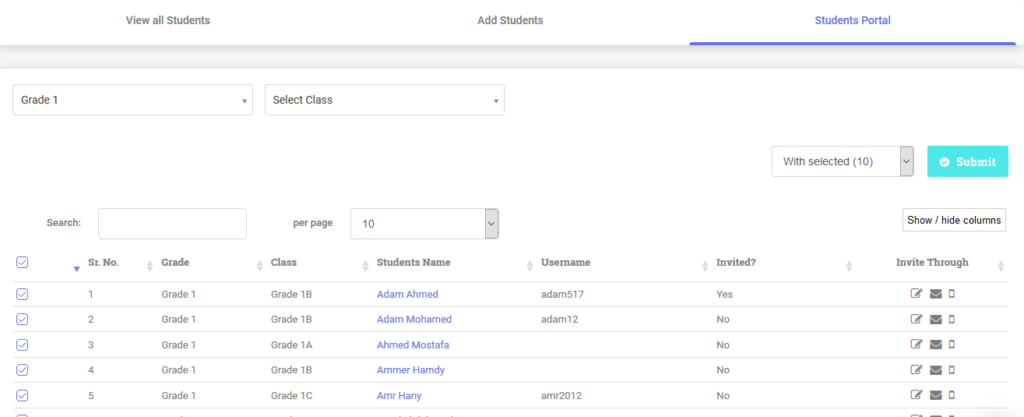
Click the edit icon for the corresponding user whose user name and password are to be created. The following page is displayed.
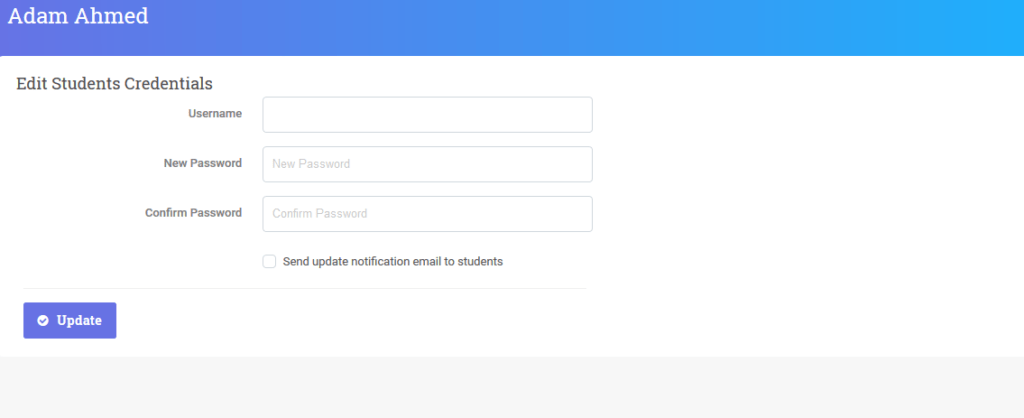 Enter the desired username for the student in the Username field.
Enter the desired username for the student in the Username field.
Enter the password to access the portal in the New Password field.
Re-enter the password for confirmation in the Confirm Password field.
To send an update notification email to the student, select the Send update notification email to student checkbox.
Click Update to create the username and password for the student.
Inviting/Re-inviting the student
This option allows the administrators to invite a new student to access the portal or re-invite a student.
To invite/re-invite through email
Click the icon (above) corresponding to the student be invited/re-invited using an email.
To invite/re-invite through SMS
Click the icon (above) corresponding to the student be invited/re-invited through SMS.
Note: The invite a student for the first time, the username and the login credentials have to be created first.
Bulk Invites
To send invites to all the students in the list in a single instance, click the Select All link and click Submit button.
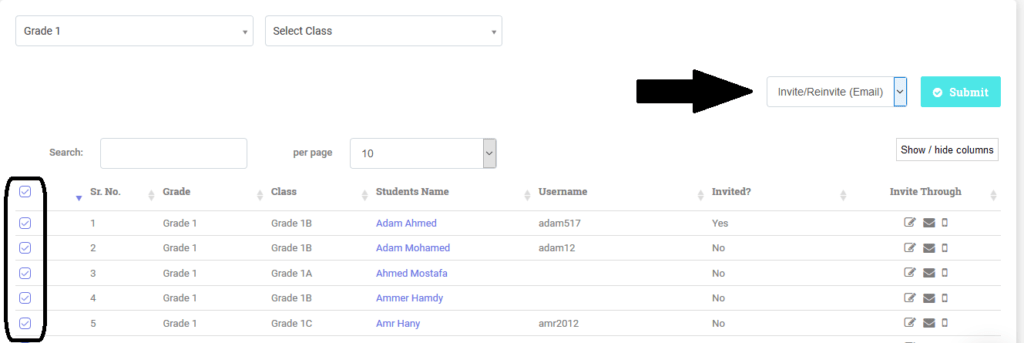 To send invites/re-invites only to selected students
To send invites/re-invites only to selected students
