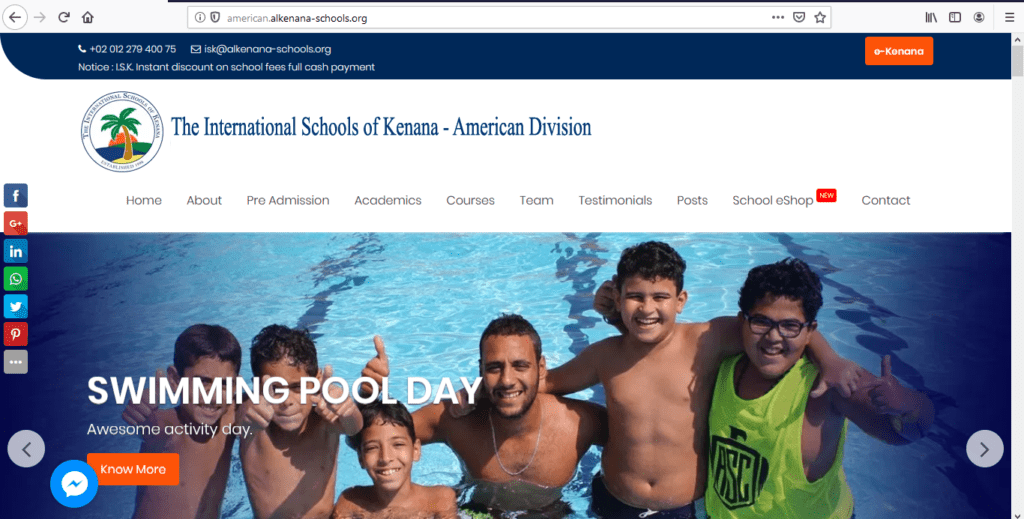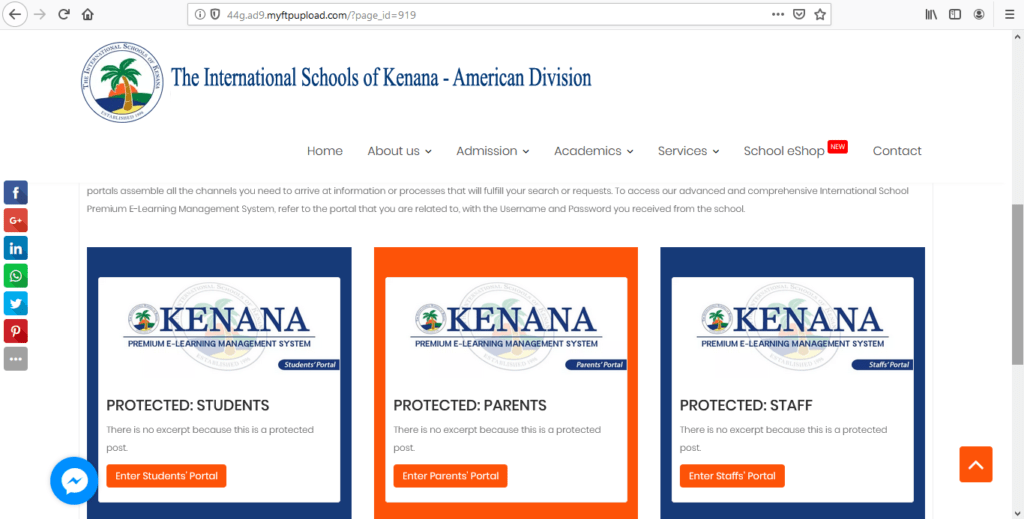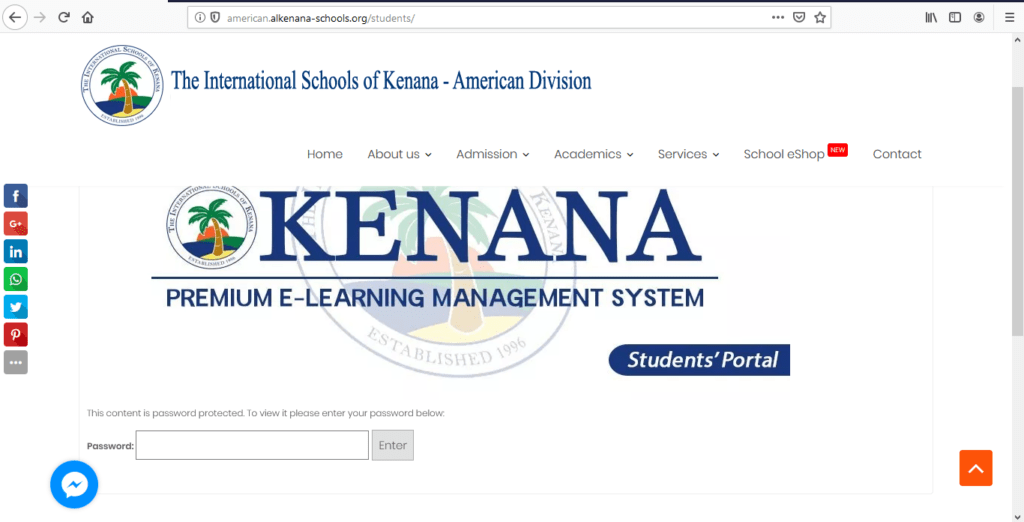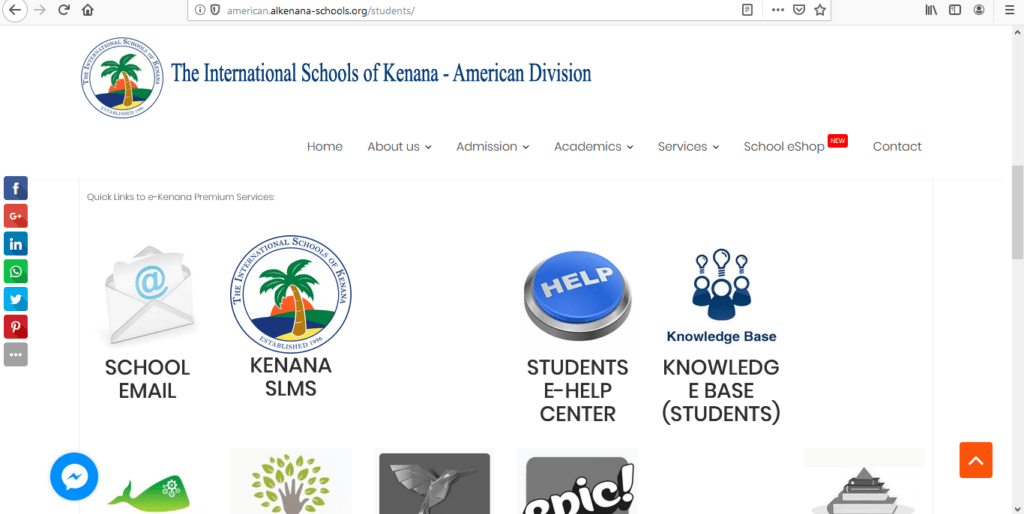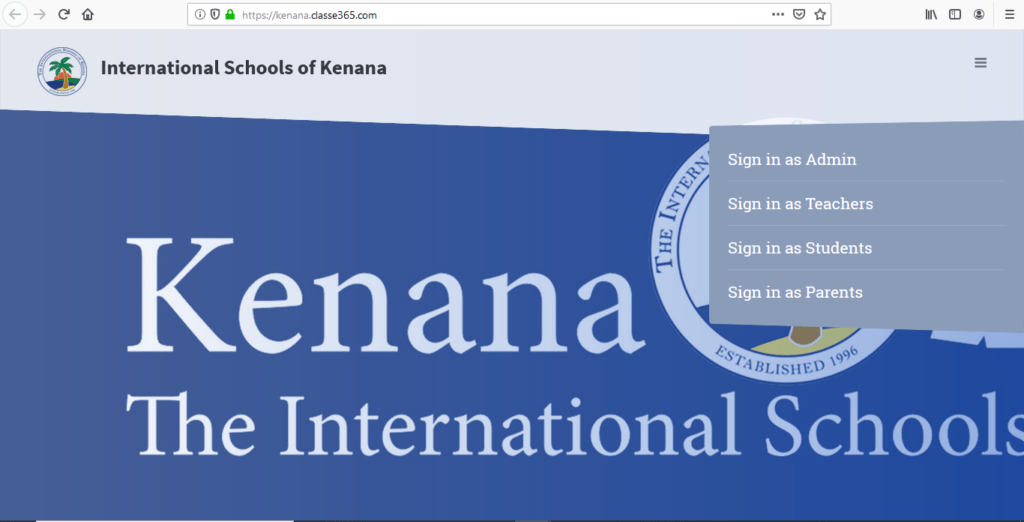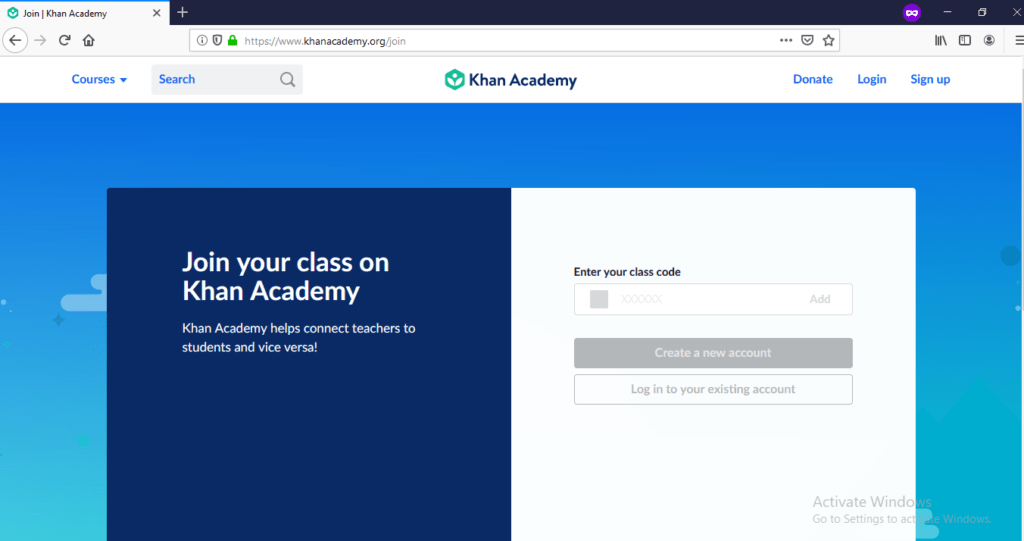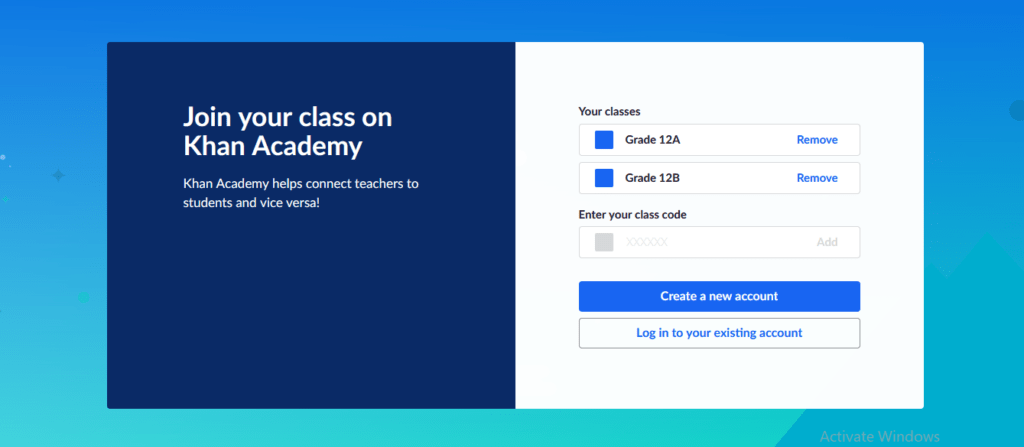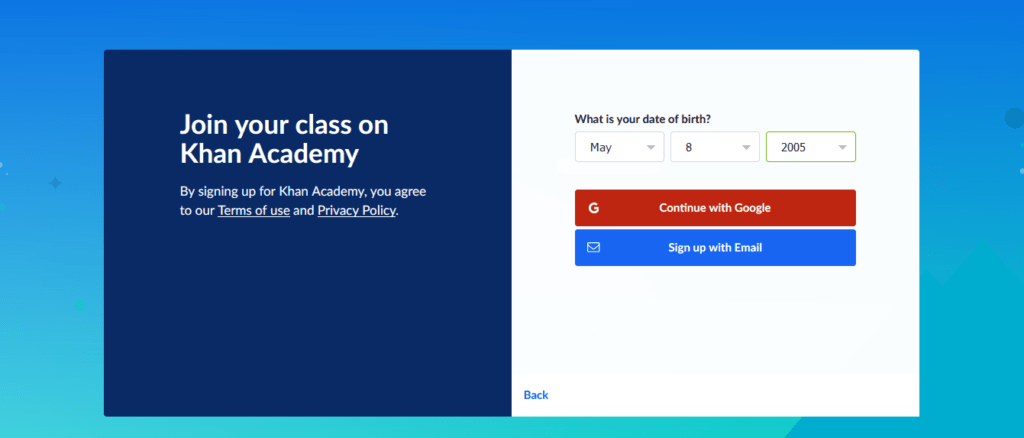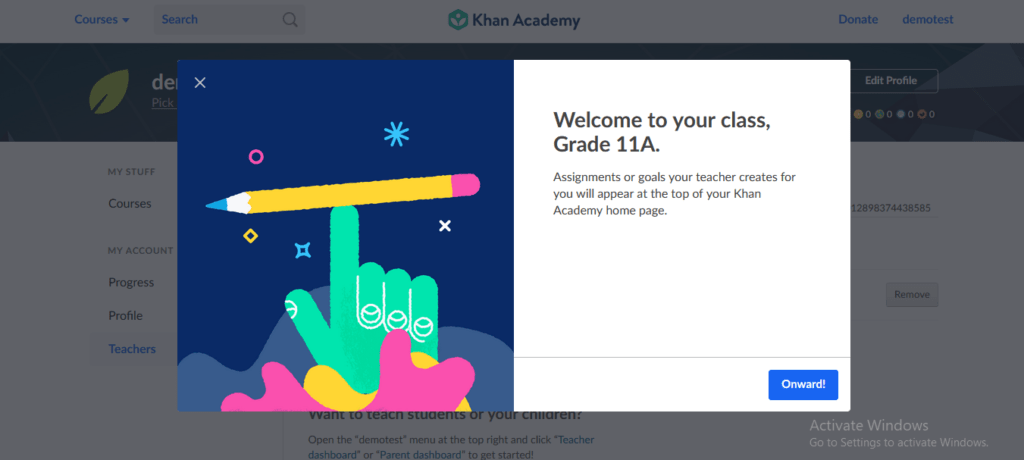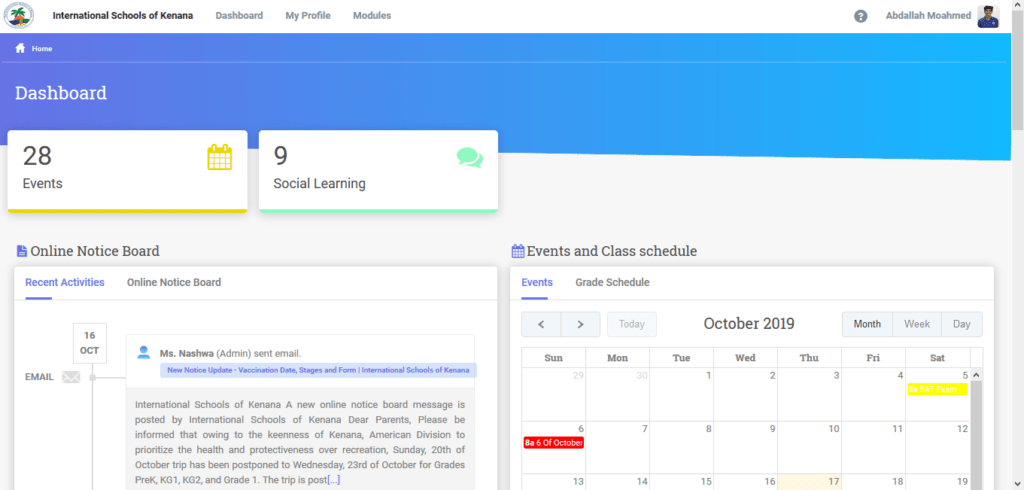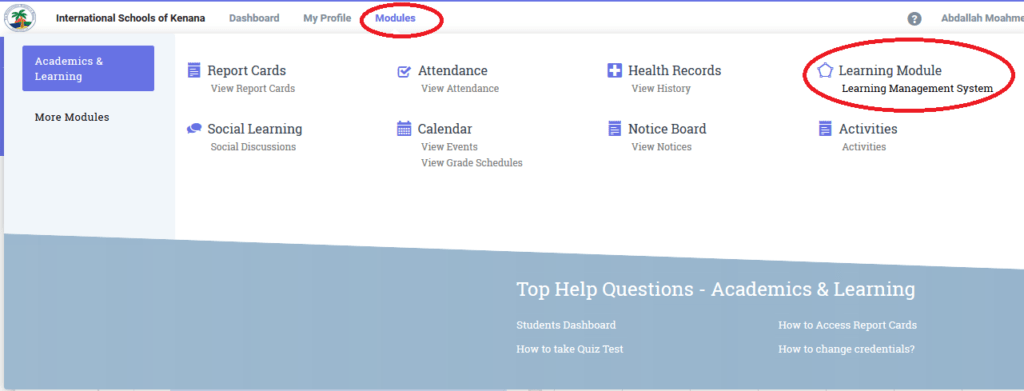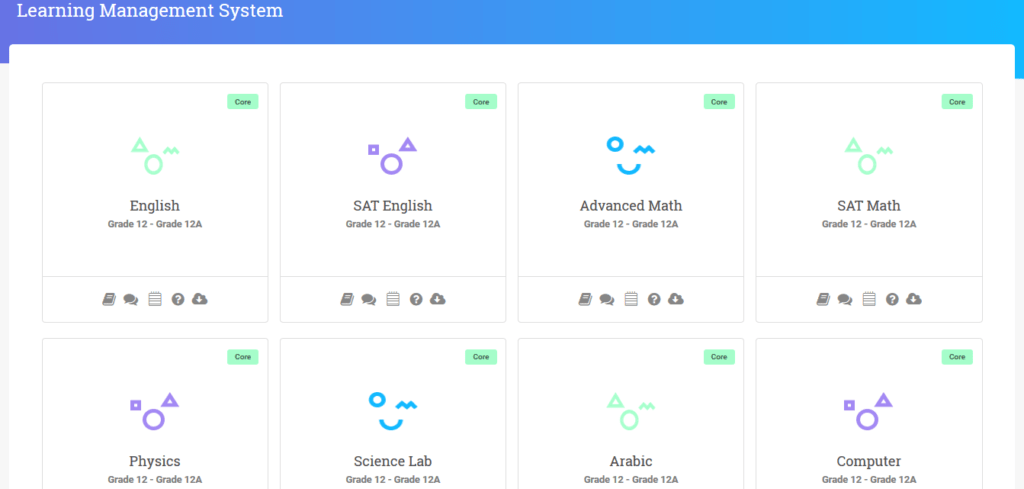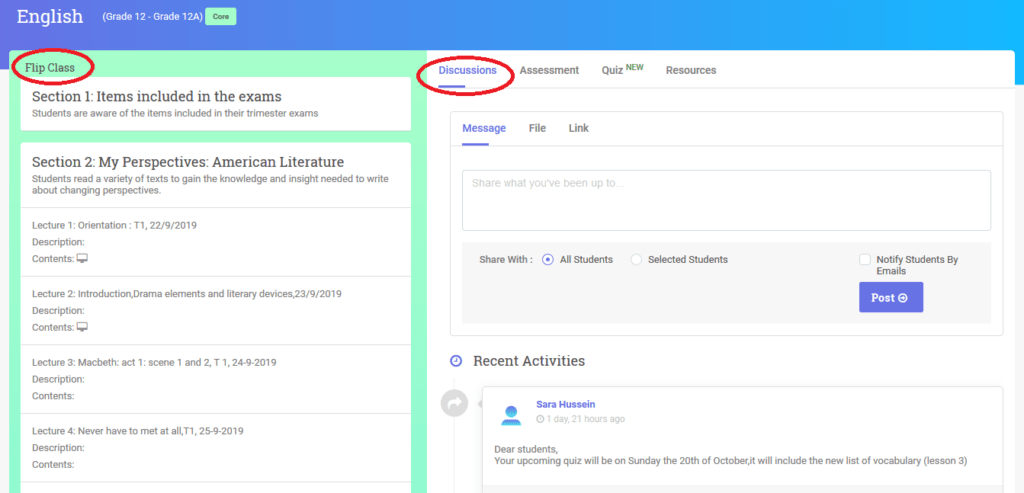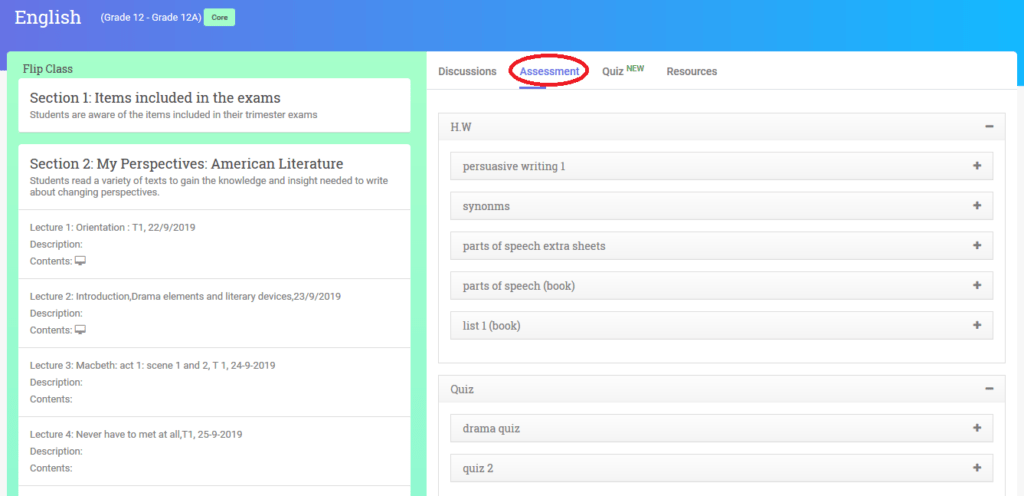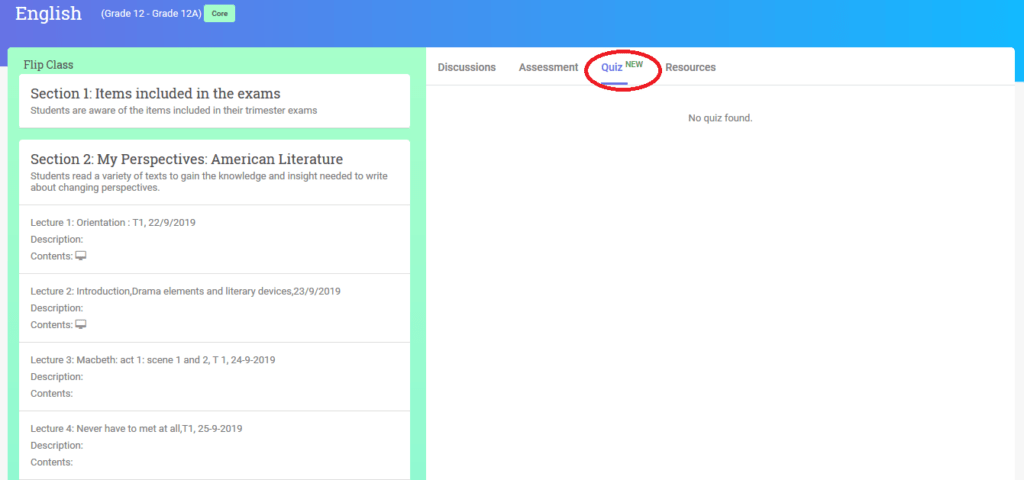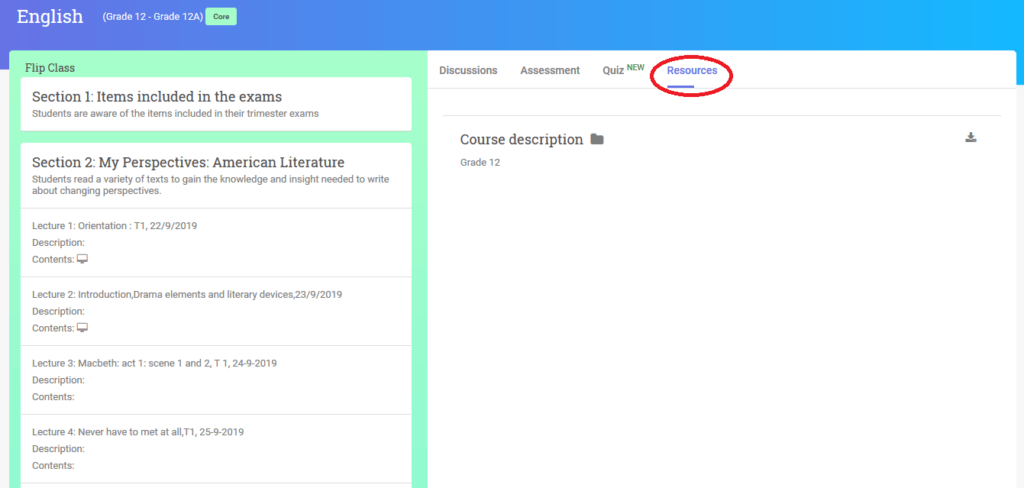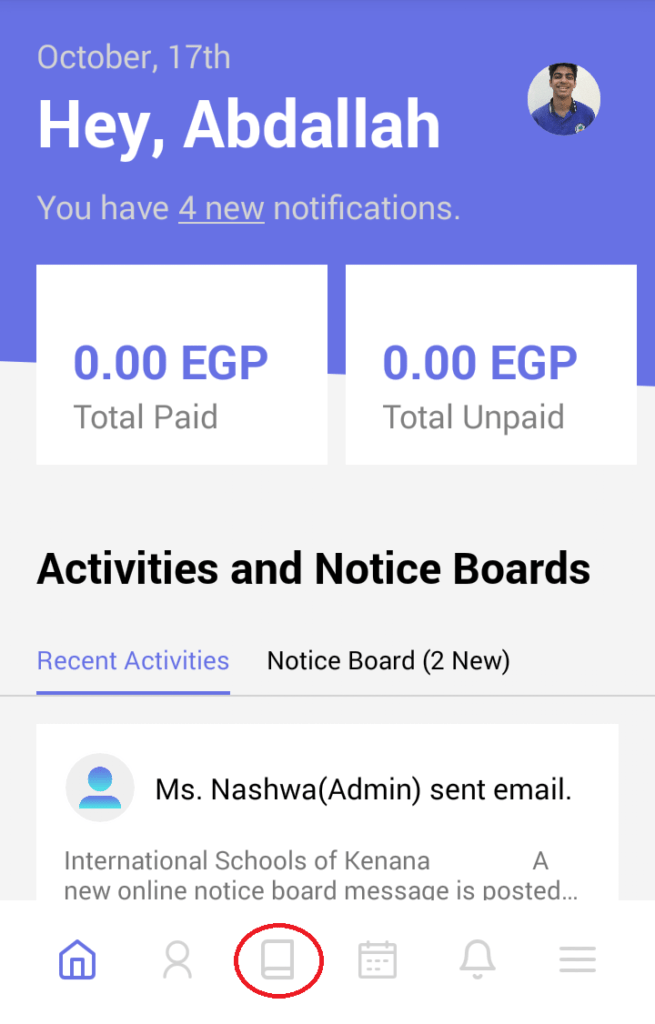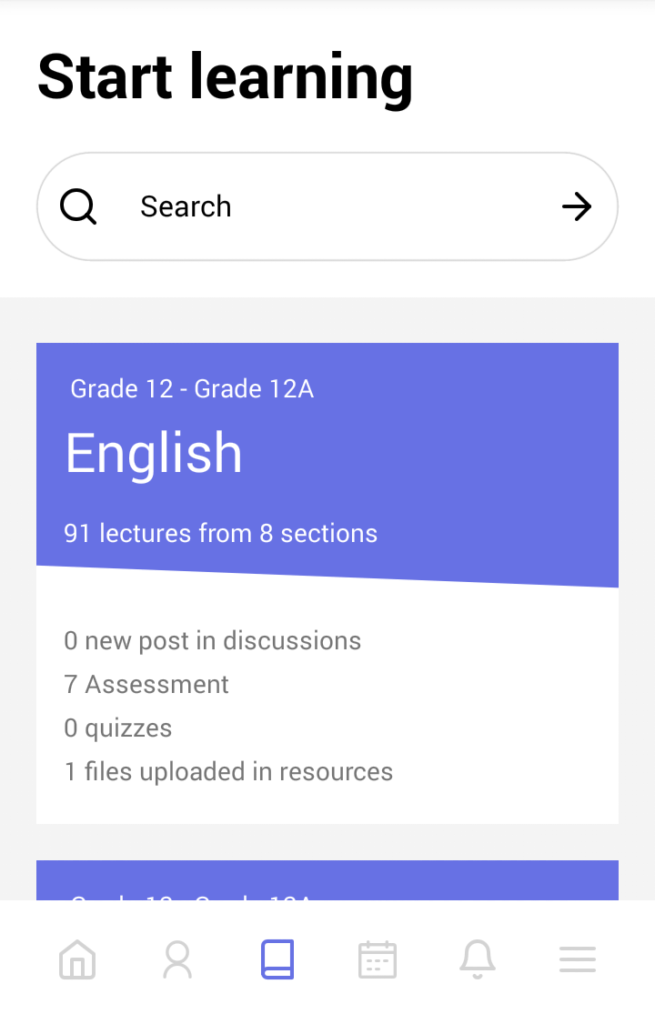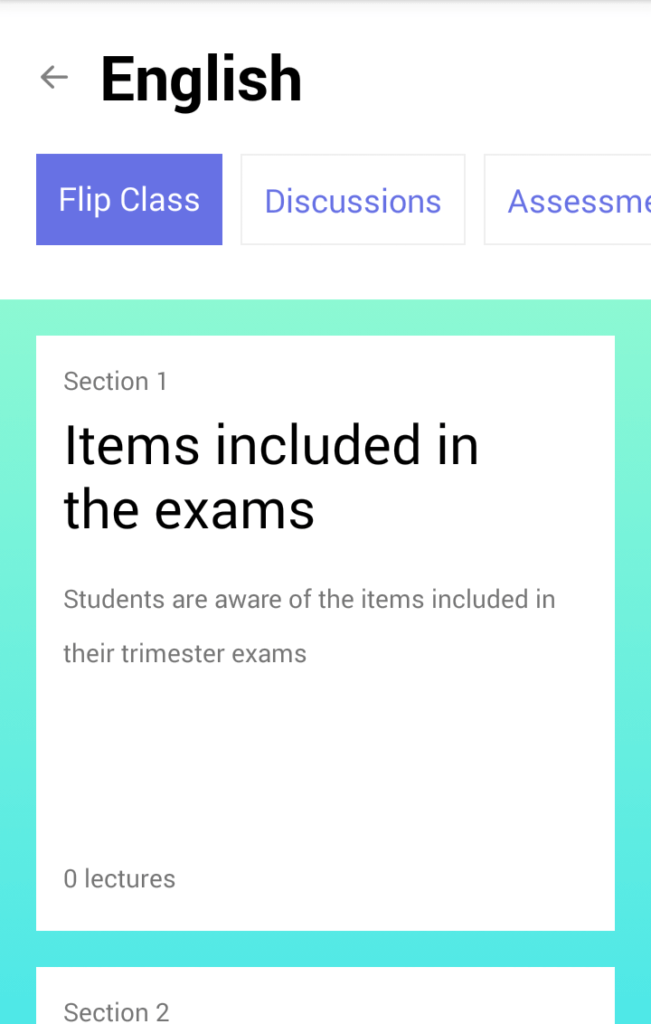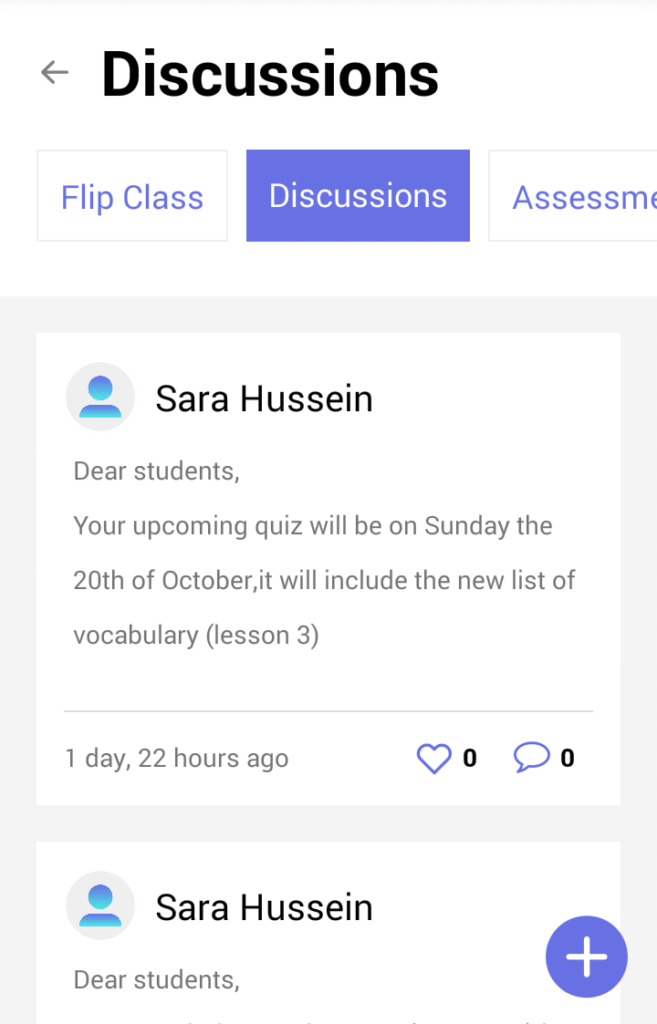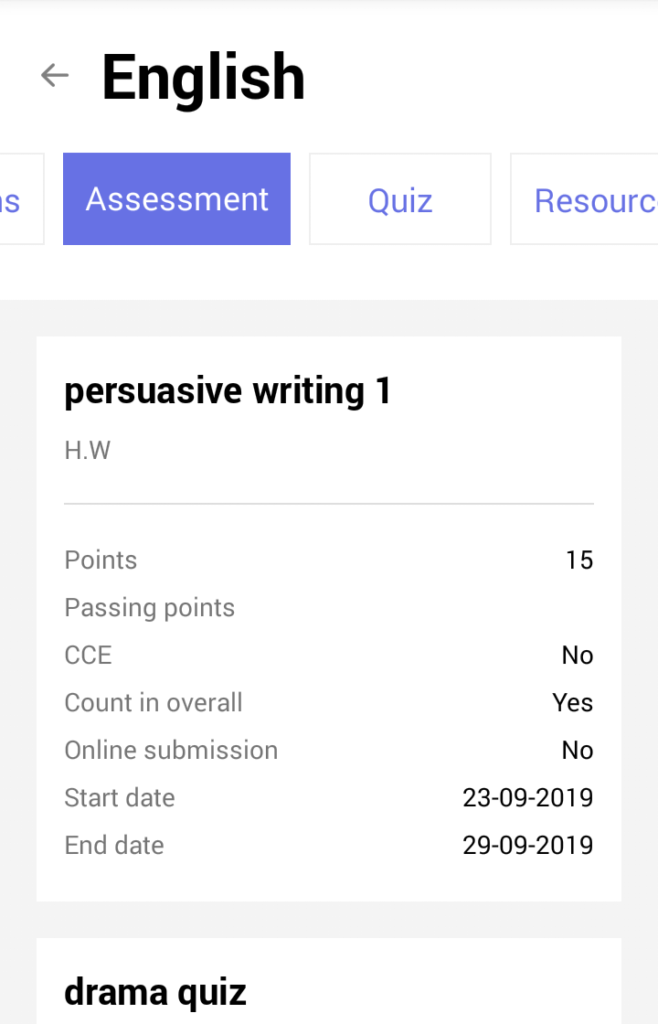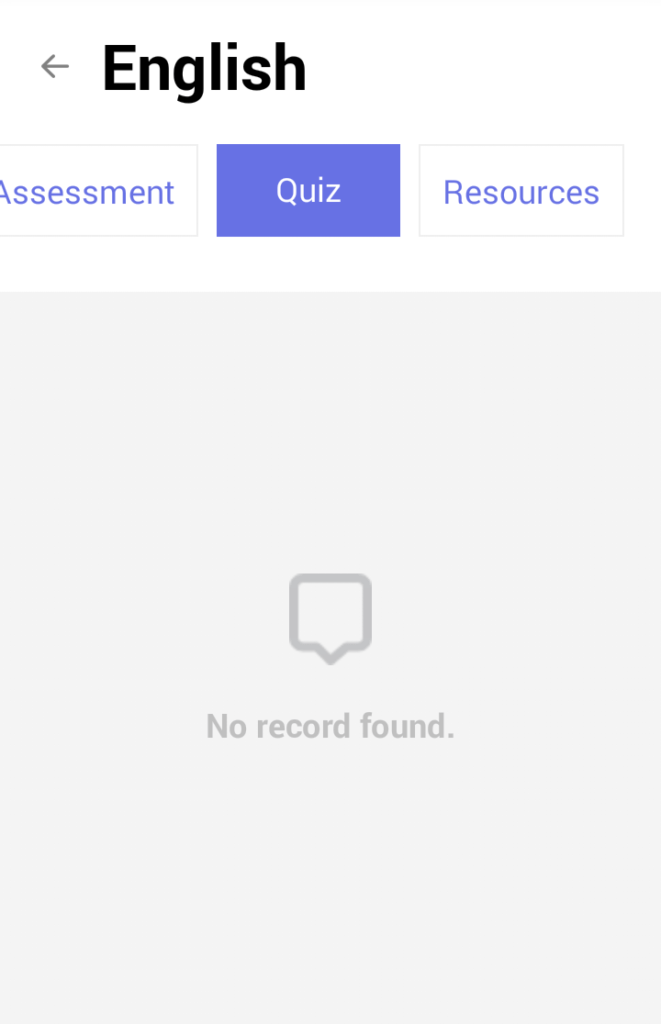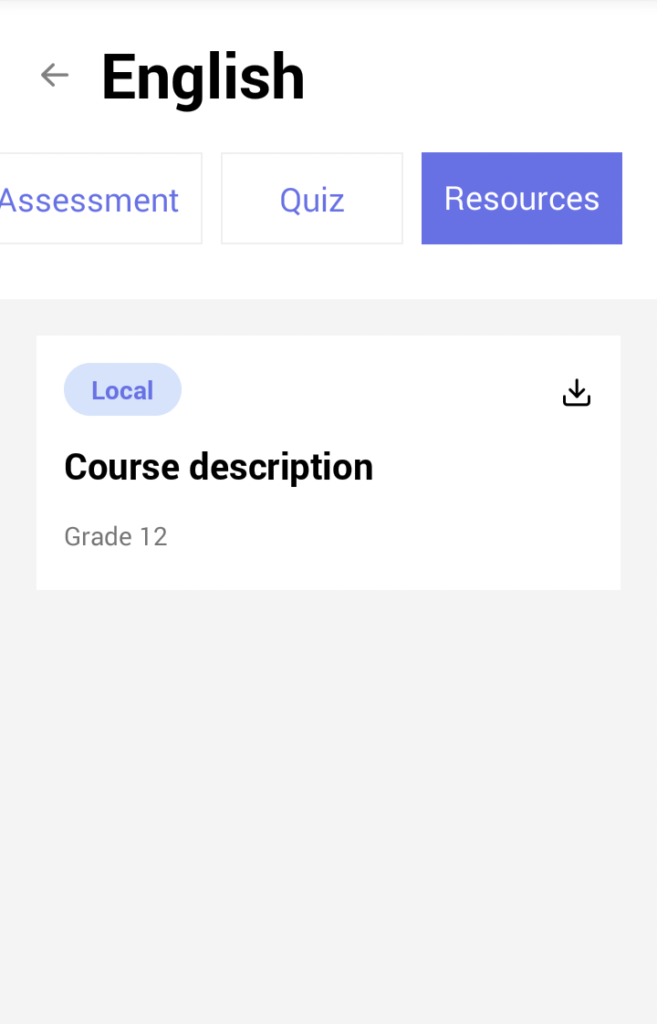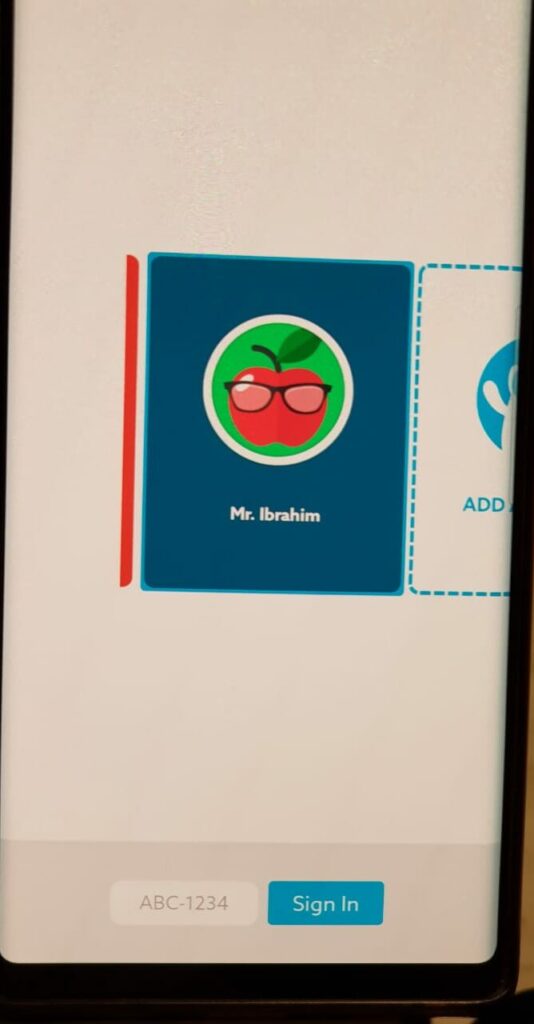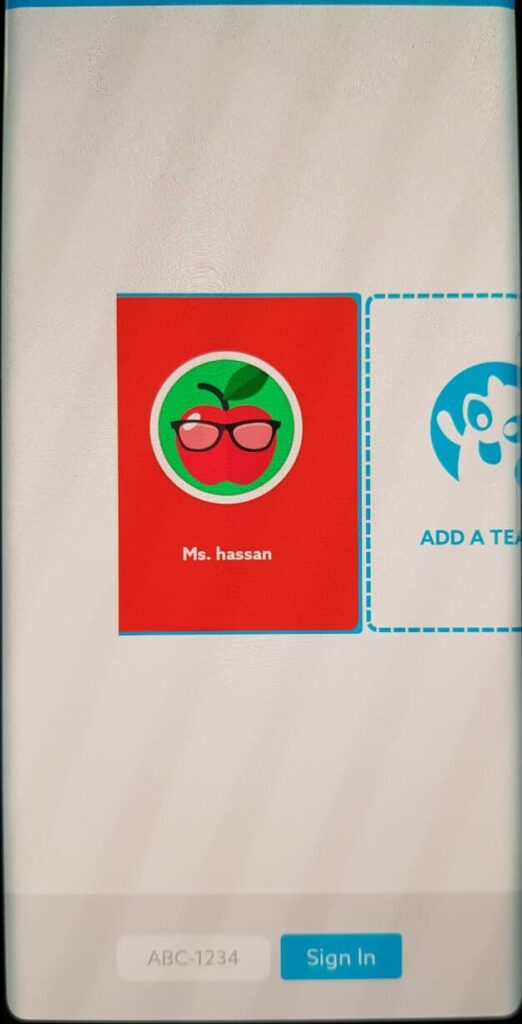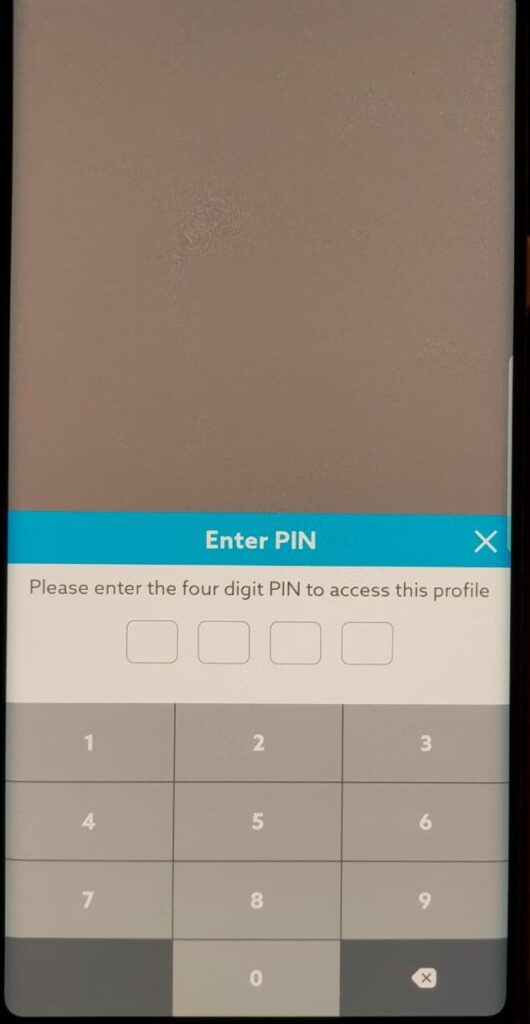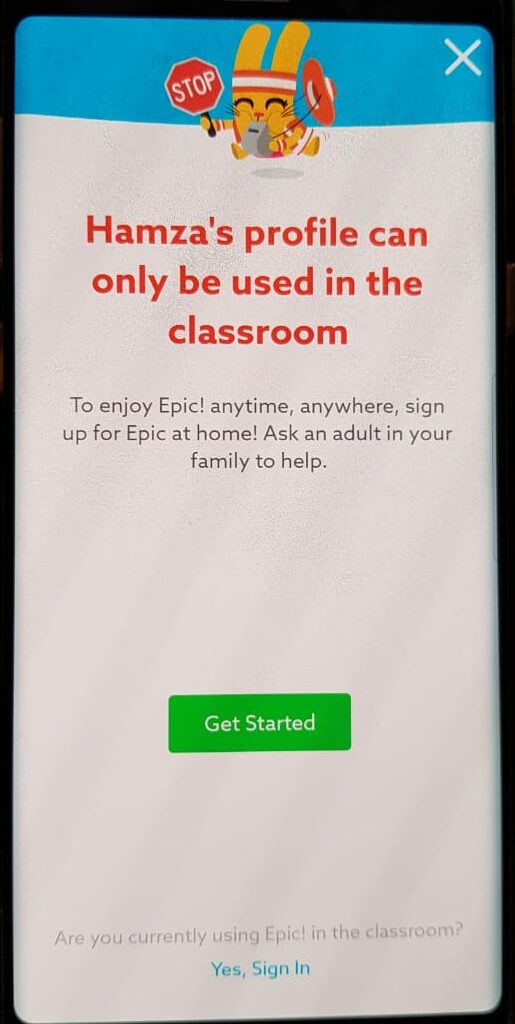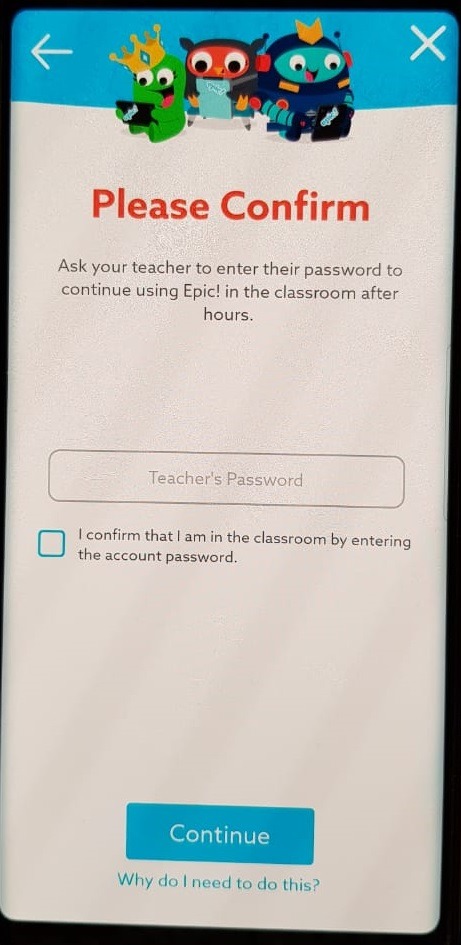- 1. Onboarding for Students
- 1. How To Log in To Mobymax ?21.10.19
1-After you log in to student portal , this what you will see.

2-Click on mobymax ,this what you will see.
-Type your given password & user name then click sign in.

3- After sign in to mobymax ,this what you will see.
 Was this answer helpful ? Yes(0) / No(0)Viewed 907 Times
Was this answer helpful ? Yes(0) / No(0)Viewed 907 Times - 2. النحو فى بنك المعرفة المصرى شرح و اسئلة و اختبارات للصف الاول الثانوى ( أسلوب الاستثناء )21.10.19Was this answer helpful ? Yes(0) / No(0)Viewed 717 Times
- 3. البلاغة فى بنك المعرفة المصرى ( شرح و أسئلة و اختبارات ) للصف الاول الثانوى - المجاز المرسل21.10.19Was this answer helpful ? Yes(0) / No(0)Viewed 512 Times
- 4. القواميس و المعاجم فى بنك المعرفة المصرى21.10.19Was this answer helpful ? Yes(0) / No(0)Viewed 853 Times
- 5. تحميل الأسطوانات التعليمية و الأمتحانات التفاعلية لجميع الصفوف المنهج الجديد 2019 م21.10.19Was this answer helpful ? Yes(0) / No(0)Viewed 819 Times
- 6. تحميل الأطلس التعليمى و الخرائط التعليمية لجميع الصفوف و المراحل التعليمية21.10.19Was this answer helpful ? Yes(0) / No(0)Viewed 1026 Times
- 7. طريقة تحميل و حل الأختبارات التفاعلية للتابلت و الكمبيوتر - الثانوى العام المنهج الجديد 2019 م21.10.19Was this answer helpful ? Yes(0) / No(0)Viewed 683 Times
- 8. تحميل كتب و فيديوهات و دليل المعلم لرياض الاطفال المنهج الجديد 2020 برابط مباشر21.10.19Was this answer helpful ? Yes(0) / No(0)Viewed 662 Times
- 9. التسجيل فى مسابقة التربية و التعليم 2019 رابط التسجيل و كافة الشروط و طريقة ملىء استمارة التقديم21.10.19Was this answer helpful ? Yes(0) / No(0)Viewed 750 Times
- 10. بنك التعليم الفنى التفاعلى تحميل و حل الأختبارات التفاعلية لجميع مدارس التعليم الفنى21.10.19Was this answer helpful ? Yes(0) / No(0)Viewed 820 Times
- 11. تحميل اسطوانة اللغة الانجليزية للصف الاول الثانوى الترم الثانى 2019 م ( شرح - اسئلة - اختبارات )21.10.19Was this answer helpful ? Yes(0) / No(0)Viewed 669 Times
- 12. اسئلة و اختبارات التاريخ فى بنك المعرفة المصرى للصف الاول الثانوى 2019 م21.10.19Was this answer helpful ? Yes(0) / No(0)Viewed 832 Times
- 13. قصص الأطفال فى بنك المعرفة المصرى ( مجموعة كبيرة من قصص الاطفال المصورة مع تعليق صوتى رائع )21.10.19Was this answer helpful ? Yes(0) / No(0)Viewed 1245 Times
- 14. How To Access Students` Class Schedule (Time Table)09.02.20
1-Using the website.
-Click On Module —->Academics & Learning—->View Grade Schedules as you can see below.


2-Using the "Classe365" Mobile application.
-Click On Calendar Icon —-> Grade Schedules as you can see below.

 Was this answer helpful ? Yes(0) / No(0)Viewed 874 Times
Was this answer helpful ? Yes(0) / No(0)Viewed 874 Times - 15. How To Send Private Message To Your Teacher Via e-Kenana SLMS?20.02.20
-Open Your Account on eKenana SLMS :
-Click the Help Icon --- Contact Support.

-Select Teachers --- Select the Teacher you Want to Send to Him Private Message --- Write your own Message---Click Submit.

The Teacher Will Answer you Privately On SLMS.
Was this answer helpful ? Yes(6) / No(0)Viewed 867 Times - 16. Follow This Steps When You Forget Password24.02.20
- Open eKenana SLMS login page or follow this link :
http://slms.alkenana-schools.org/
1- Click Forget Password?.

2-Write Your User Name,Then Click Rest.

3-The Rest Link Will Be Sent To Your School Mail.

4-Open Your Mail And Follow The link.

5- Write Your New Password and Click Change.

Was this answer helpful ? Yes(0) / No(0)Viewed 567 Times - 17. how TO USE ZOOM.US ?19.03.20
-First:
-Check student Discussion on SLMS for each subject and join the meeting in the exact same date and time that the teacher has mentioned .
-Copy the Meeting ID and the Meeting Password to Join the meeting.

1-Using PC.
-Go to https://zoom.us/
-Then Click on “SIGN IN”.

-Make sure that you open on your browser with your school mail ” @alkenana-schools.org”

-Click on "Join A Meeting".

-Write the "ID Meeting" then click on "join".

-The browser will ask to download zoom file, Download it then click it to set it up.

-Enter the "meeting Password" that your teacher shared with you on SLMS "iskisk" then "Join Meeting".

-Now you are in the meeting & waiting for your teacher.

-Once the teacher starts the meeting you will see his shared screen ,If you need something from your teacher ,you can click "Raise Hand" from Participants icon,Or if you need to chat with the teacher click "Chat icon".

-Note if you want to use the (URL ) link directly that your teacher shared with you on SLMS , Copy and paste the link in new tab.

-Then click "open link" to join the meeting and follow the same steps.

-NOTE: WHEN THE MEETING FINISHES THE TEACHER WILL PROVIDE YOU WITH A RECORDED VIDEO LINK OF THE SESSION ON SLMS.
-Next time you want to join a meeting just open zoom program directly from your start menu and click "join meeting" then write the "Meeting ID" and "Meeting password".


-Write the password "iskisk" then click "Join Meeting".

2-USING THE “ZOOM APP”.
Download the App from
-Click on "sign in"

-Click on "sign in" using google with (student school E-mail).

-Choose your school E-mail and click it.

-Click on " join" icon.

-Write the "Meeting ID" .

-Write the Meeting Password "iskisk".

-Now you have reached the meeting.

-If you need something from your teacher you can click raise hand from "More icon".

-Or you can chat with your teacher --click "Participants" then "Chat".

-When your teacher set another meeting you will see it here in "Meetings" Icon.
 Was this answer helpful ? Yes(0) / No(0)Viewed 1183 Times
Was this answer helpful ? Yes(0) / No(0)Viewed 1183 Times - 18. How to reach the Quiz on slms ?21.03.20
-First log in to your SLMS account .
-Go to Modules > Learning Management System > Select Subject > Quiz > Start Quiz.






Good Luck!
Was this answer helpful ? Yes(20) / No(0)Viewed 964 Times - 19. HOW TO DOWNLOAD AND SUBMIT ATTACHED H.W?25.03.20
1-Using PC
-OPEN YOUR ACCOUNT ON SLMS.
-GO TO ACADEMICS & LEARNING THEN LEARNING MANAGEMENT SYSTEM.
-FOLLOW THE STEPS:

-Click "Assessment" then open the H.W THEN DOWNLOAD THE H.W

-answer the h.w then click submit assessment (to upload your H.W).

2-Using Classe365 Application.
-Open the application and follow the steps.

-Select a subject.

-Click "Assessment" , follow the instructions
 Was this answer helpful ? Yes(17) / No(0)Viewed 1618 Times
Was this answer helpful ? Yes(17) / No(0)Viewed 1618 Times - 20. How To Log In To Kenana`s Mail?30.08.20
-Once you get to the Student portal you will see this, click on “School Email”.
-Write your mail that has been given to you by the EDTD-ID team member,then click next.
-Use the initial password "12345678",then click next.
-You will be asked to create your own password and confirm it,then click next.
-Here your mail is opened and you are ready to go.
P.S keep checking your school mail for any notifications from the school.
Was this answer helpful ? Yes(0) / No(0)Viewed 580 Times - 21. How To Get Help ?01.09.20
-Once you get to the student portal click the help icon.

-Fill the form then click "submit request" and our team will contact you.
 Was this answer helpful ? Yes(0) / No(0)Viewed 458 Times
Was this answer helpful ? Yes(0) / No(0)Viewed 458 Times - 22. New Students Start up07.09.20
-How to reach slms?
https://american.alkenana-schools.org/faqwd/how-to-reach-slms/
-How to get help?
https://american.alkenana-schools.org/faqwd/how-to-get-help/
-Student dashboard
https://american.alkenana-schools.org/faqwd/student-dashboard/
-How to move around the lms?
https://american.alkenana-schools.org/faqwd/how-to-move-around-the-lms/
-How to log in to kenana mail?
https://american.alkenana-schools.org/faqwd/how-to-log-in-to-kenana-mail/
-How to reach the quiz on slms?
https://american.alkenana-schools.org/faqwd/how-to-reach-the-quiz-on-slms/
-How to download and submit attached H.W?
https://american.alkenana-schools.org/faqwd/how-to-download-and-submit-attached-h-w/
-How to send private message to your teacher?
https://american.alkenana-schools.org/faqwd/how-to-send-private-message-to-your-teacher/
-How to use zoom us?
https://american.alkenana-schools.org/faqwd/to-use-zoom-us/
-How to access students schedule?
https://american.alkenana-schools.org/faqwd/how-to-access-studentss-schedule/
-How to log in into the parent module?
https://american.alkenana-schools.org/faqwd/logging-into-the-parent-module-3/
How to get help?
https://american.alkenana-schools.org/faqwd/how-to-get-help/
-Follow this step when you forget password
https://american.alkenana-schools.org/faqwd/follow-this-steps-when-you-forget-password/
- How to use Classe365s mobile ?
https://american.alkenana-schools.org/faqwd/classe365s-mobile-appnew-interface/
- How to access students schedule?
https://american.alkenana-schools.org/faqwd/how-to-access-studentss-schedule/
- Parent portal how to contact teacher -admin -staff?
https://american.alkenana-schools.org/faqwd/parent-portal-how-to-contact-teacher-admin-staff-2/
- How to view the attachment?
https://american.alkenana-schools.org/faqwd/how-to-view-the-attachment/
- Attachment for parents
https://american.alkenana-schools.org/faqwd/attachment-for-parents/
- Health records
https://american.alkenana-schools.org/faqwd/health-records/
-Notice board for parents
https://american.alkenana-schools.org/faqwd/notice-board-for-parents/
Was this answer helpful ? Yes(0) / No(0)Viewed 1277 Times - 23. How To Attach Multiple Pictures in Same Word File13.01.21
-First Method: using Pc
-Capture the photos of your answered assignment.
-These photos must be saved on the PC.
-Then open a word file.
-Click "Insert".

-Select "This device".

-Select more than one picture then click "Insert".

-The pictured / images inserted will be appear in the word document.

-Don`t forget to save your word.
-Second Method: using smart device
1-Open your "App Store" or "Play Store" >>search for "google docs" and install it.

2-Open the Docs app.

3-Click the icon shown below.

4-Select "New document".

5-Click the "+" icon then select "Images".

6-Select "From photos"

7-Select the picture.

-P.S You can repeat step number 6 & 7 to add multiple Pictures.
8-After you inserted the pictures in the file go back to the file then select the three dots shown below.

9-Select "Download".

10-Here a pdf file with picture has been downloaded you will find it in the downloads folder.
 Was this answer helpful ? Yes(4) / No(0)Viewed 842 Times
Was this answer helpful ? Yes(4) / No(0)Viewed 842 Times - 24. طريقة التسجيل فى بنك المعرفة المصرى 2020 م بالطريقة الصحيحة بدون أخطاء Egyptian Knowledge Bank21.10.19Was this answer helpful ? Yes(0) / No(0)Viewed 695 Times
- 25. Student Report Card24.06.19
The first thing on the dashboard is the report card, go to modules----> report card
The report card module has 2 sections; 1) Grade book & 2) Report CardGrade Book:>> Grade book consists of all the grades for the assessment categories only.

Report card:>> The report card gives more details about the student and the student's grading for all the assessment categories, The report card is the standard form and it also contains comments and signature blocks.  Was this answer helpful ? Yes(0) / No(0)Viewed 577 Times
Was this answer helpful ? Yes(0) / No(0)Viewed 577 Times - 26. Student Dashboard24.06.19
After logging to the student account, The student dashboard will be displayed which will show the Attendance, LMS, Health records, Social discussions, Report Card, Invoice, Notice boards and Events.
A snapshot of an example student Dashboard is shown below.
 Was this answer helpful ? Yes(0) / No(0)Viewed 624 Times
Was this answer helpful ? Yes(0) / No(0)Viewed 624 Times - 27. How To Change Language(Student)24.06.19
This documentation explains how to switch between languages.
On your navigation control bar choose either Google Widget or Translator-Icon to switch between languages
 Was this answer helpful ? Yes(0) / No(0)Viewed 478 Times
Was this answer helpful ? Yes(0) / No(0)Viewed 478 Times - 28. How to access student portal and change credential(Student)24.06.19
To change the student login credential and to get access to the student portal, the student has to initially,enter the URL of the application ([http://Organisationname.classe365.com/]) and should sign-in as a student to the student portal.
1-After Entering the URL of the Organization,the Landing page will be displayed and then student should sign-in with the existing username and password that is given by the administrator to sign-in into the student portal.

2-After sign-in as a student, the student will be able to view his profile. When the student clicks on My Profile ,the student name along with the profile details will be visible to the student.

3-The student can change their Login Credential by,**clicking on the symbol next to the Attachments** and then selecting Edit Login Credentials.

4-Student can change the existing username and then by clicking on the checkbox, password can be changed.

5-The student should enter the current password that was provided by the administrator and in the new password, the student can enter the password which he/she likes and confirms the same password.clicking on update the student credential gets set-up.
Was this answer helpful ? Yes(0) / No(0)Viewed 581 Times - 29. How to view the attachment07.07.19
After logging into the student account, The student dashboard will be displayed which will show "My Profile" on which you will click .

Click on the "Attachment " button.

You will be able to see all the attachments available for you . To view any attachment just click on "Download" icon as shown below.

P.S : KG Stage certificate will be attached to each student profile.
Was this answer helpful ? Yes(0) / No(0)Viewed 793 Times - 30. Classe365’s Mobile App (New Interface)09.09.19
Presenting Classe365’s Mobile App 2.1!
We are excited and proud to announce the new Classe365 Mobile App! It’s the perfect complement to the online Classe365 web application, which enables you to effectively manage your school’s day-to-day requirements - from administration, learning, communication and much more.
The new Classe365 app has been redesigned to improve its native feel and overall performance.
Aside from the friendlier interface, we developed exciting new features to better equip you with the resources to efficiently engage and collaborate among st Teachers, Students and Parents.
-After you install the classe365 application and opening it,this what you will see.

-Write"kenana"in the institute name.


-Select "International Schools of Kenana".

-You can sin in as "Teacher" Or "Student ","Parent".
Here is what to you can look forward to:




Our new interface is built on a technology called React Native. It offers faster mobile development, without sacrificing the end user's experience or application quality. It has also more efficient code sharing across iOS, Android, and the Web. This is our foundation to offer our customer even greater features on the mobile and tablet.
Fully Integrated LMS with Quizzes


Students have direct access to the content of their assigned subjects. They can view recorded lectures, subject notes, research articles and view online quizzes. The LMS layout is also optimized for better mobile experience.
Simplified attendance tracking using Digital Student ID



Teachers can use any mobile device to tag their students' daily attendance. They can also opt to scan student’s digital ID cards on their mobile devise for easier attendance tracking. The Digital ID card is now available from the student’s profile.
Enhanced Grade Book

Grade book on the mobile app reflects all the enhancements that were performed on the recent web application upgrade. Parents will also be able to easily view details on assessments and report cards.
Improvements on notifications and social learning


The new dashboard will provide quick summary of all notifications across invoices, events, notices and social learning posts. This enables teachers, students and parents to quickly view the latest updates from their profile.
Download or Update the Classe365 Mobile App from
or
Thanks!
Was this answer helpful ? Yes(0) / No(0)Viewed 1537 Times - 31. How To Reach SLMS?25.09.19
1-Search for kenana on your browser .

 2-select "American Division"
2-select "American Division"
3-select "e-kenana".

4-select the student or parent portal.

5-type the password"iskisk".

6-select "Kenana SLMS".
 Was this answer helpful ? Yes(2) / No(2)Viewed 1121 Times
Was this answer helpful ? Yes(2) / No(2)Viewed 1121 Times - 32. How to join your teacher`s Khan Academy class03.10.19
1-Go to khanacademy.org/join

2-Enter your class code and press "Add".
Class code : ـــــــــــــــــــــــــــــــــــــــــــــــــــــــــــــــــ

3- Press "Create a new account".
Enter your date of birth ,then sign up using you Google school mail" @alkenana-schools.org".

4-Enter your grade and subject .Now your`re ready to start learning!
 Was this answer helpful ? Yes(0) / No(0)Viewed 741 Times
Was this answer helpful ? Yes(0) / No(0)Viewed 741 Times - 33. How To Navigate The LMS?17.10.19
1-using a browser:
-After login , this IS what you will see.

-Click on "module" ,then "learning management system ".

-Select a subject

-You can see "Flip Class" , "Assessment" , "Quiz" and "Resources".
-"Flip Class" &"discussions".

-"Assessment".

-"Quiz".

-"Resources".

2- Using the "Classe365" app.
-After login , this IS what you will see ,Click the icon below TO GET TO
"learning management system ".

-"learning management system" HAS ANOTHER NAME ON THE APPLICATION WHICH IS :"START LEARNING".
-select a subject.

-You can see "Flip Class", "Assessment" , "Quiz" and "Resources".
-"Flip Class".

-"discussions".

-"Assessment".

-"Quiz".

-"Resources".
 Was this answer helpful ? Yes(6) / No(0)Viewed 881 Times
Was this answer helpful ? Yes(6) / No(0)Viewed 881 Times - 34. Using Epic! - Kids’ Books and Videos20.10.19
Epic steps:
2- Open app, you will see this.

Enter class code down.
3- Press on Teacher's name.

Enter pin number.

Then You will see this page.

4- Press sign in on the bottom of the page.

You will see this page.
5- Enter Teacher's Password : iskisk
6- Check the box.
7- Press continue.
Was this answer helpful ? Yes(4) / No(0)Viewed 558 Times - 35. Student Invoices24.06.19
Students can view their invoices and make payments from this module.
A snapshot of an example is shown below.
 Was this answer helpful ? Yes(0) / No(1)Viewed 500 Times
Was this answer helpful ? Yes(0) / No(1)Viewed 500 Times - 36. التسجيل فى بنك المعرفة المصرى للمعلمين و الطلاب و الباحثين بالطريقة الصحيحة EKB21.10.19Was this answer helpful ? Yes(0) / No(0)Viewed 559 Times
- 37. البحث المتقدم فى بنك المعرفة المصرى EKB21.10.19Was this answer helpful ? Yes(0) / No(0)Viewed 1164 Times
- 38. طريقة الدخول على المناهج الدراسية فى بنك المعرفة المصرى EKB.eg21.10.19Was this answer helpful ? Yes(0) / No(0)Viewed 629 Times
- 39. حل مشكلة عدم فتح حسابك على بنك المعرفة المصرى بكل سهولة EKB . eg21.10.19Was this answer helpful ? Yes(0) / No(0)Viewed 1133 Times
- 40. مساحة العمل فى بنك المعرفة المصرى وطريقة الدخول على المصادر الرقمية للصف الأول الثانوى 2019 م21.10.19Was this answer helpful ? Yes(0) / No(0)Viewed 684 Times
- 41. شرح موسوعة الفراشة فى بنك المعرفة المصرى بالتفصيل و ربطها بالمناهج التعليمية21.10.19Was this answer helpful ? Yes(0) / No(0)Viewed 544 Times
- 42. شرح موسوعة ديزاين مات ( designmate ) فى بنك المعرفة و الدروس و الاختبارات التفاعلية التى تقدمها21.10.19Was this answer helpful ? Yes(0) / No(0)Viewed 956 Times
- 43. طريقة الدخول على الامتحانات و الاختبارات التفاعلية فى بنك المعرفة المصرى 2019 م21.10.19Was this answer helpful ? Yes(0) / No(0)Viewed 675 Times
- 44. اسئلة و اختبارات الرياضيات فى بنك المعرفة للصف الاول الثانوى ( امتحان التابلت - امتحانات تفاعلية )21.10.19Was this answer helpful ? Yes(0) / No(0)Viewed 856 Times
- 45. اسئلة و اختبارات الاحياء فى بنك المعرفة المصرى للصف الاول الثانوى 2019 م إمتحان التابلت21.10.19Was this answer helpful ? Yes(0) / No(0)Viewed 672 Times

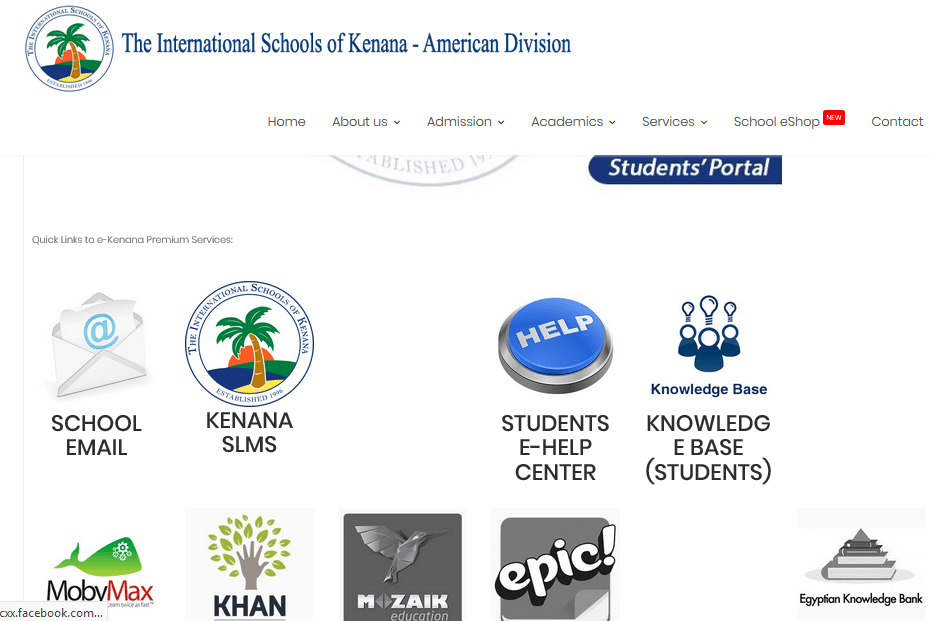
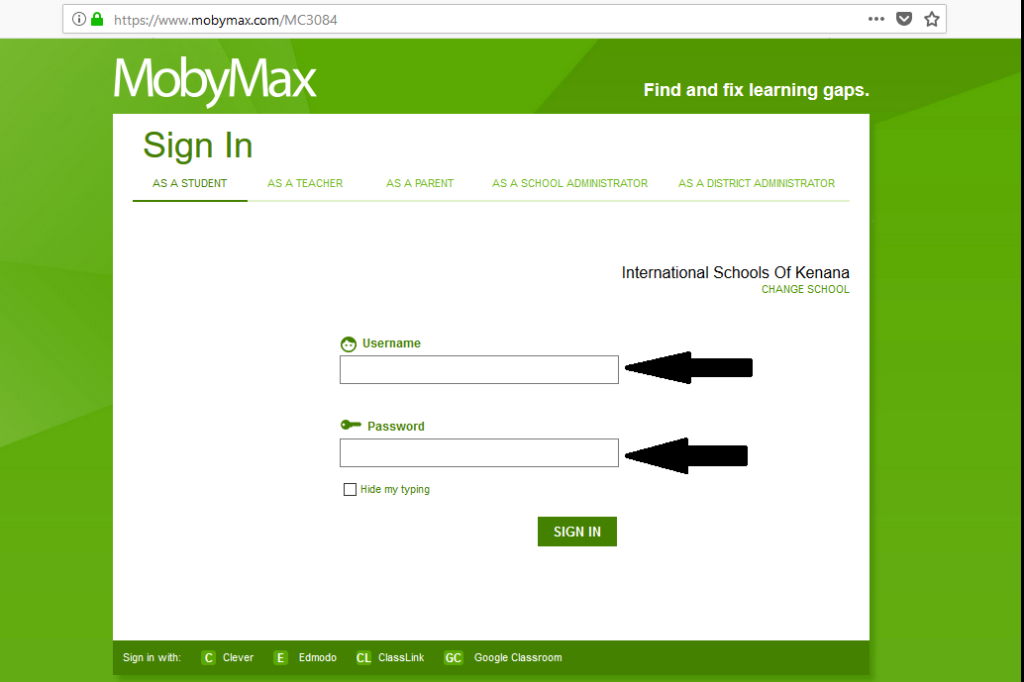
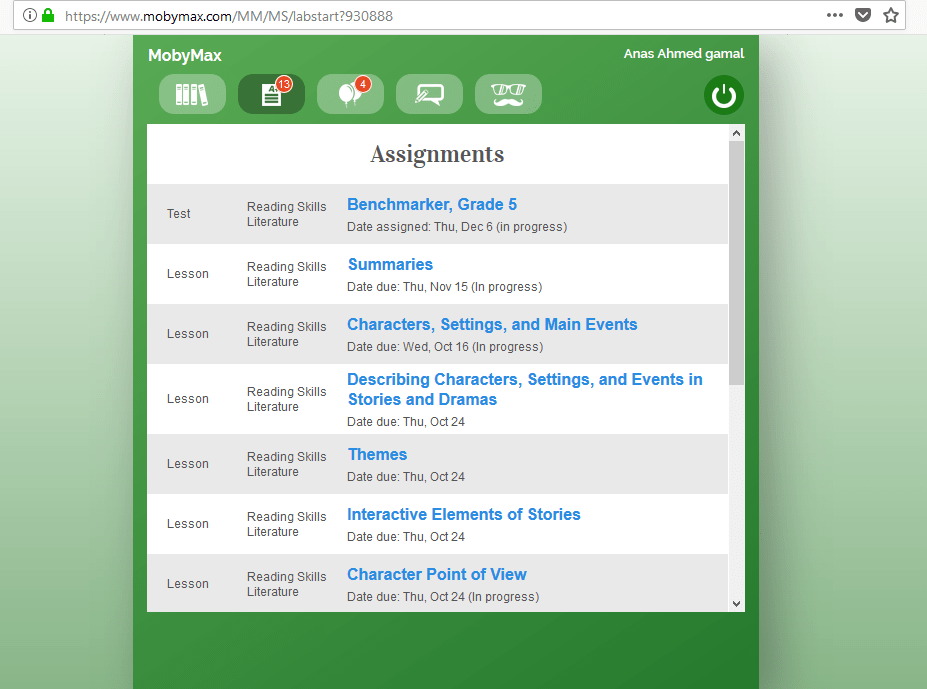
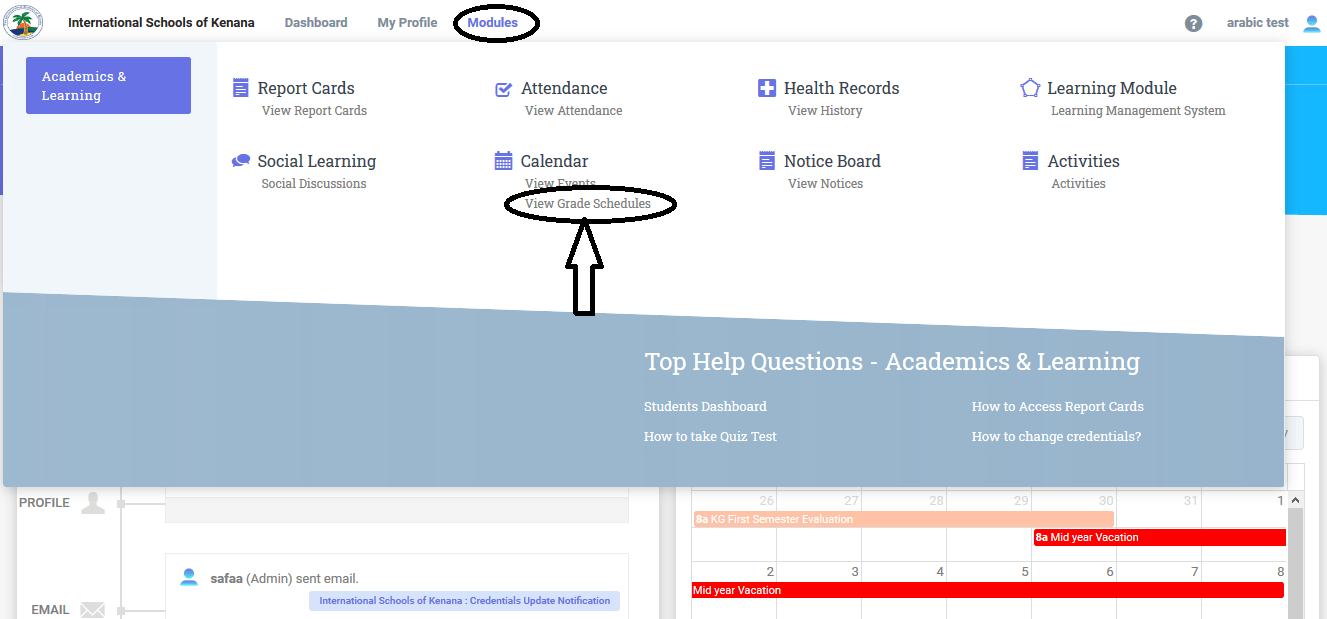
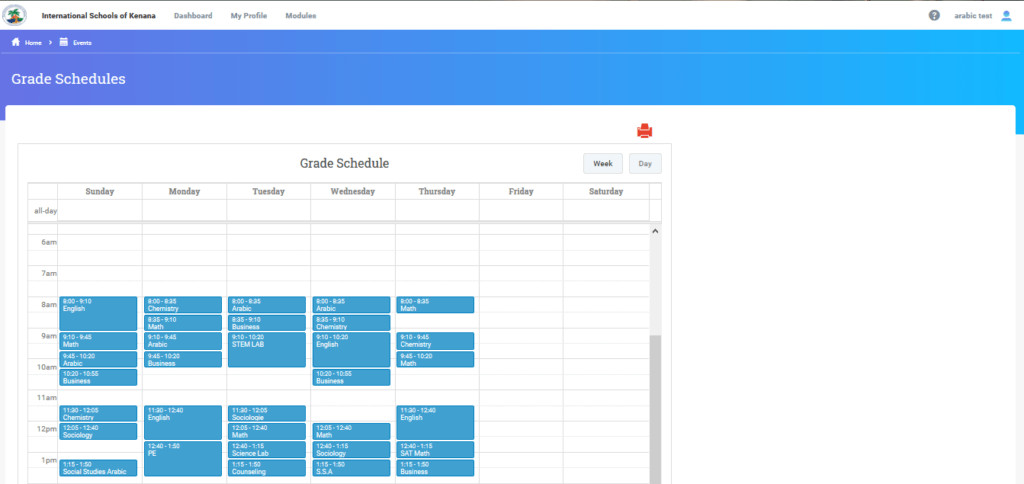
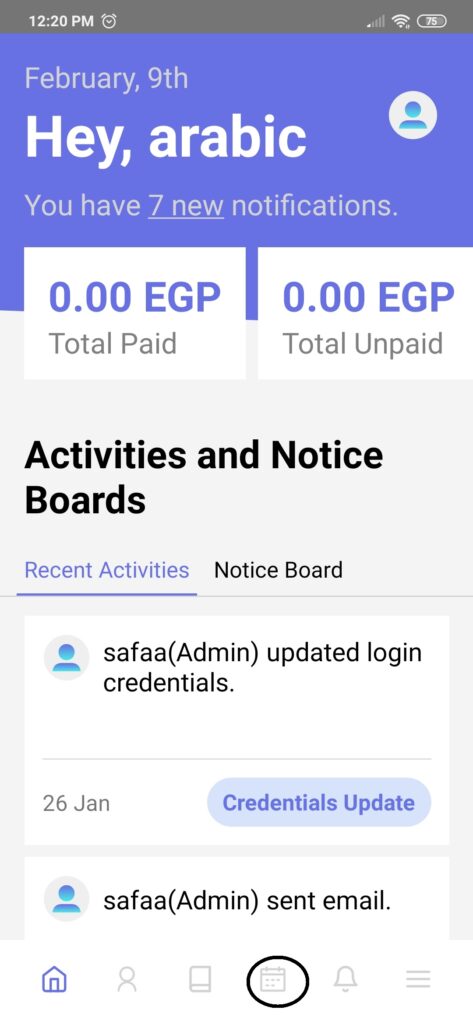
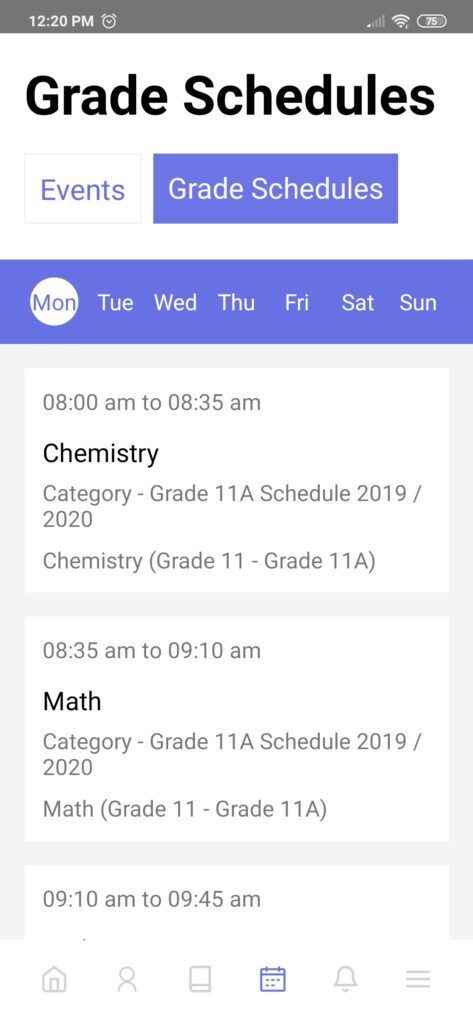
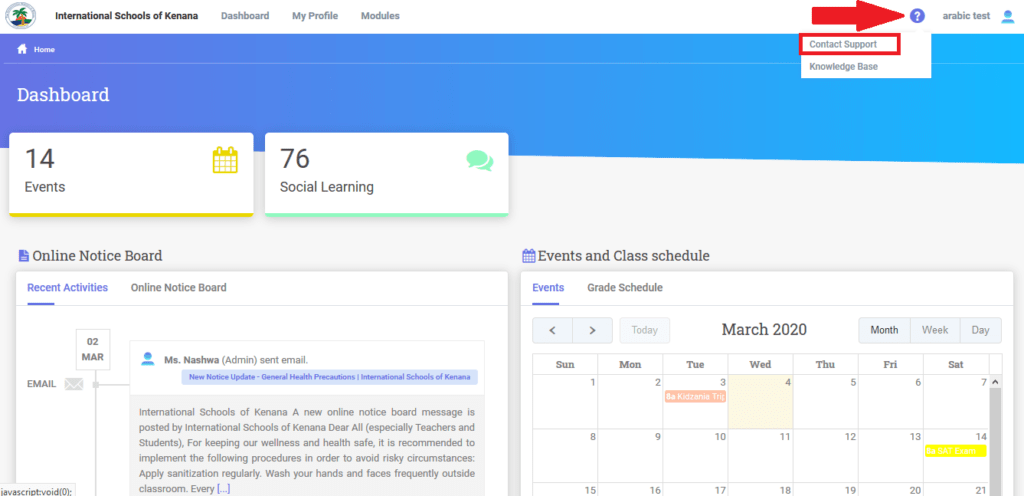
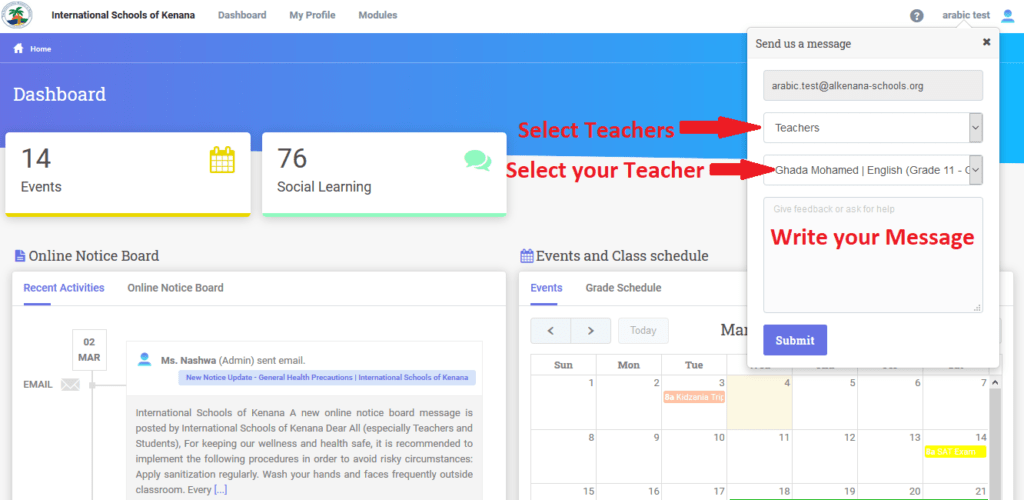
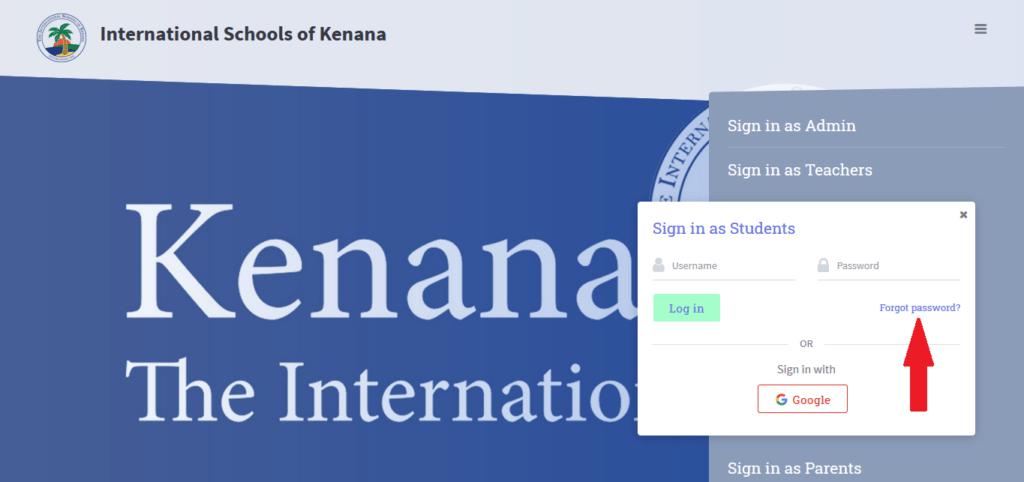
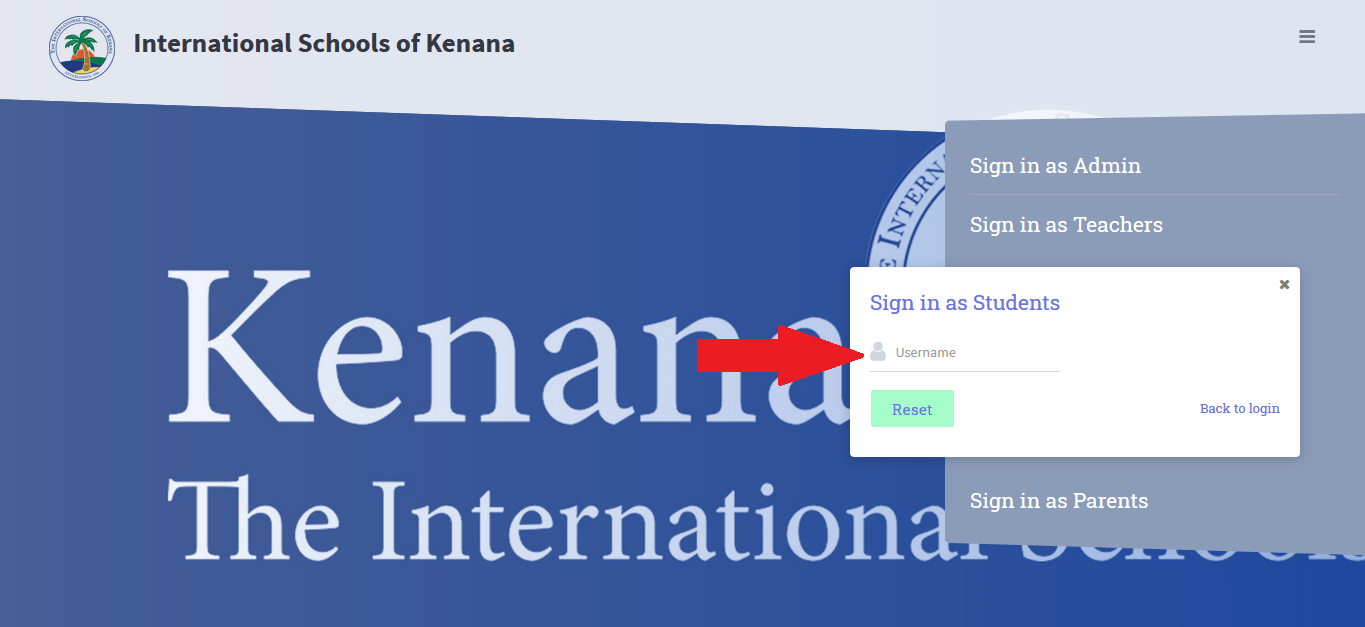
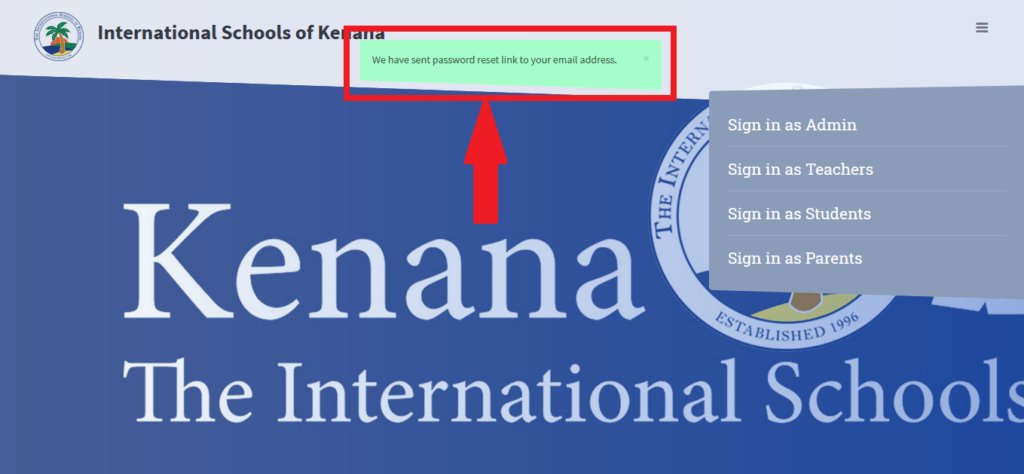
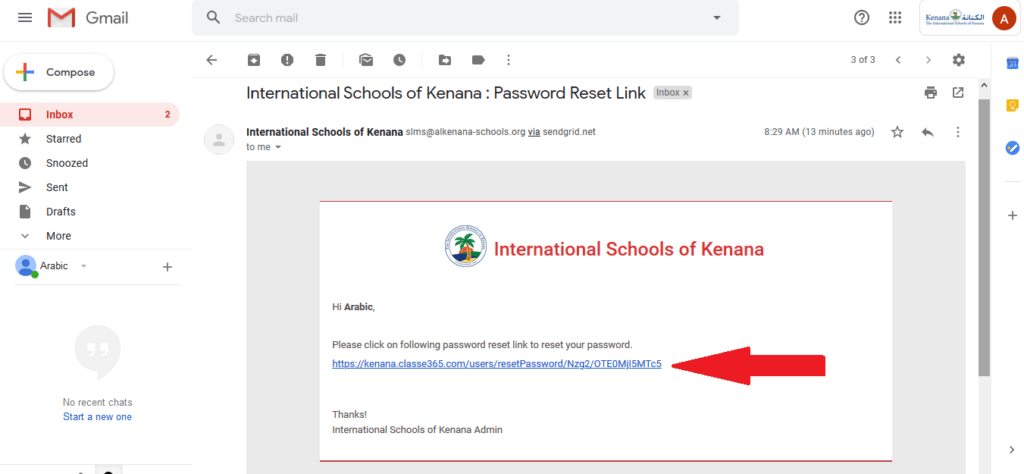
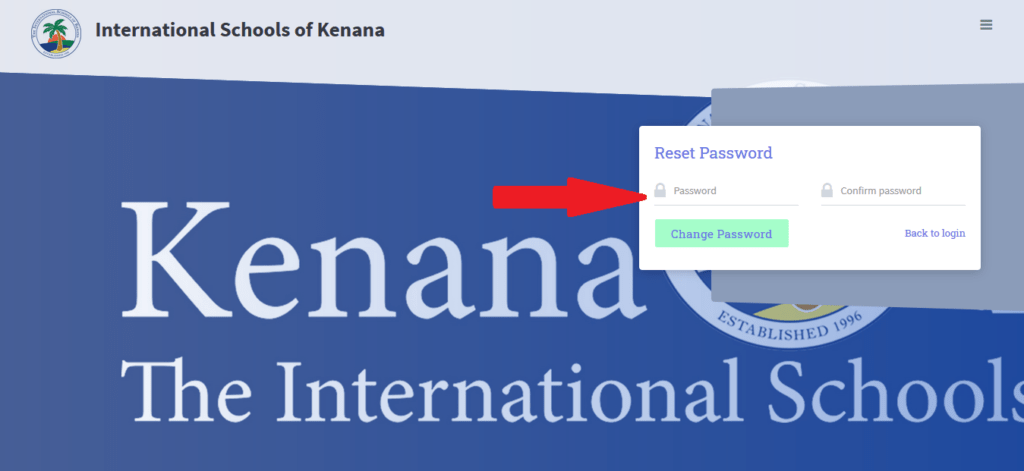
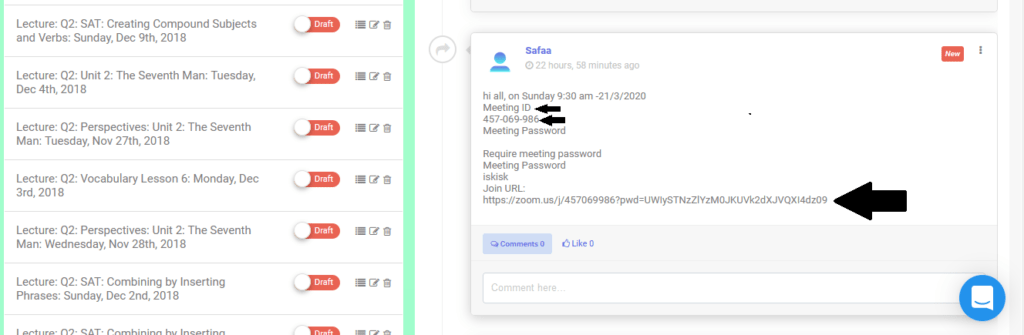
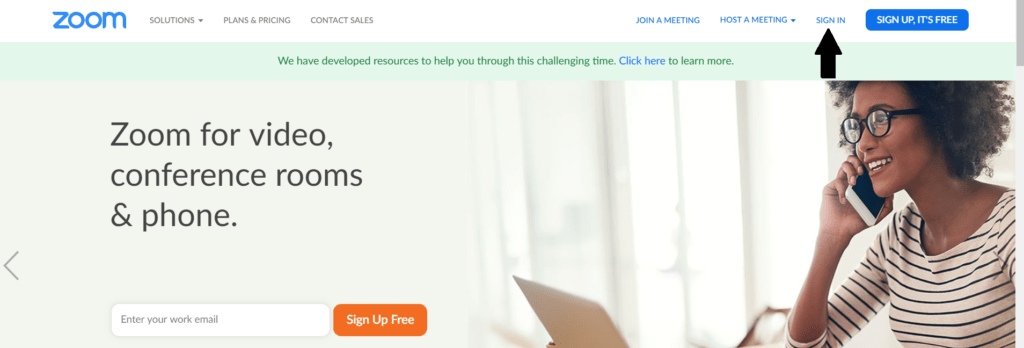
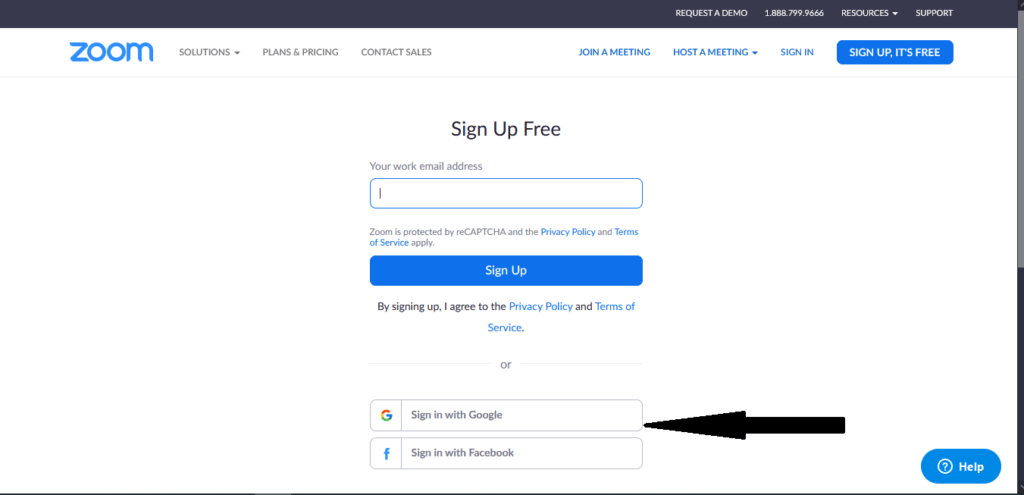
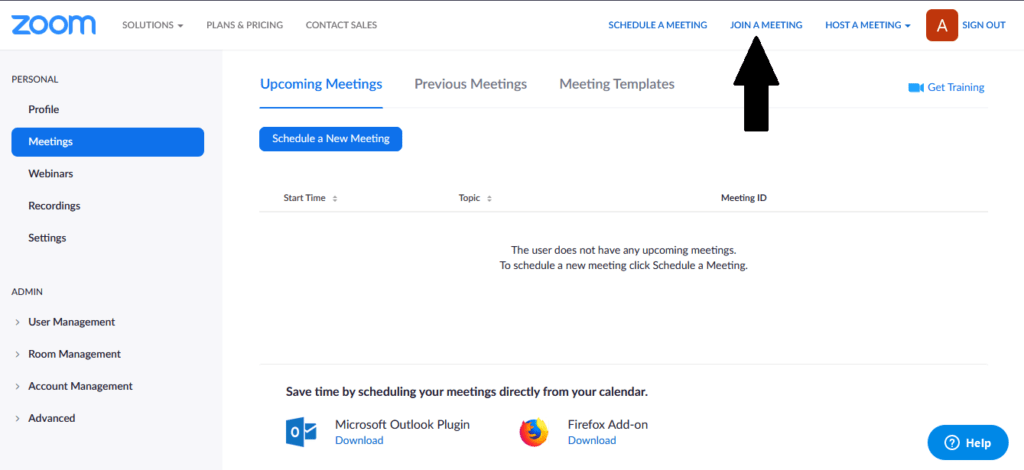
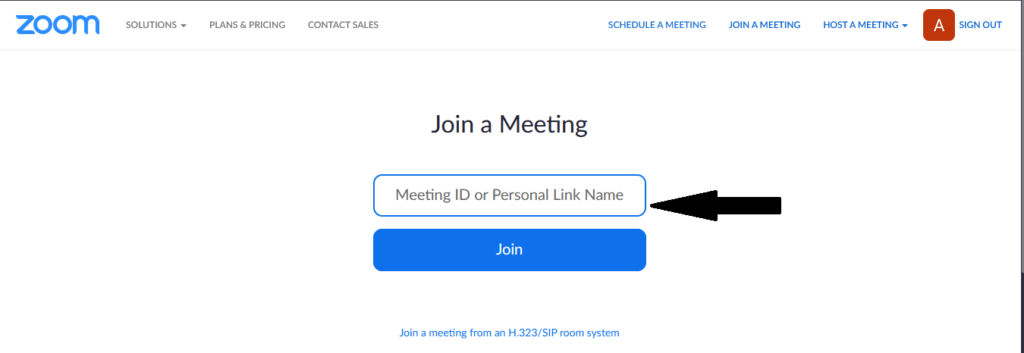
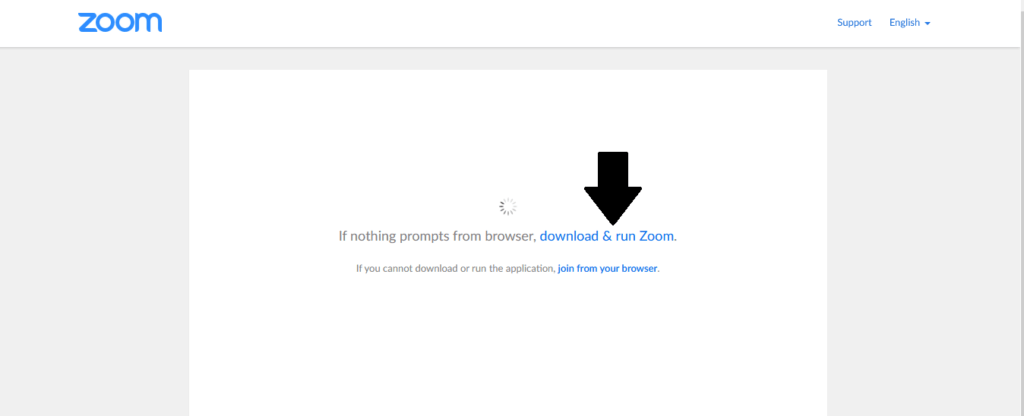
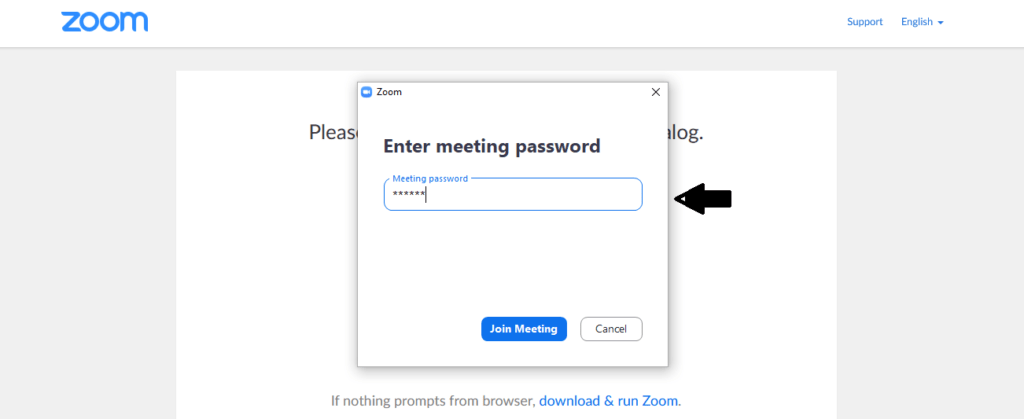
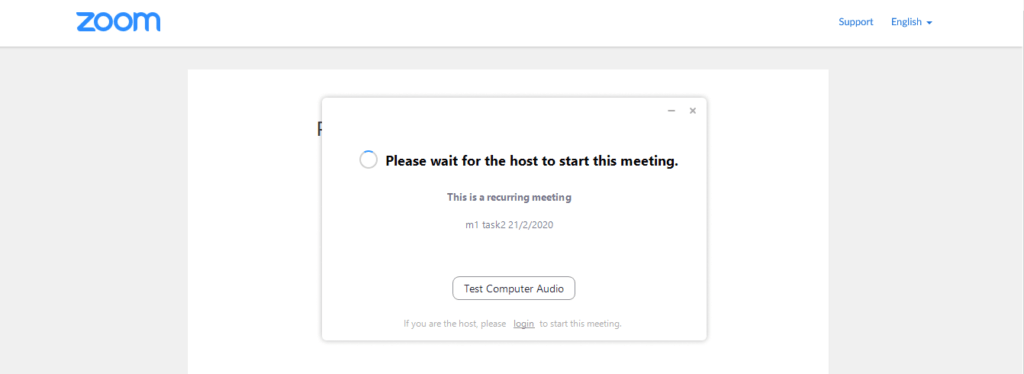
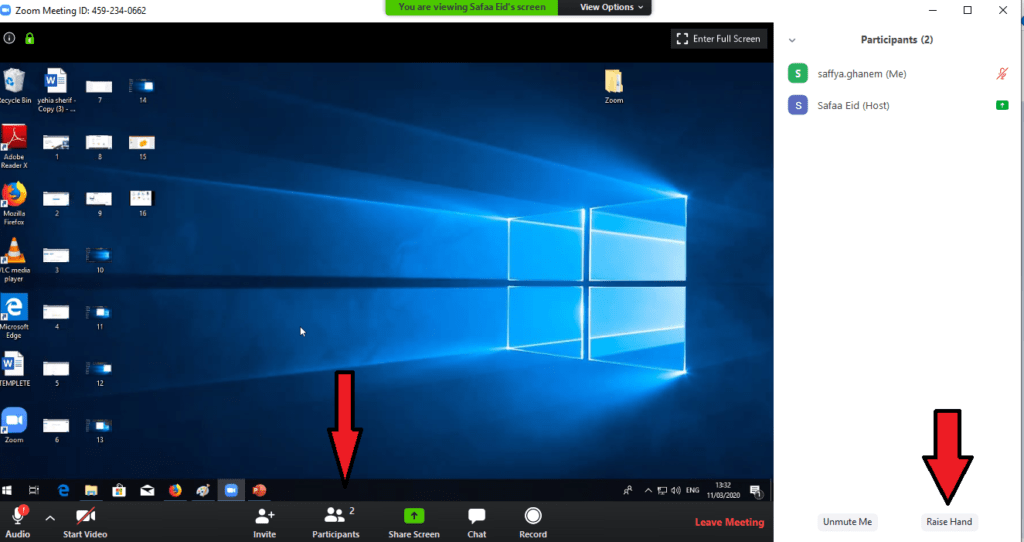
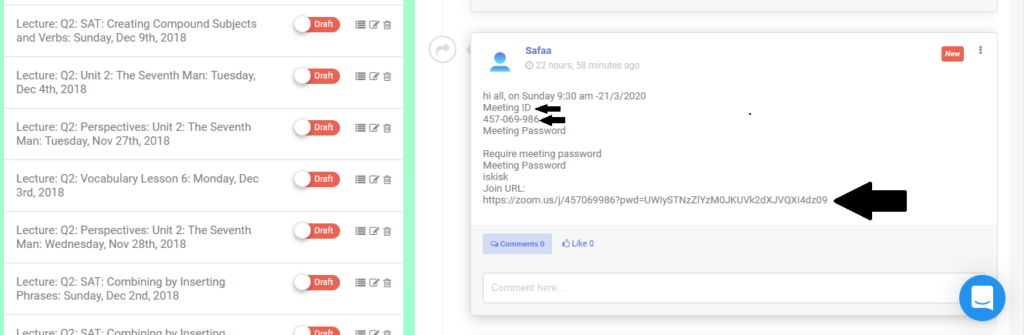
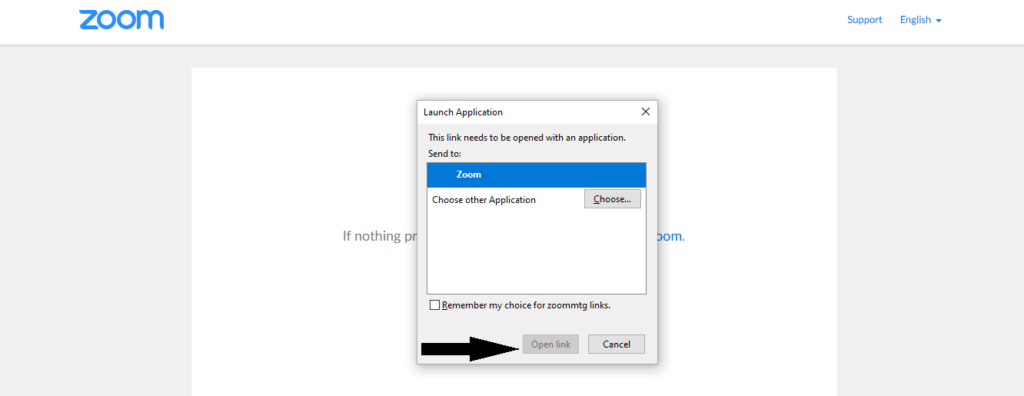
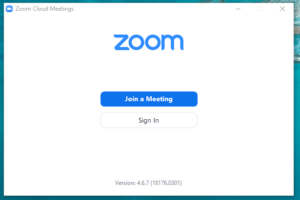
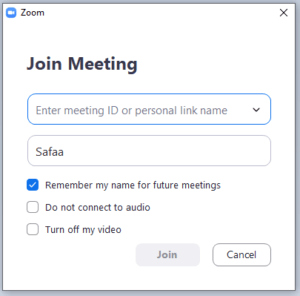
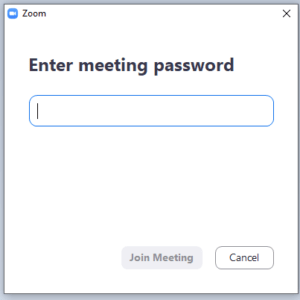
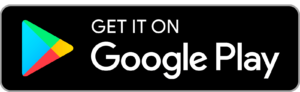
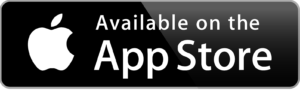
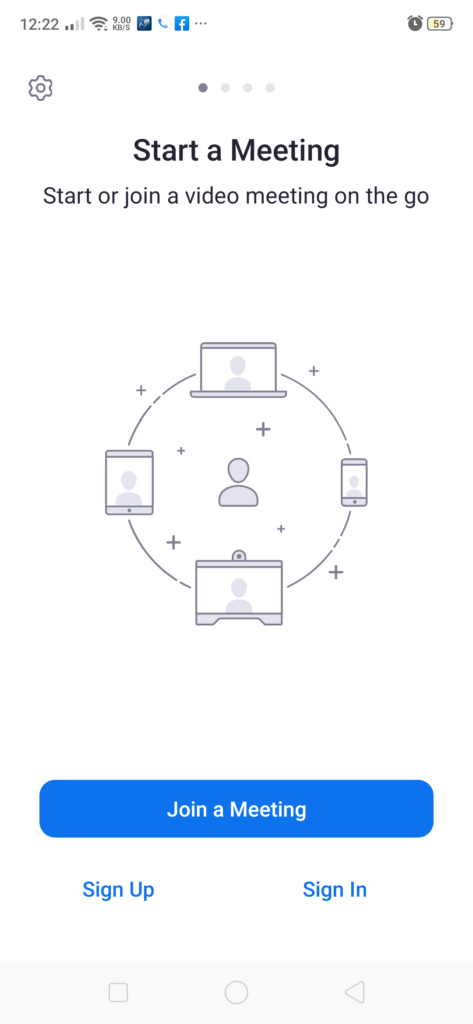
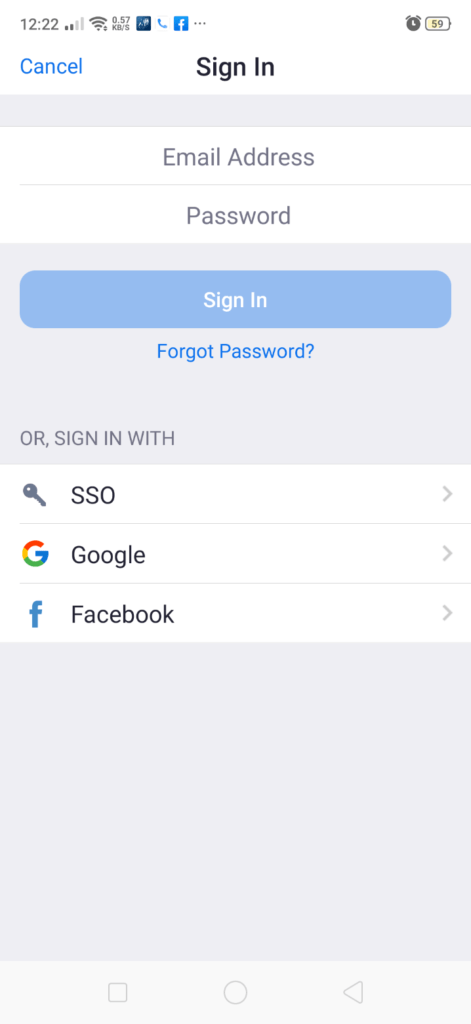
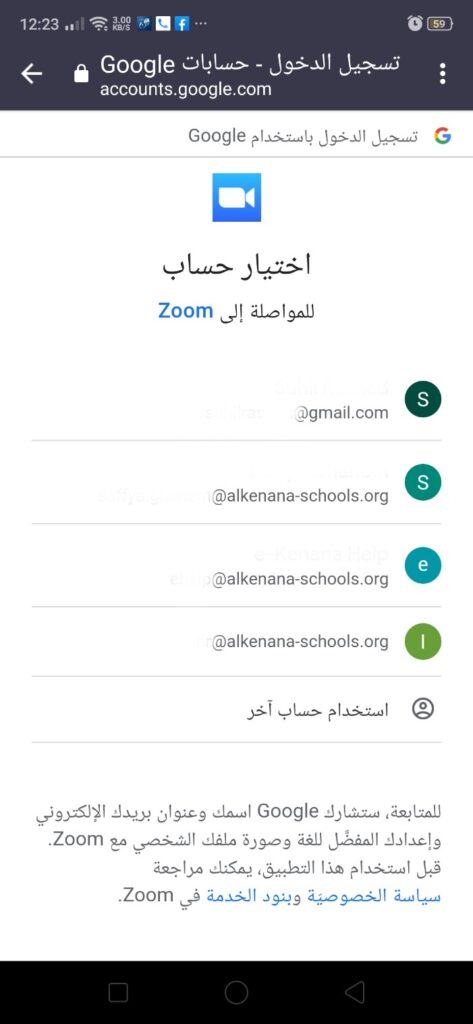
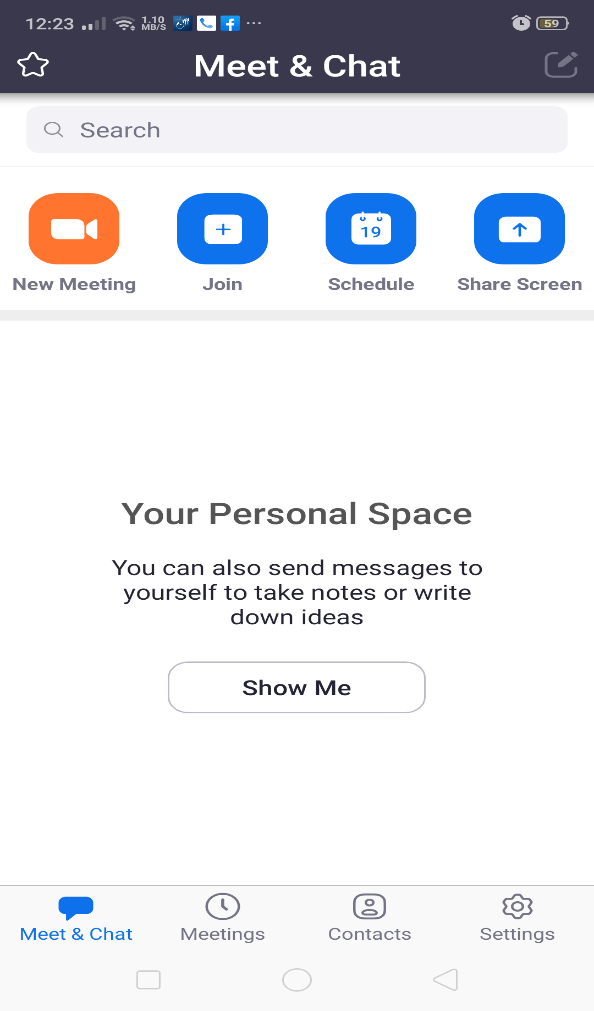
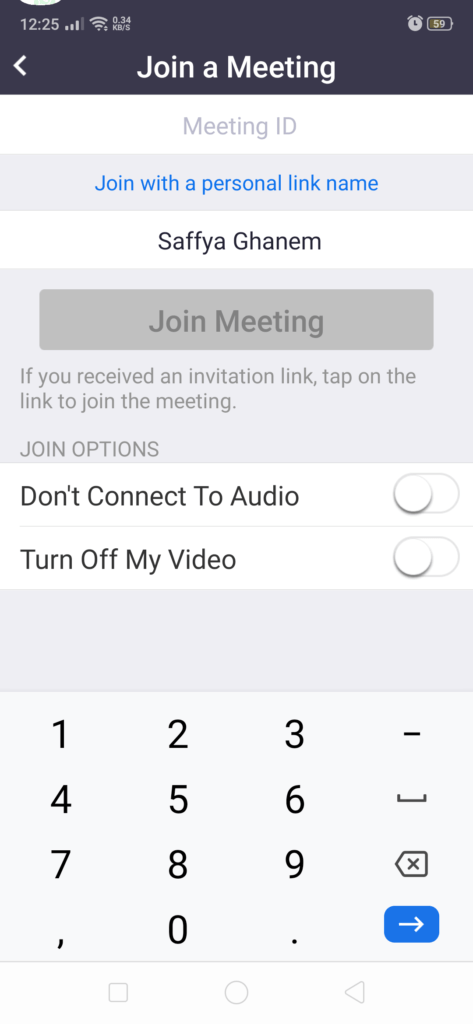
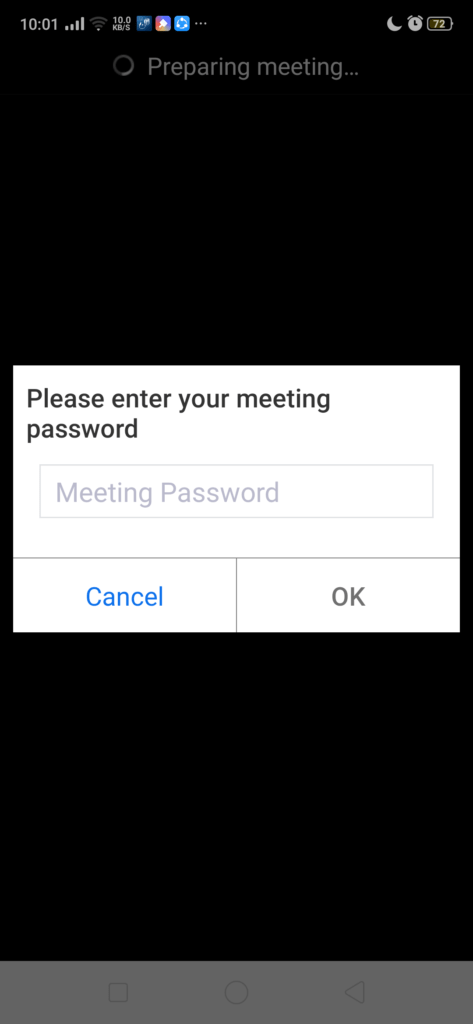
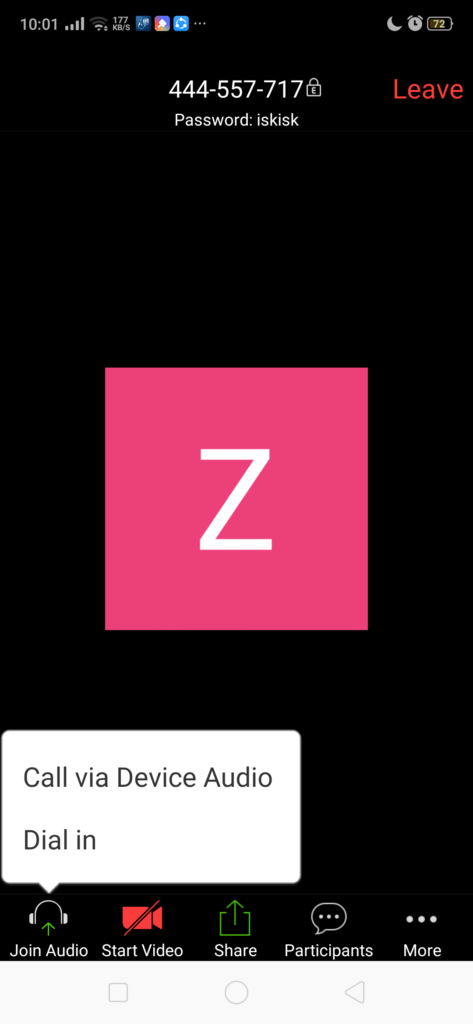

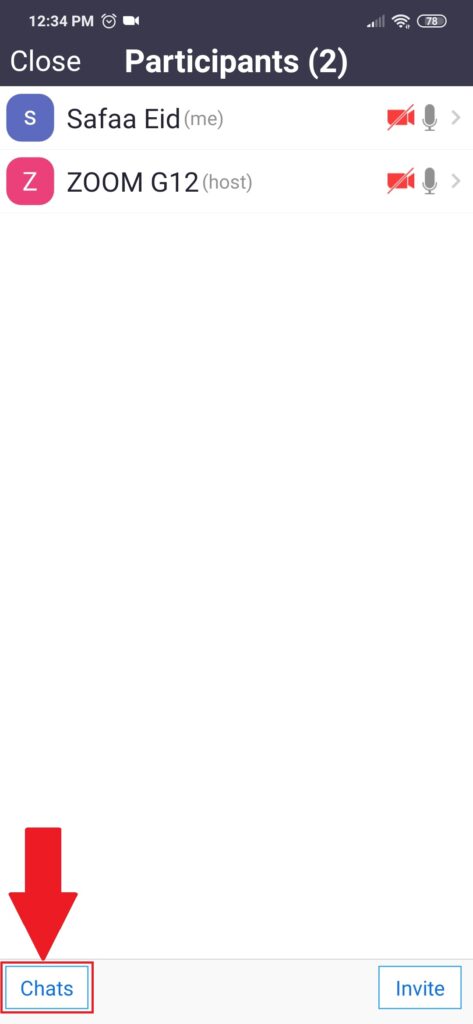
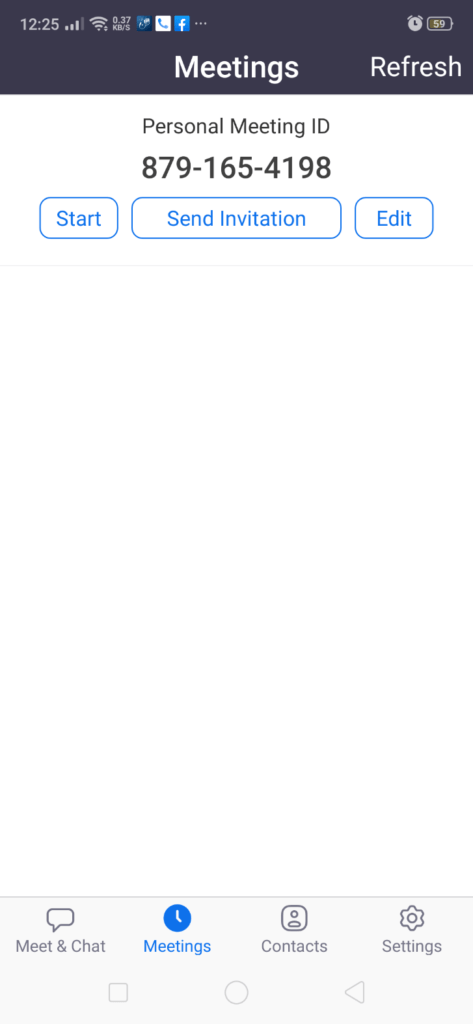
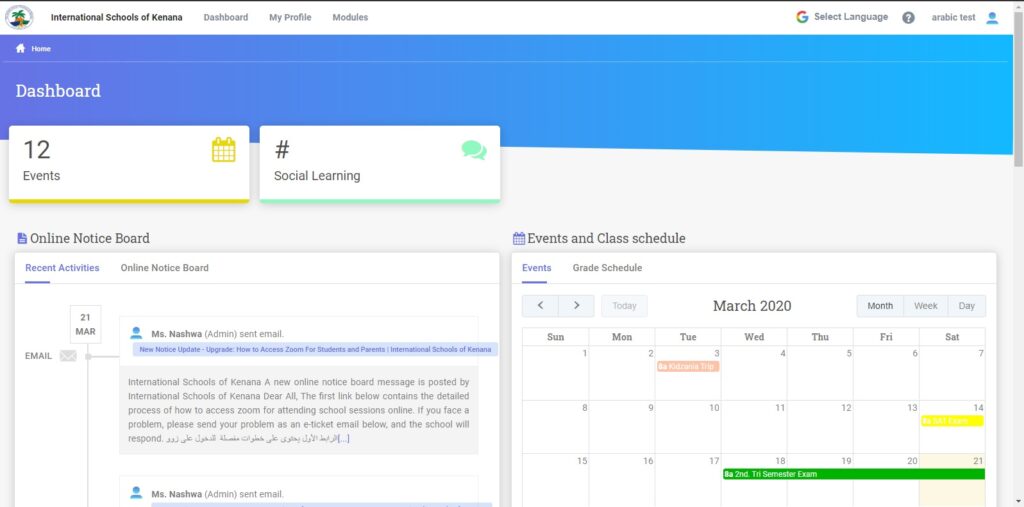
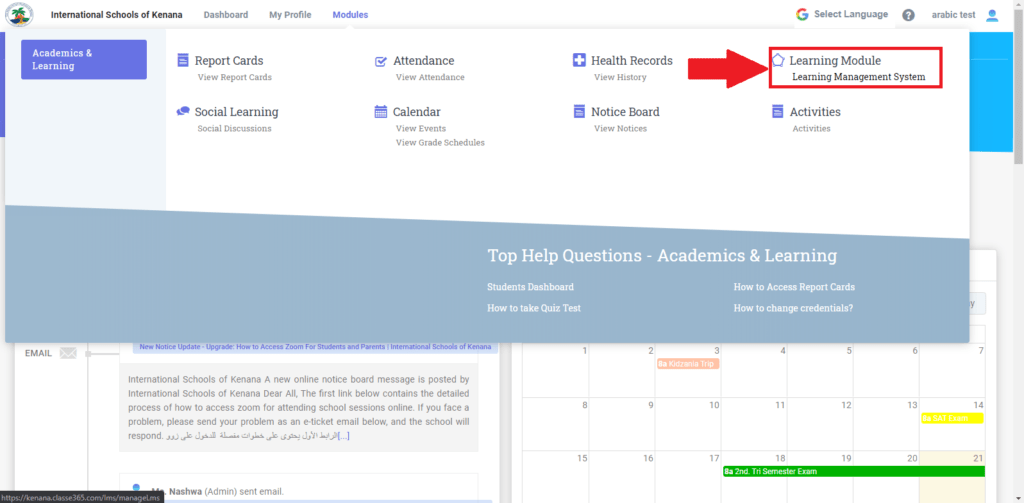
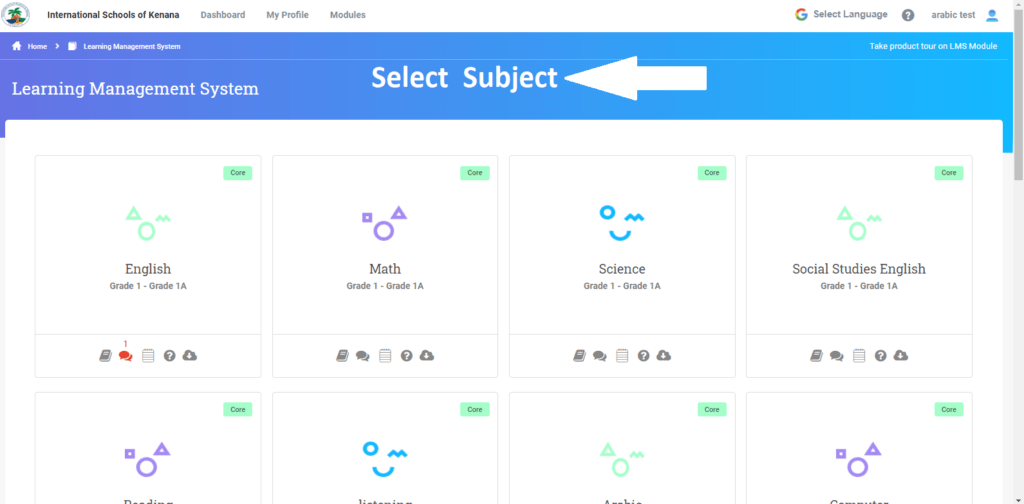
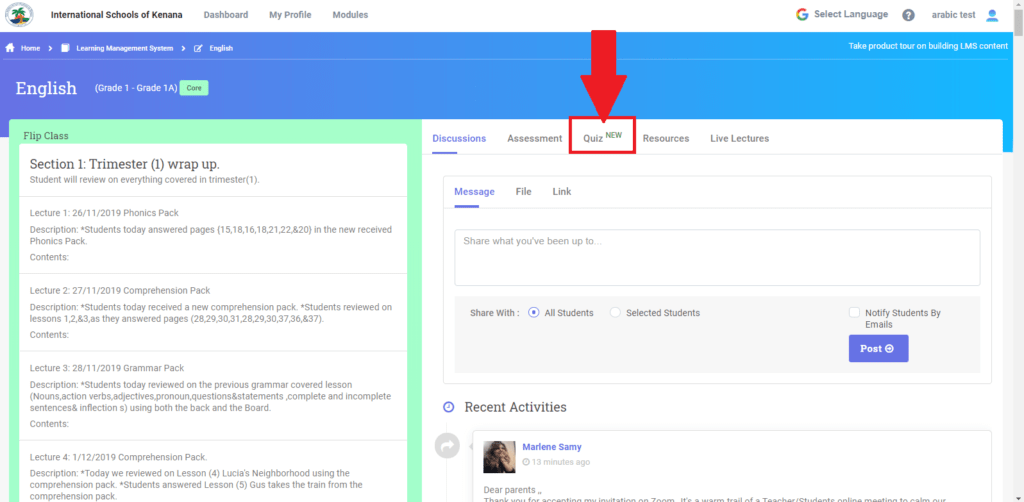
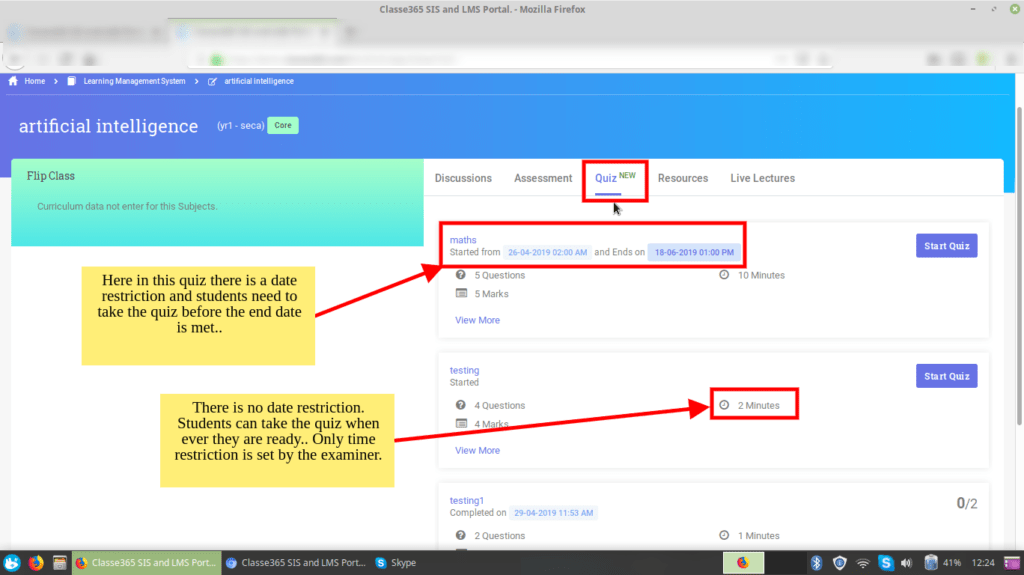
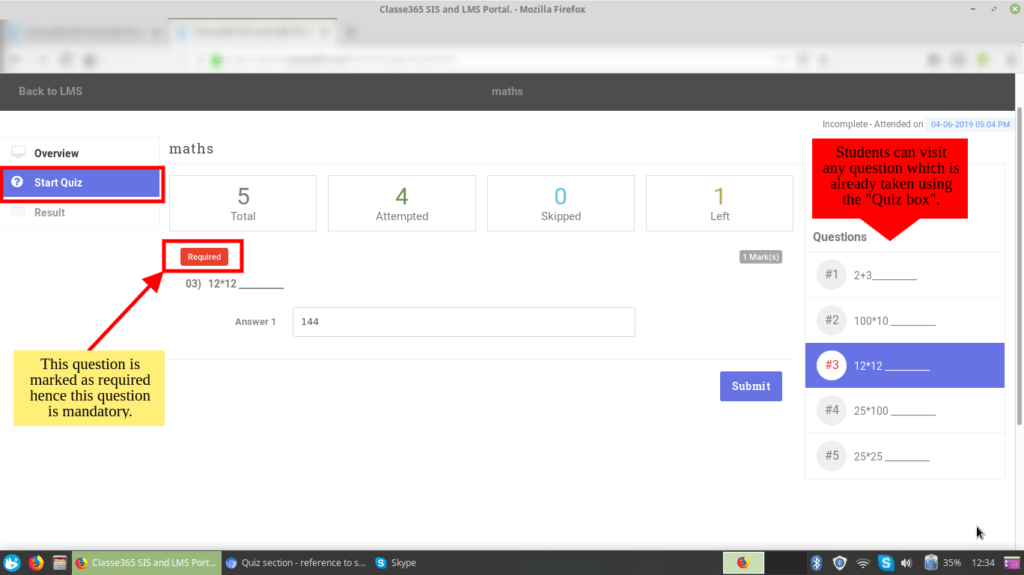
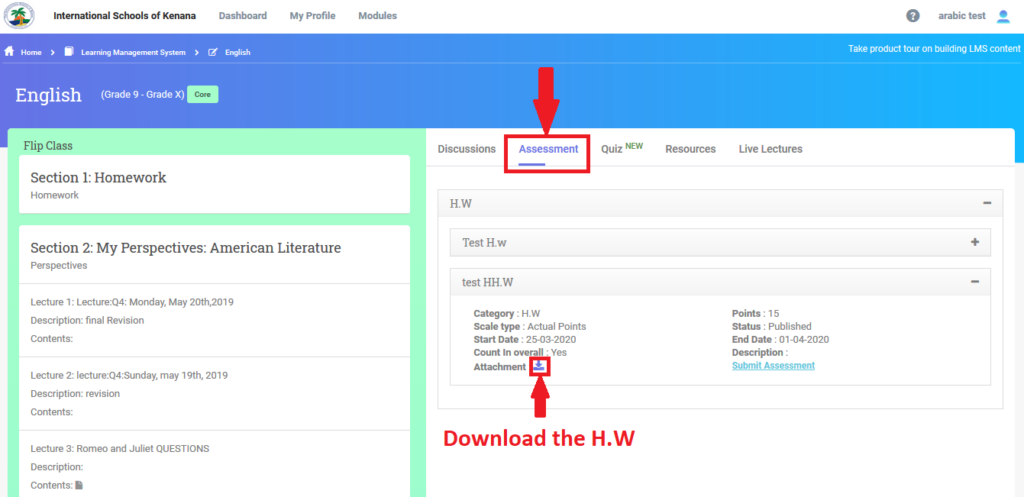
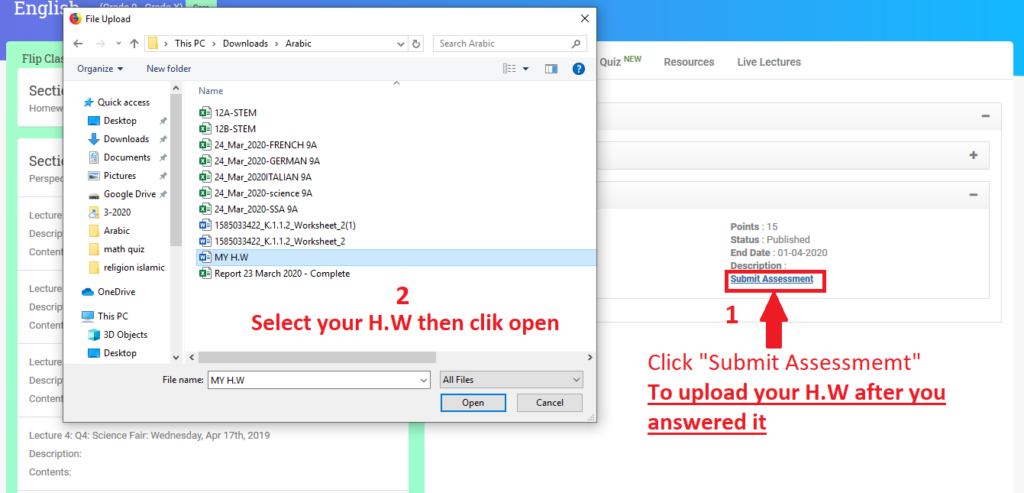
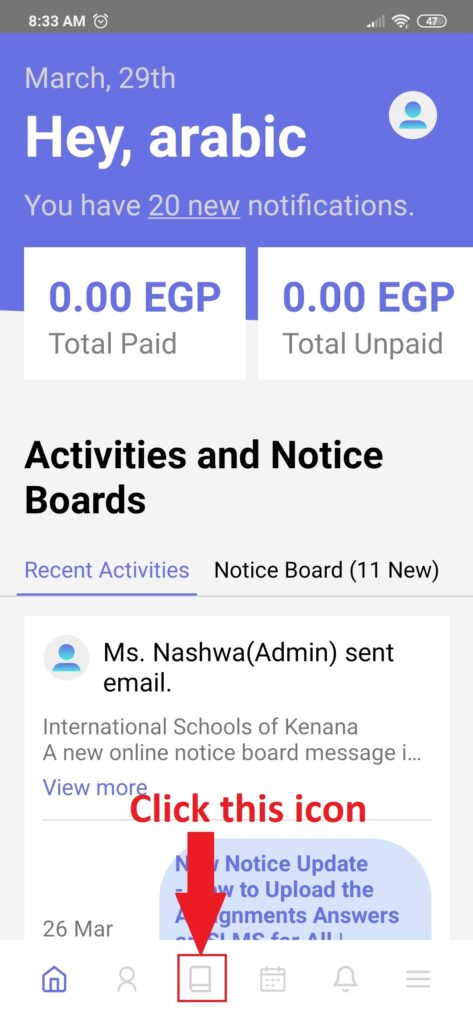
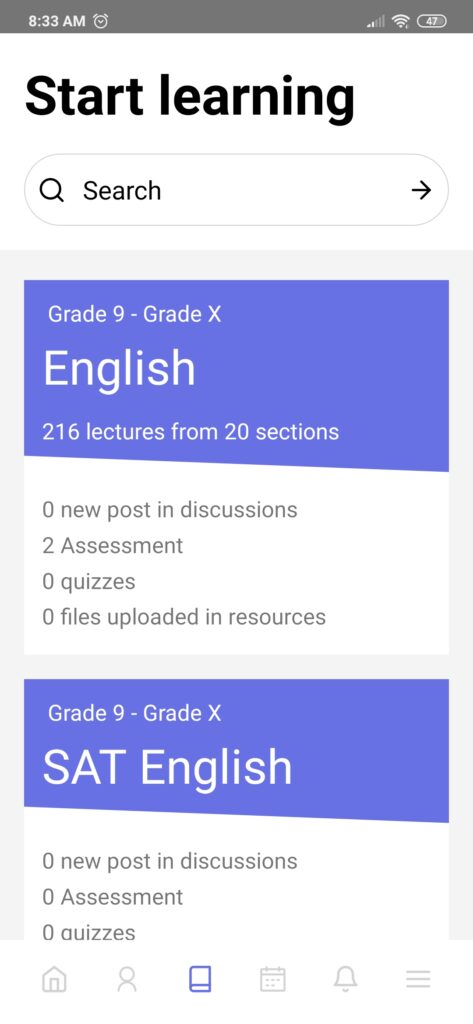

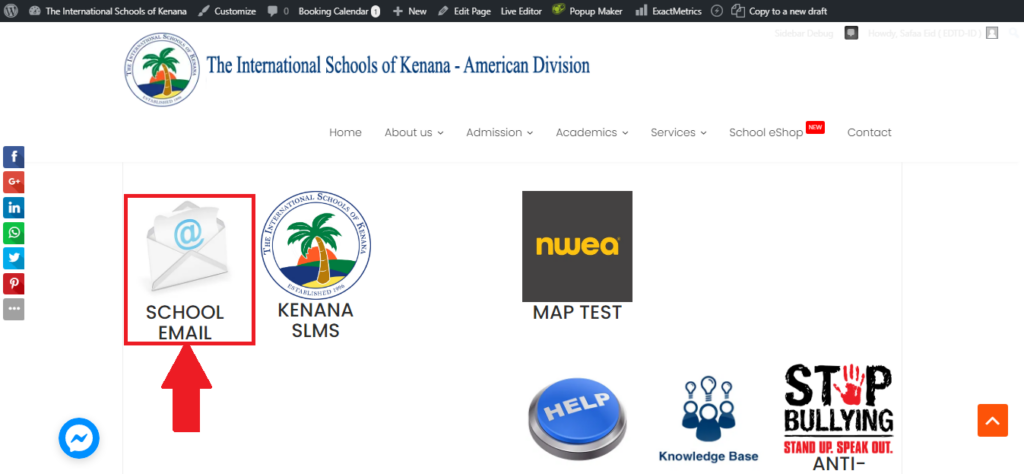
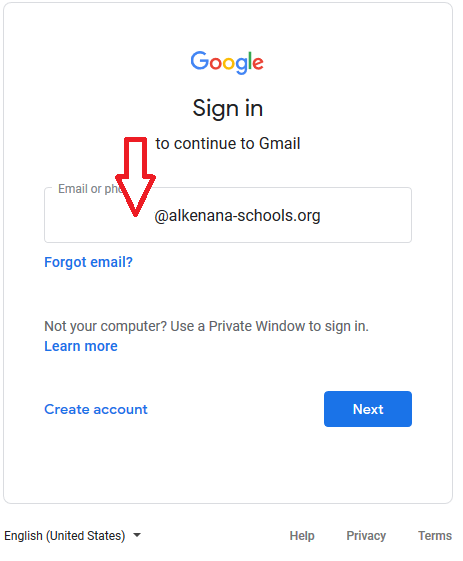
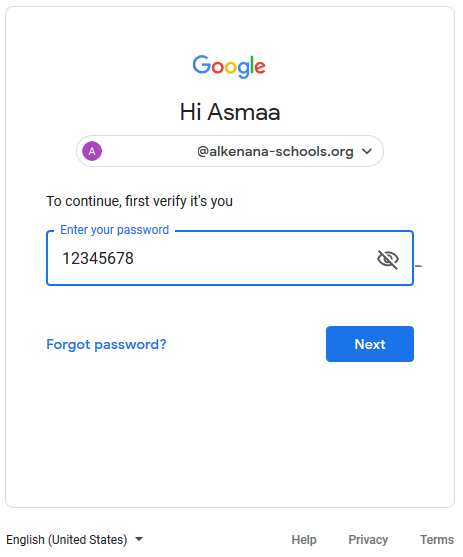
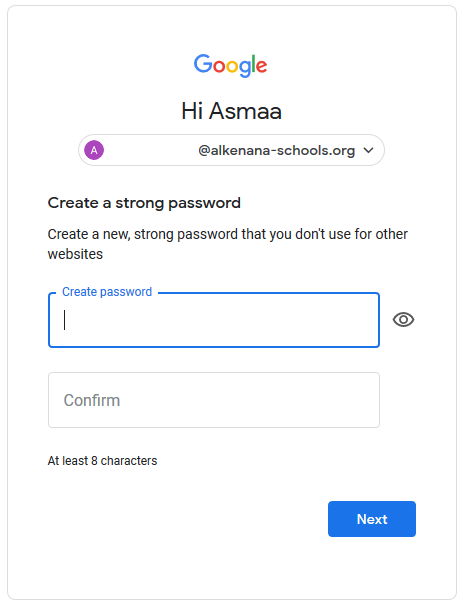
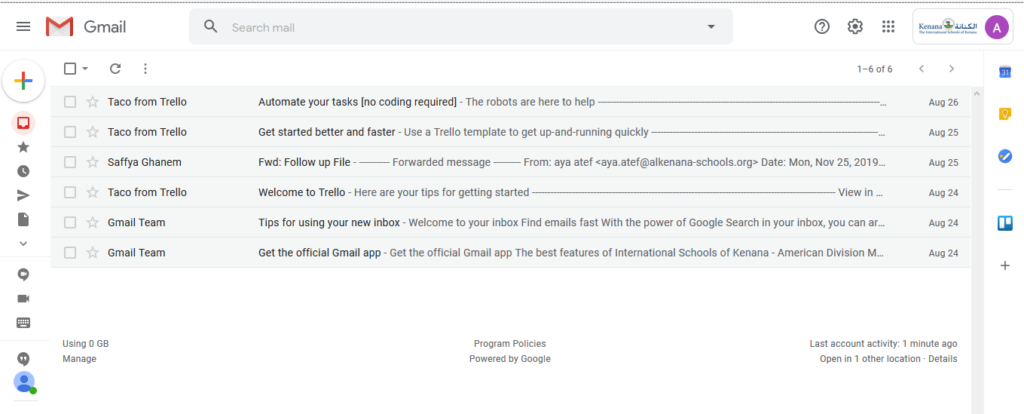
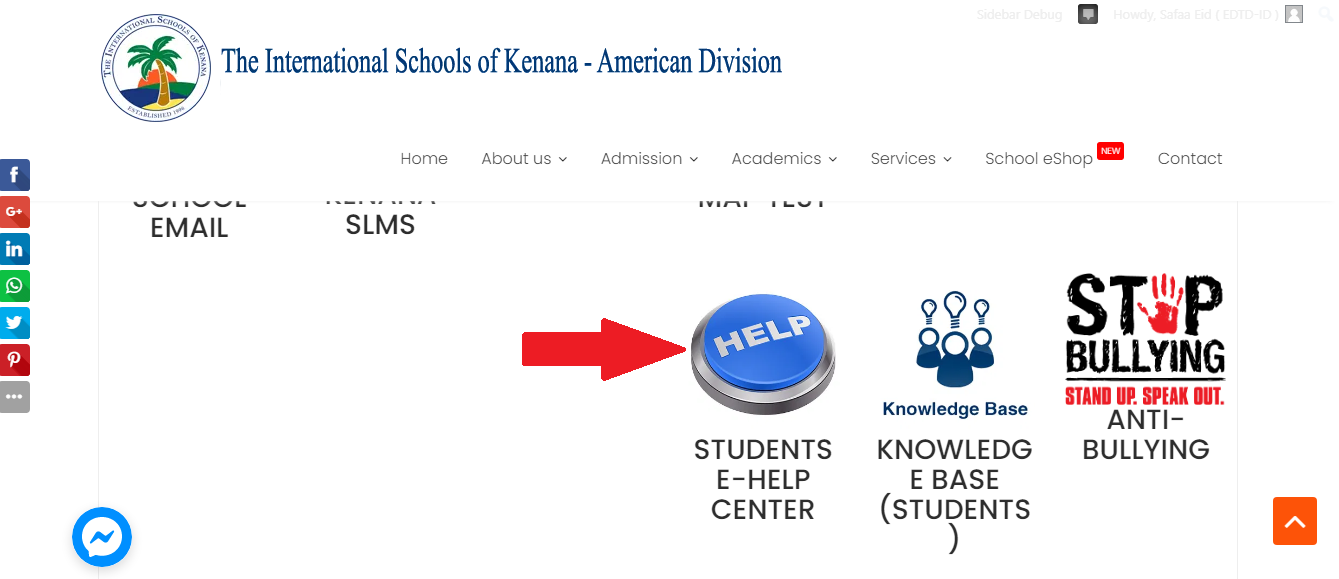
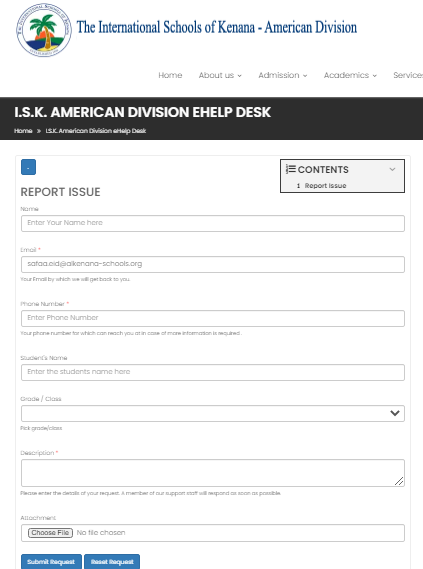
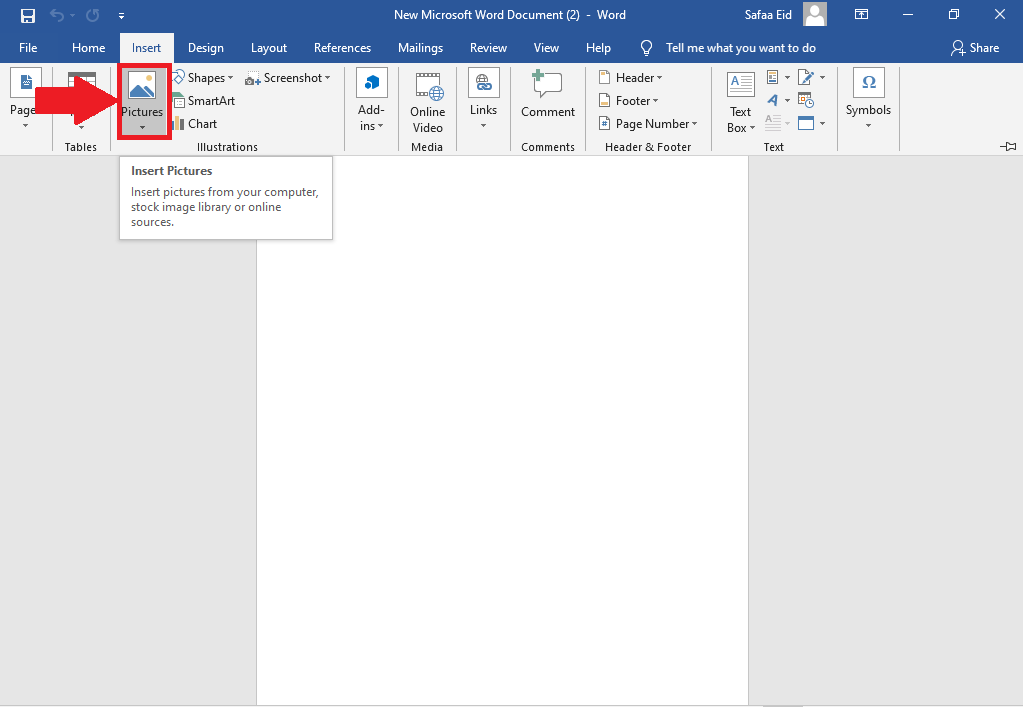
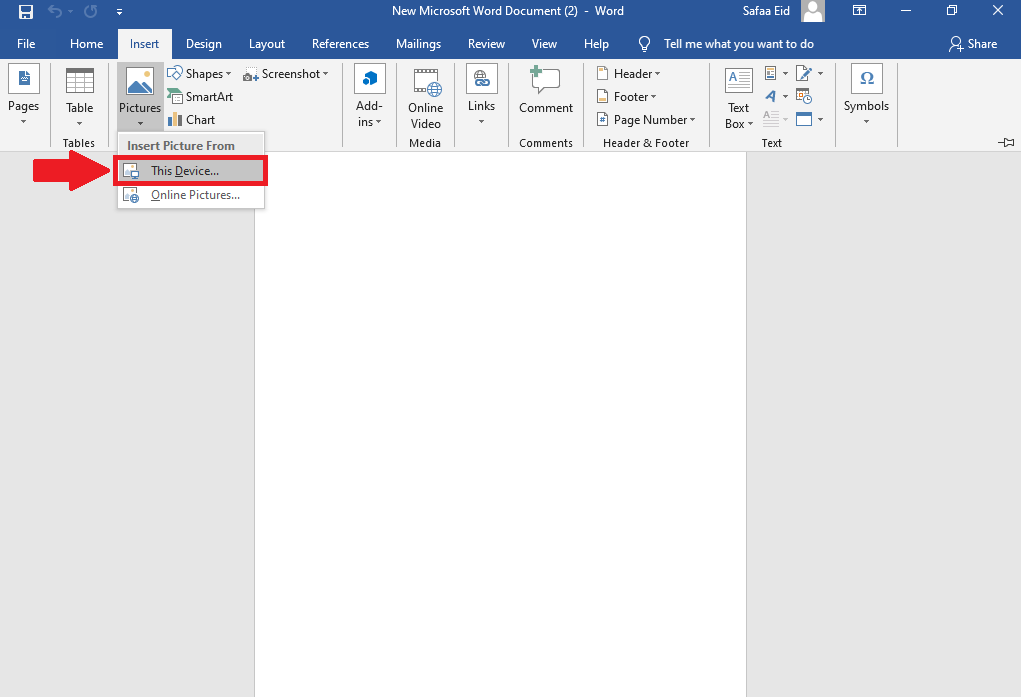
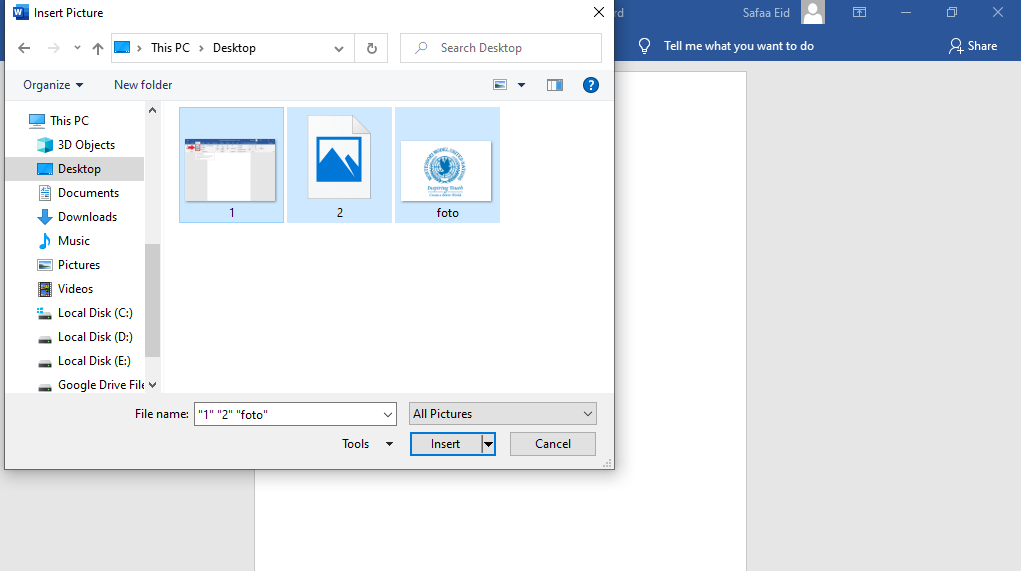
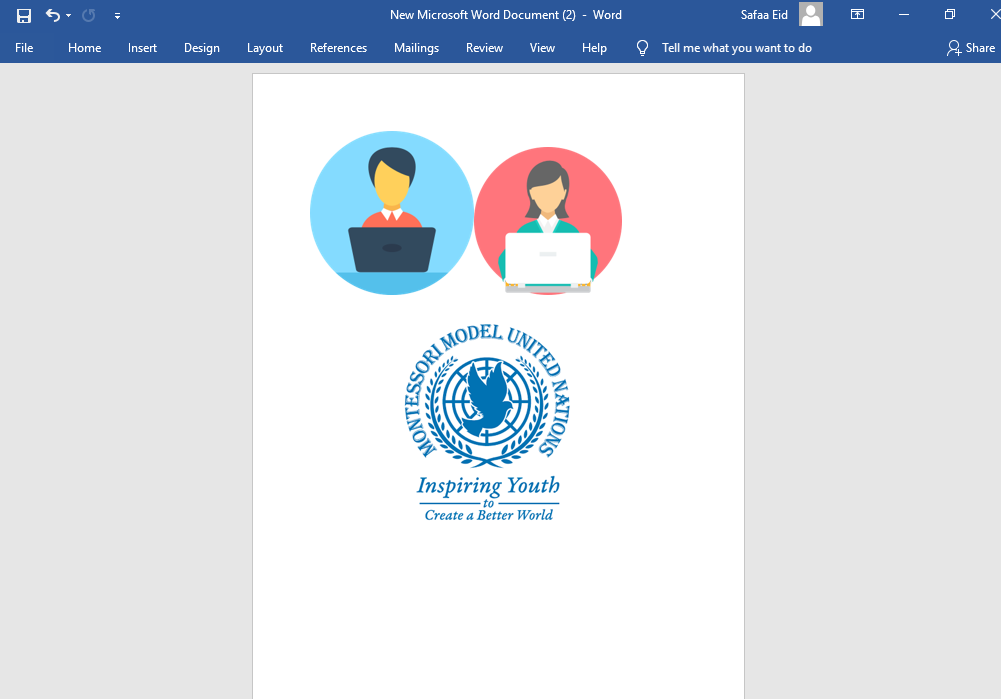
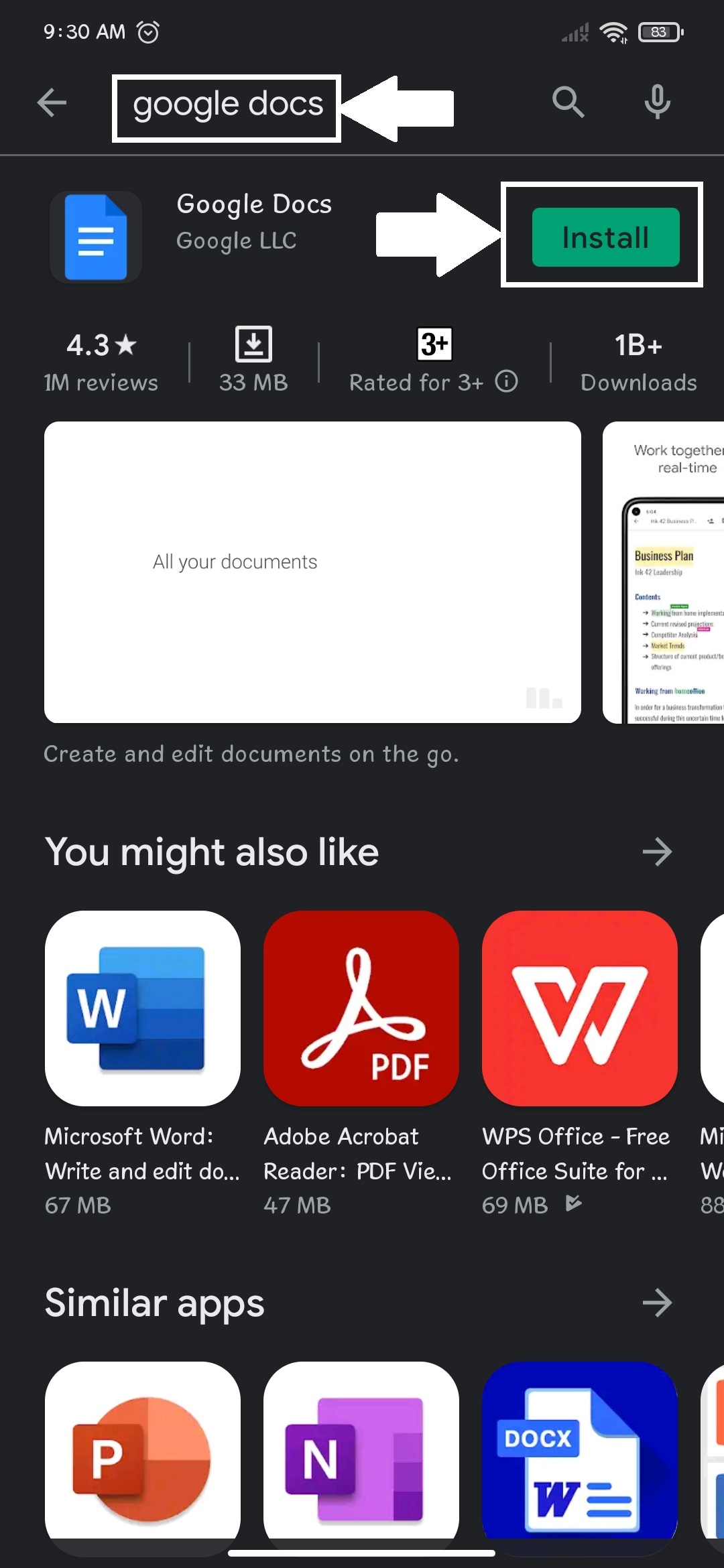
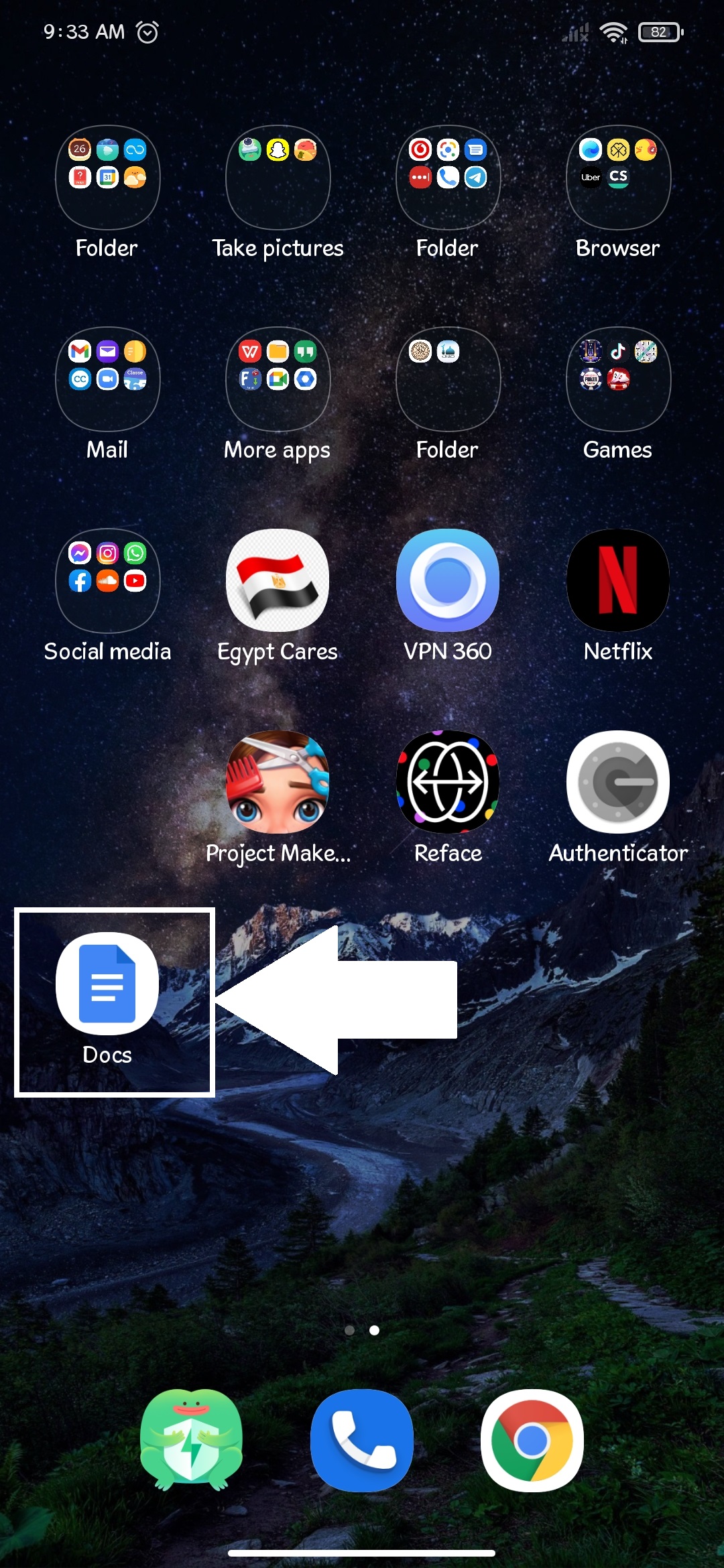
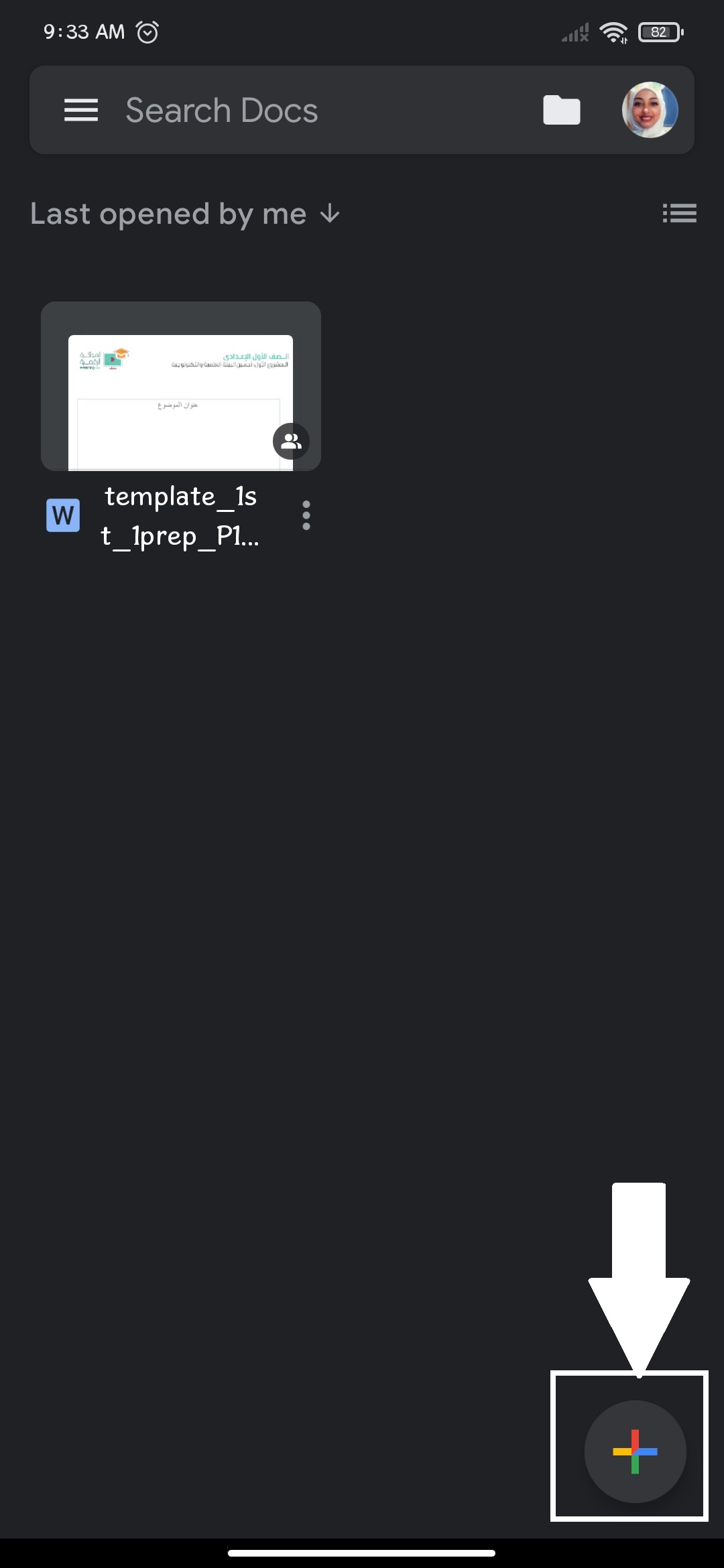
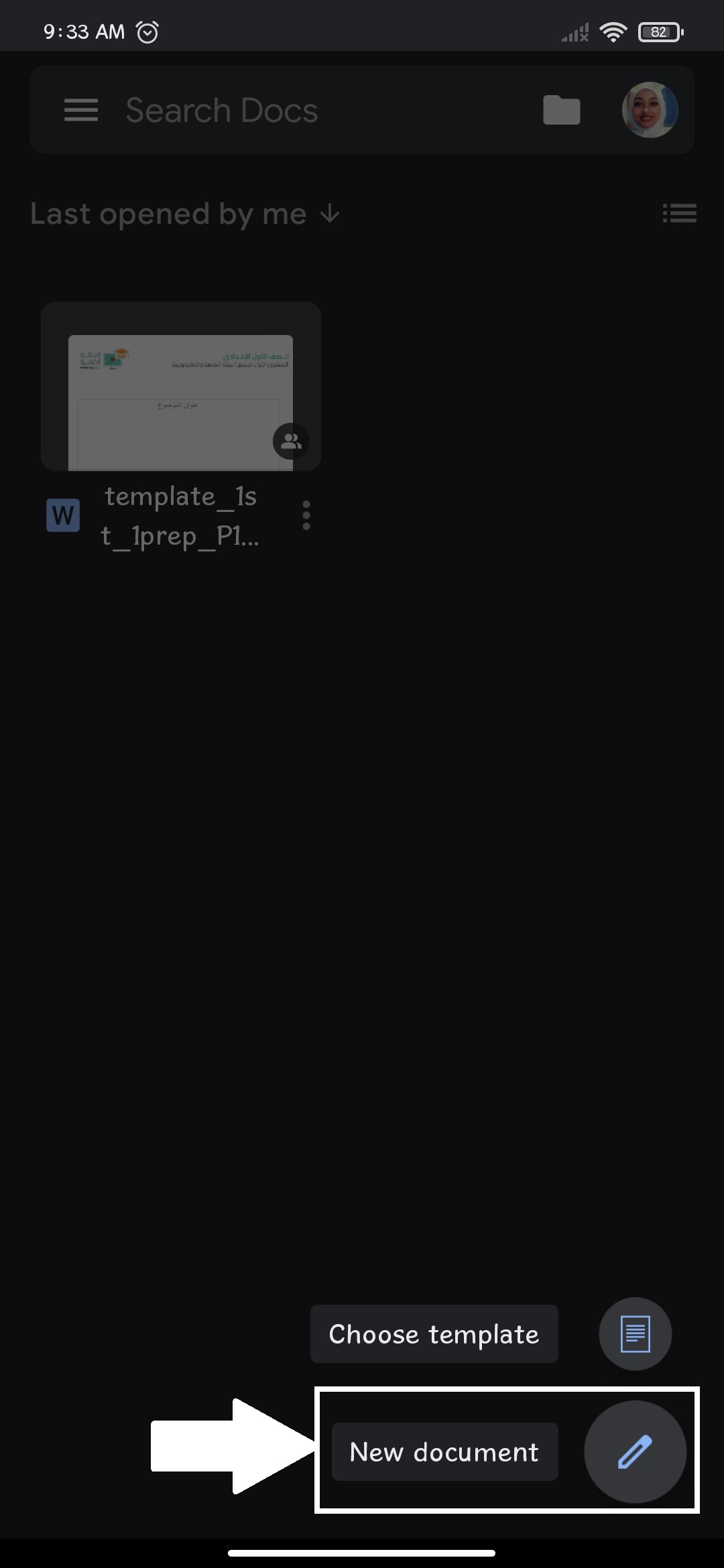
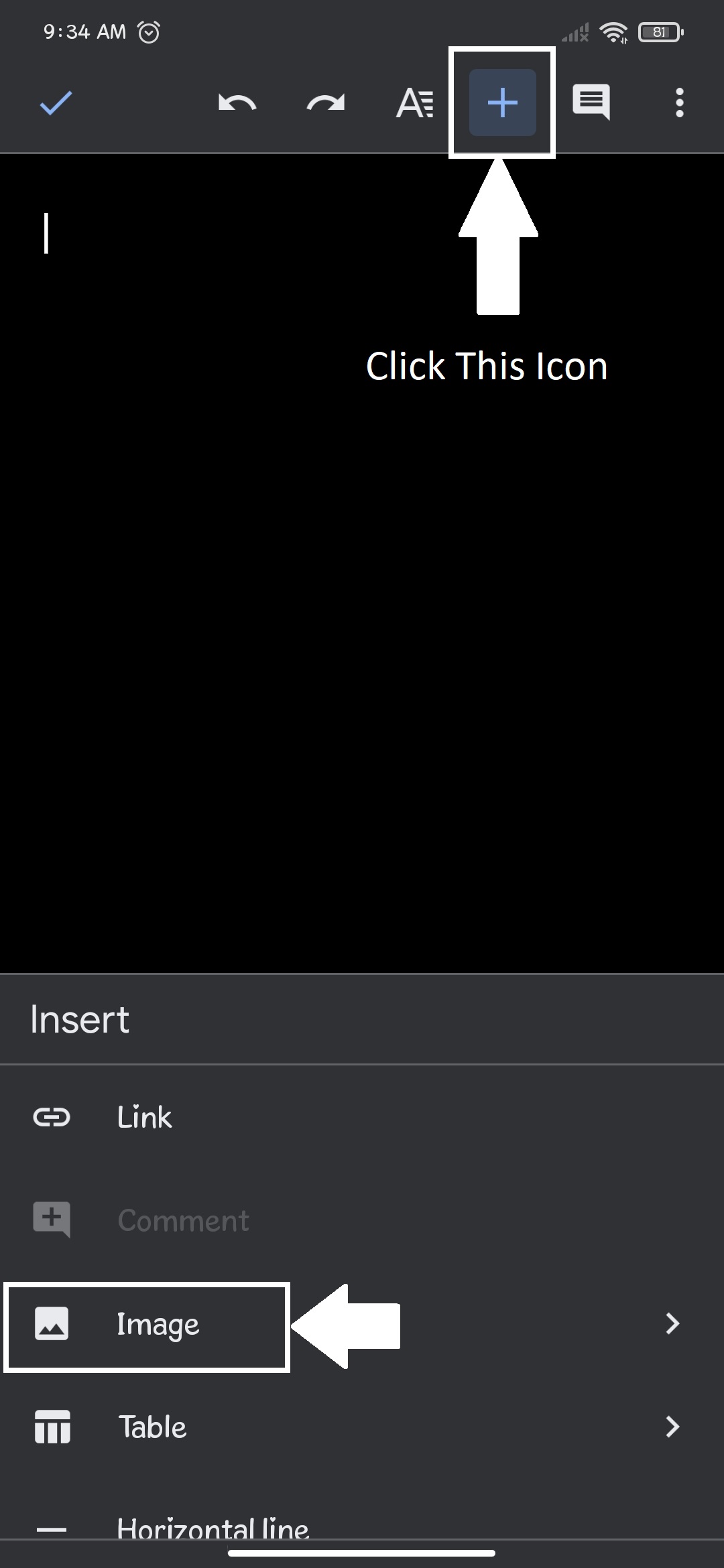

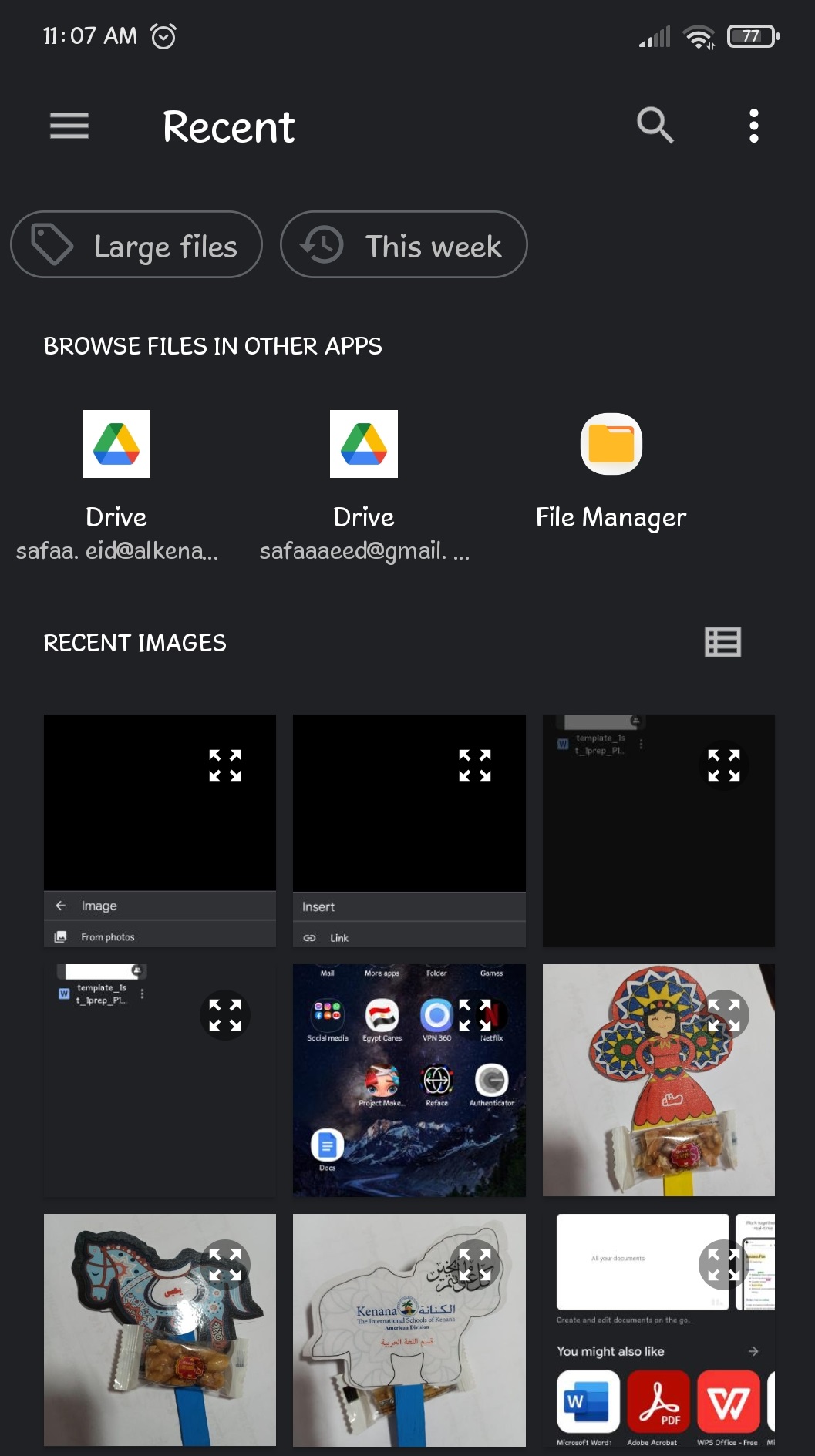
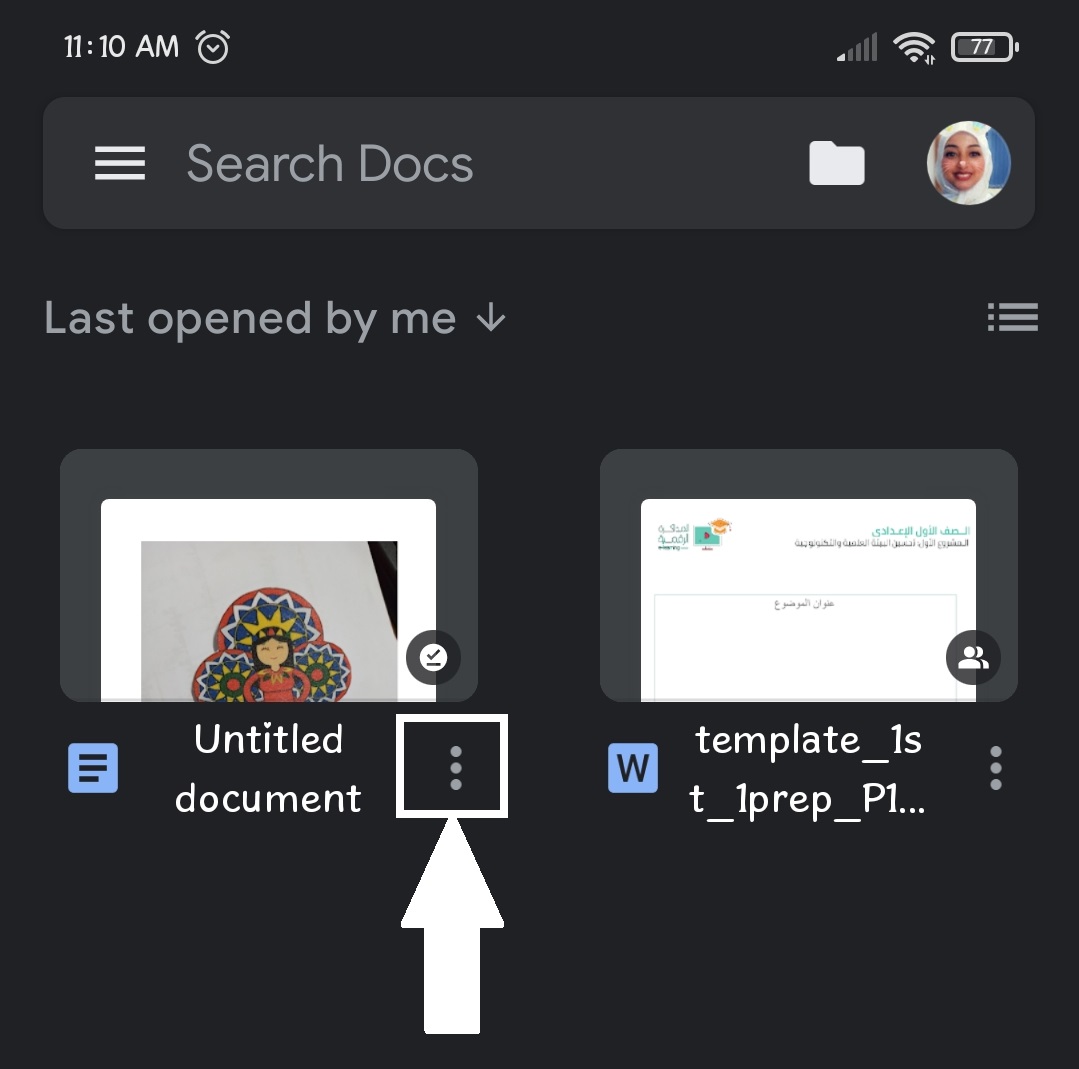
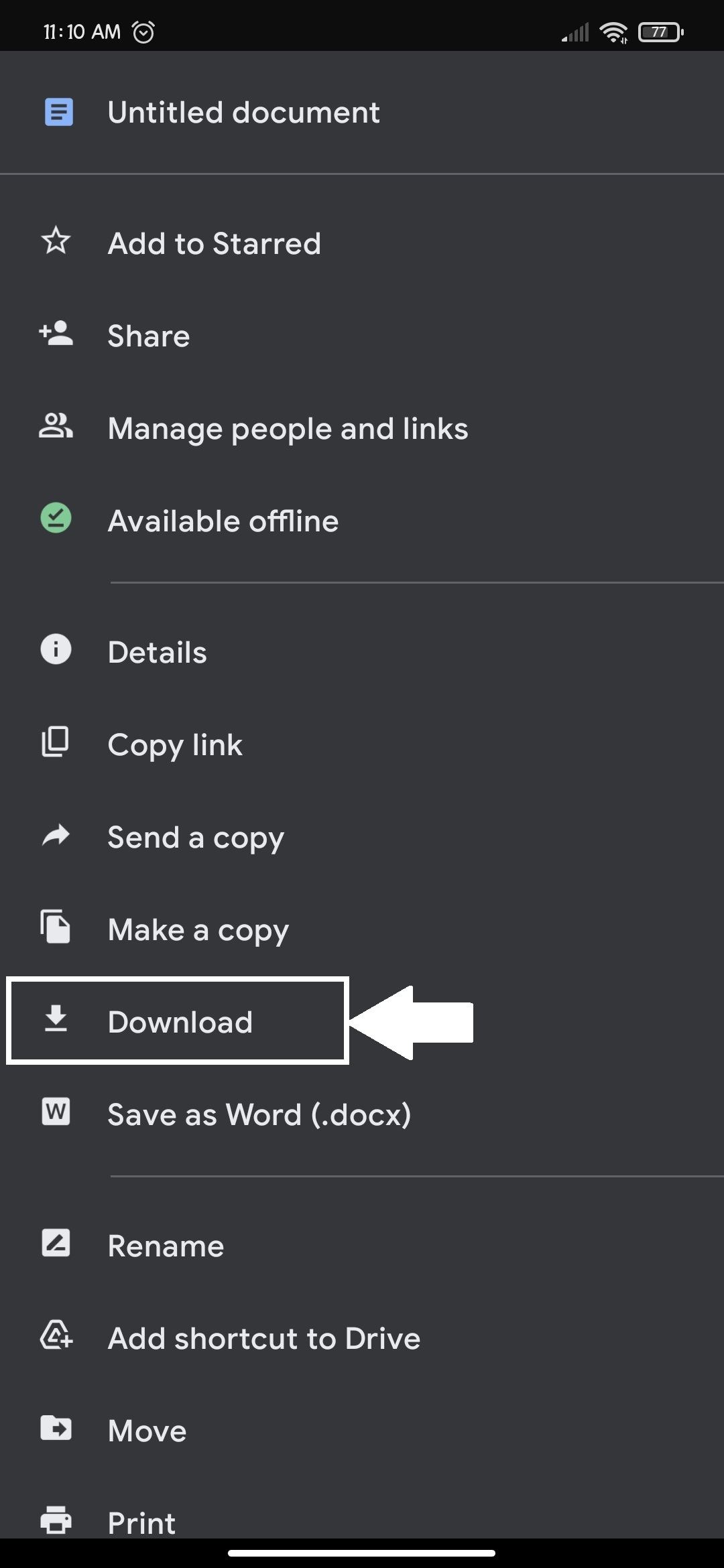
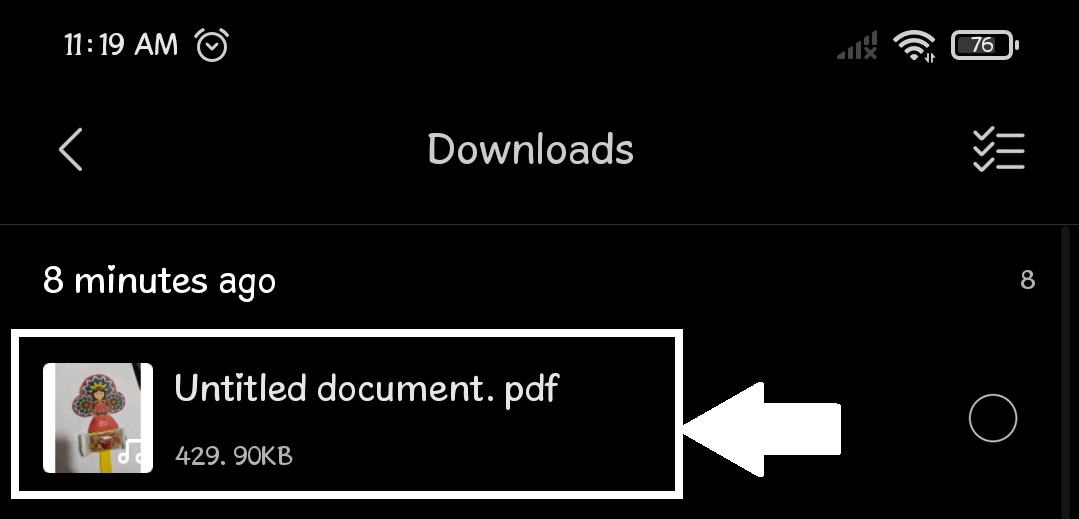


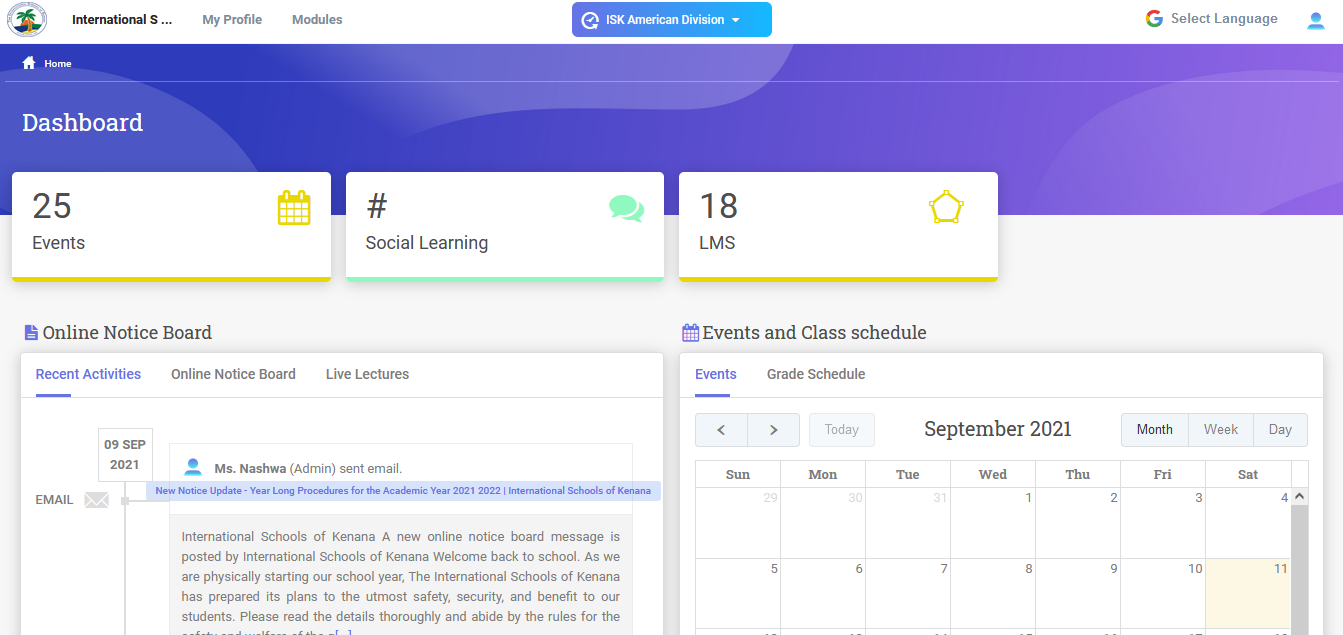





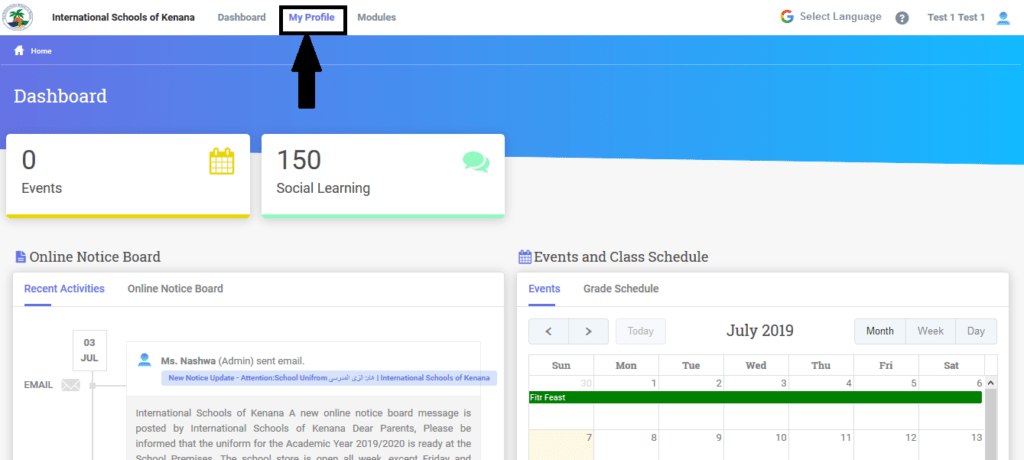
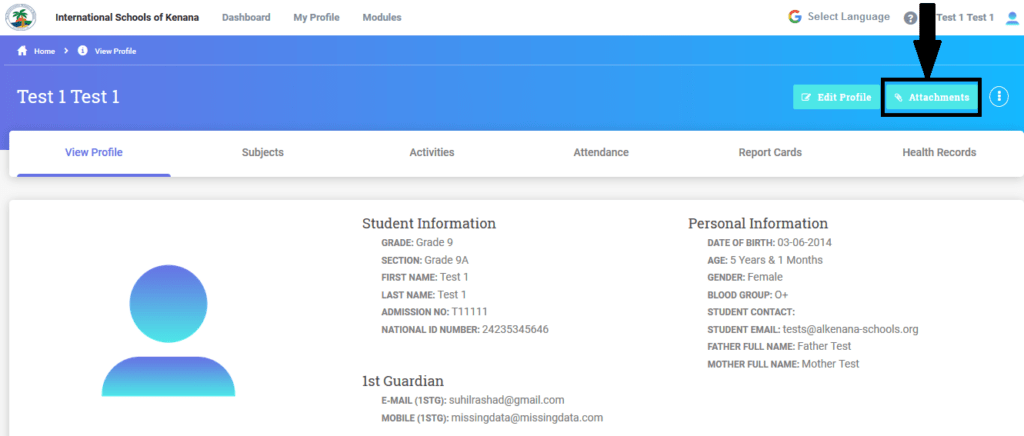
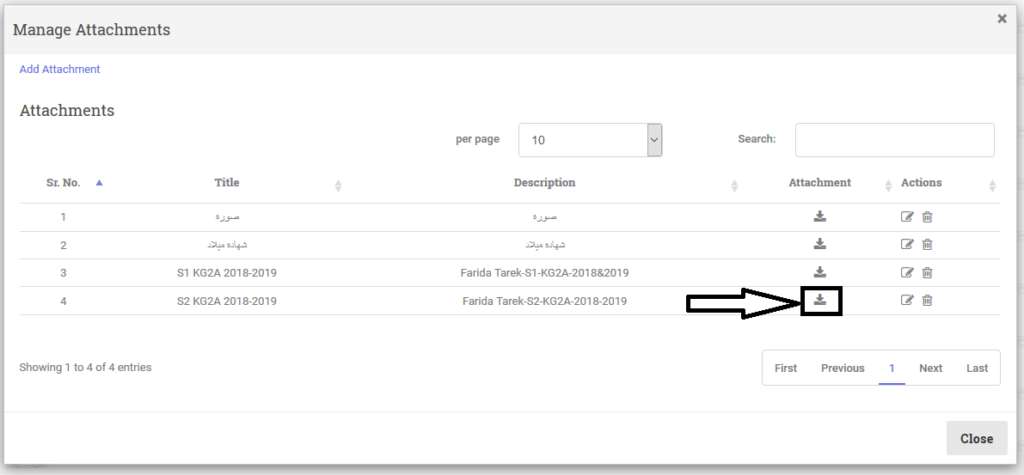
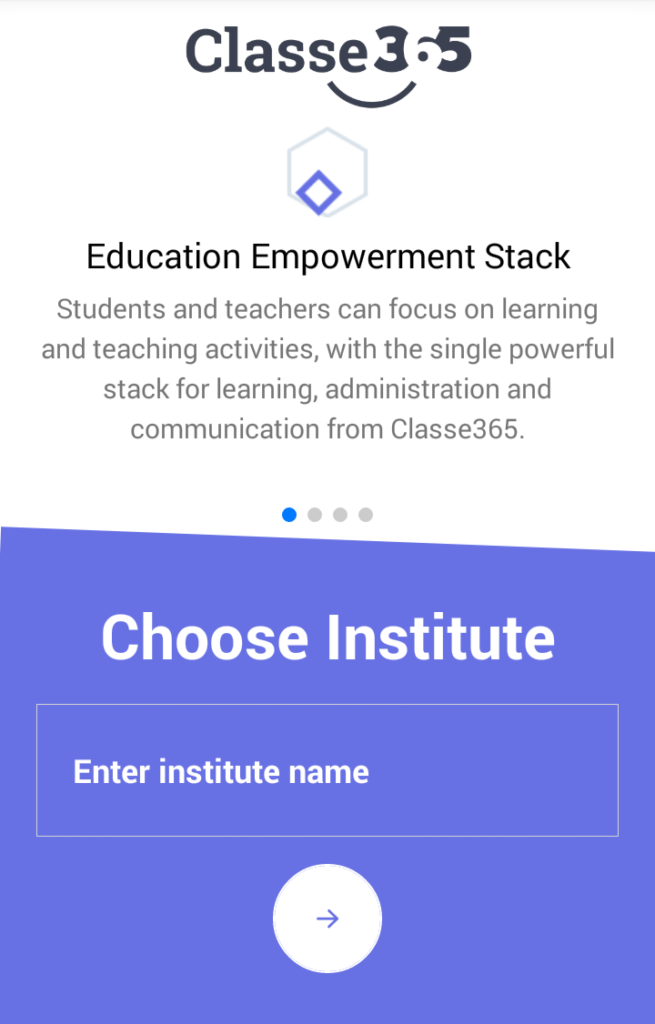
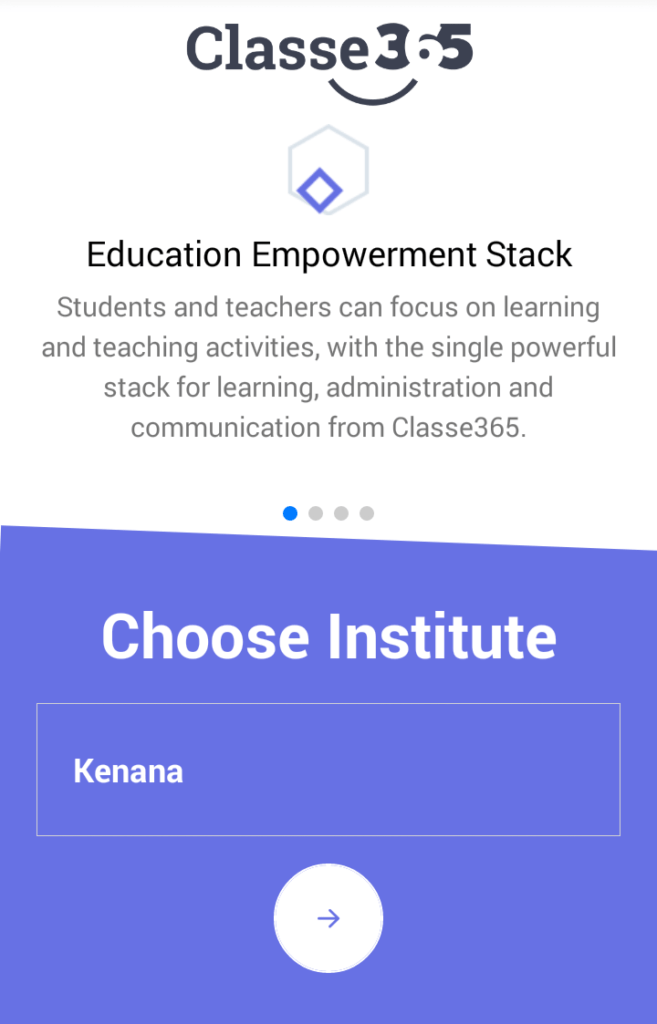
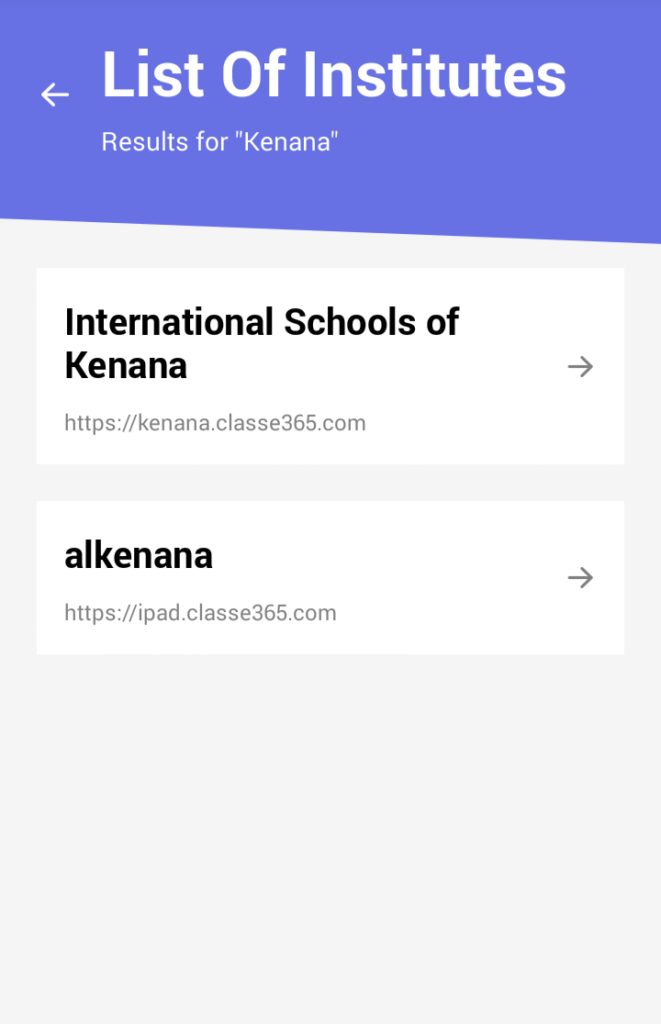
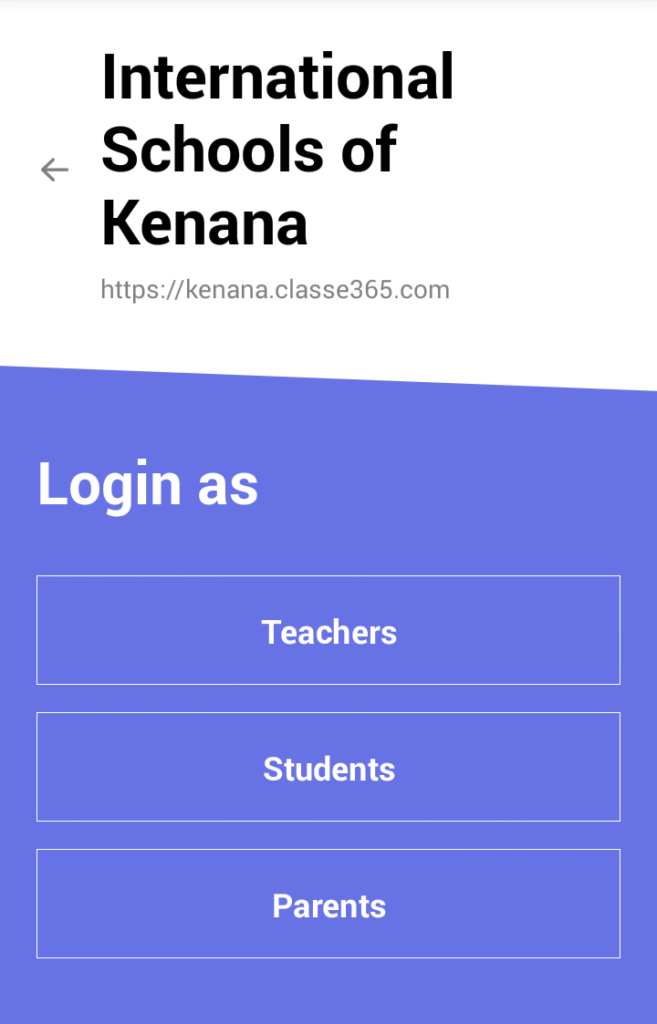
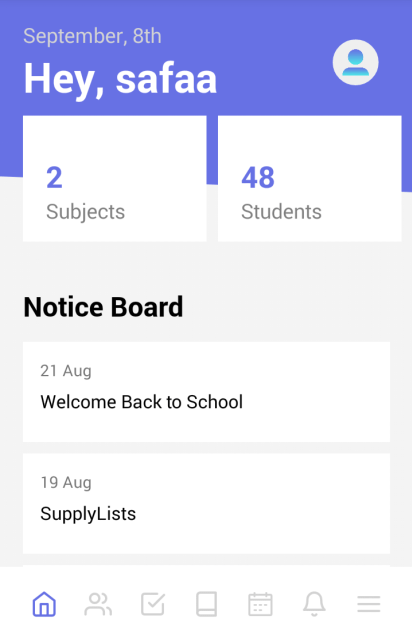
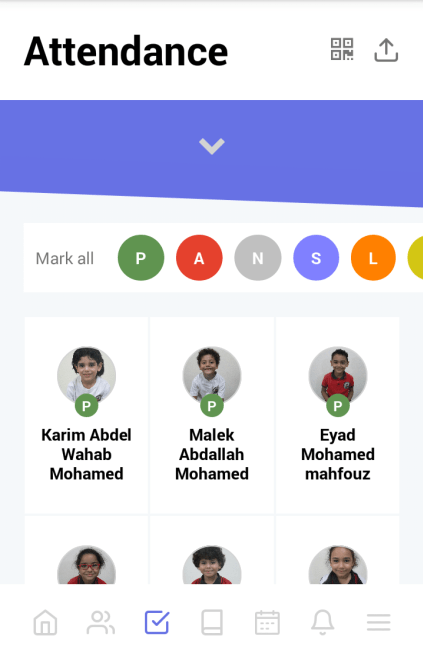
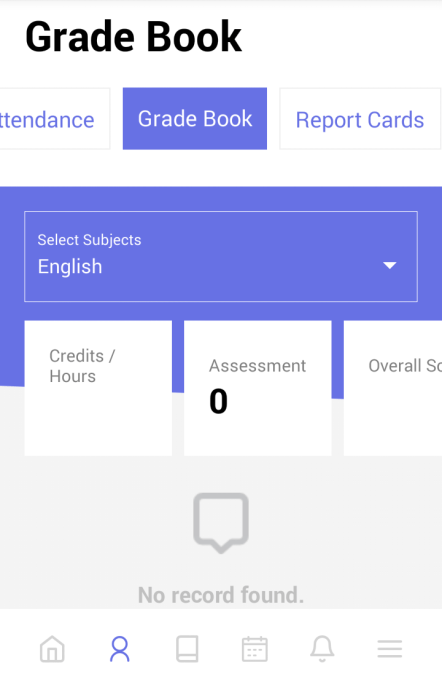
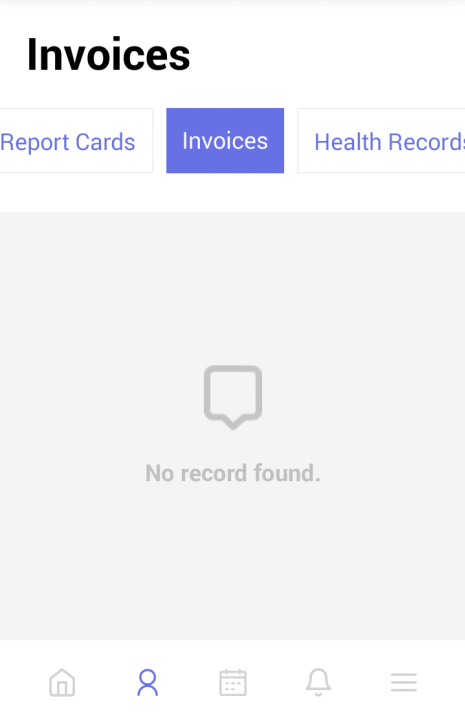
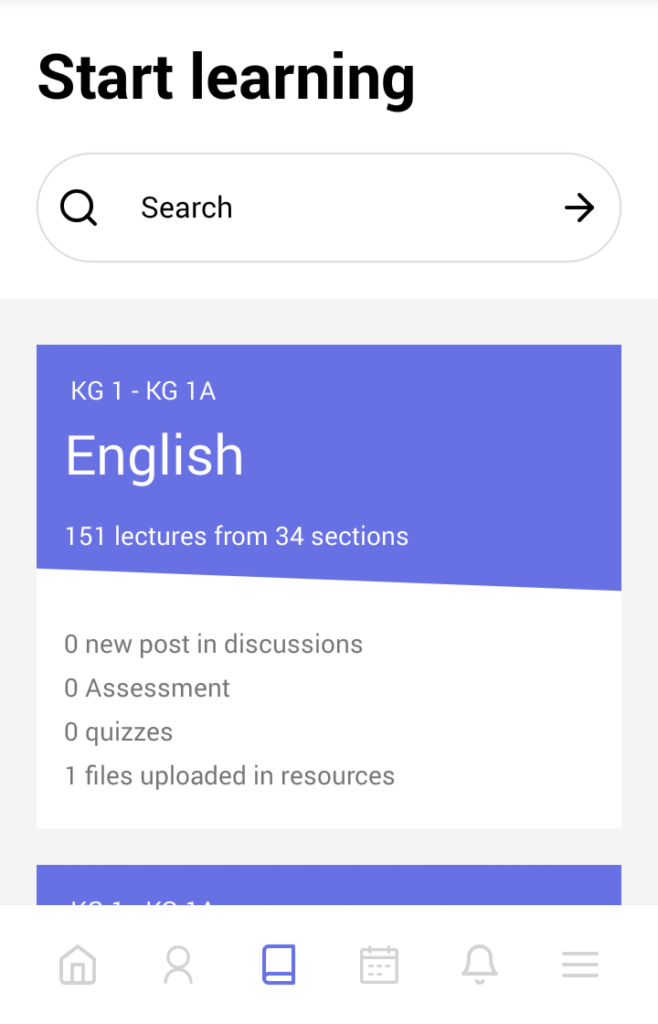
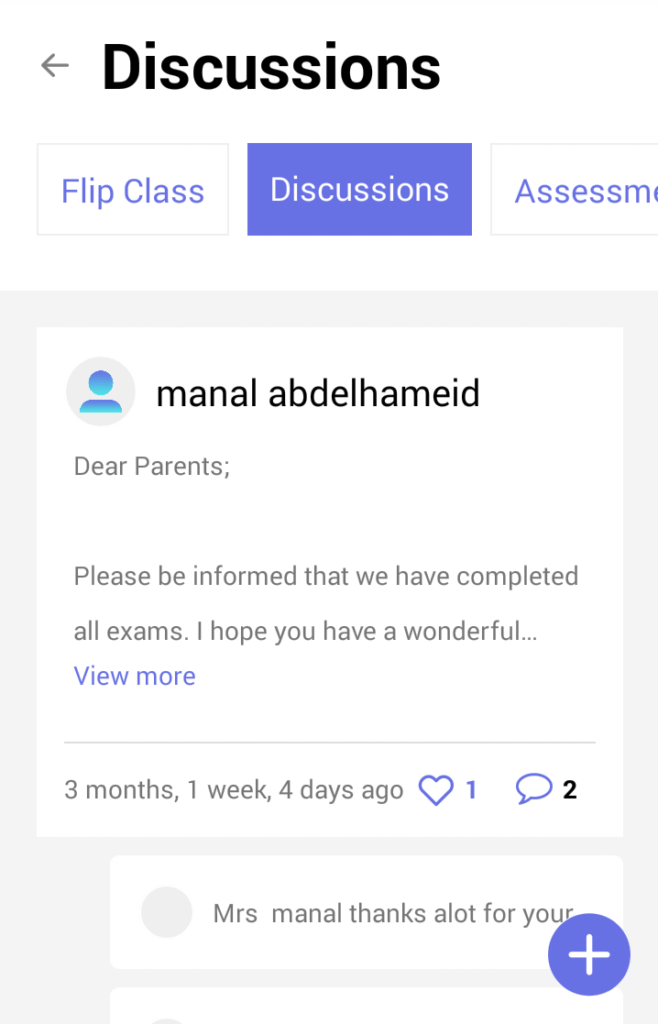

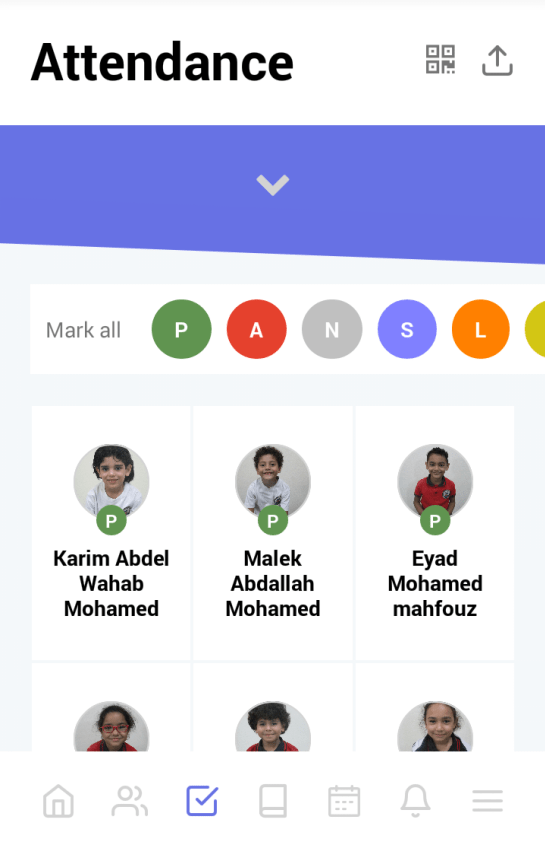
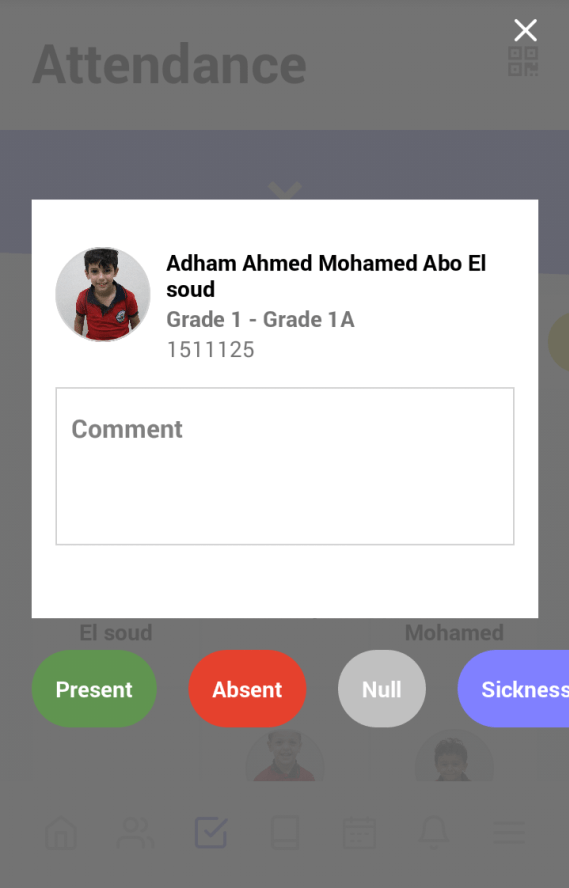
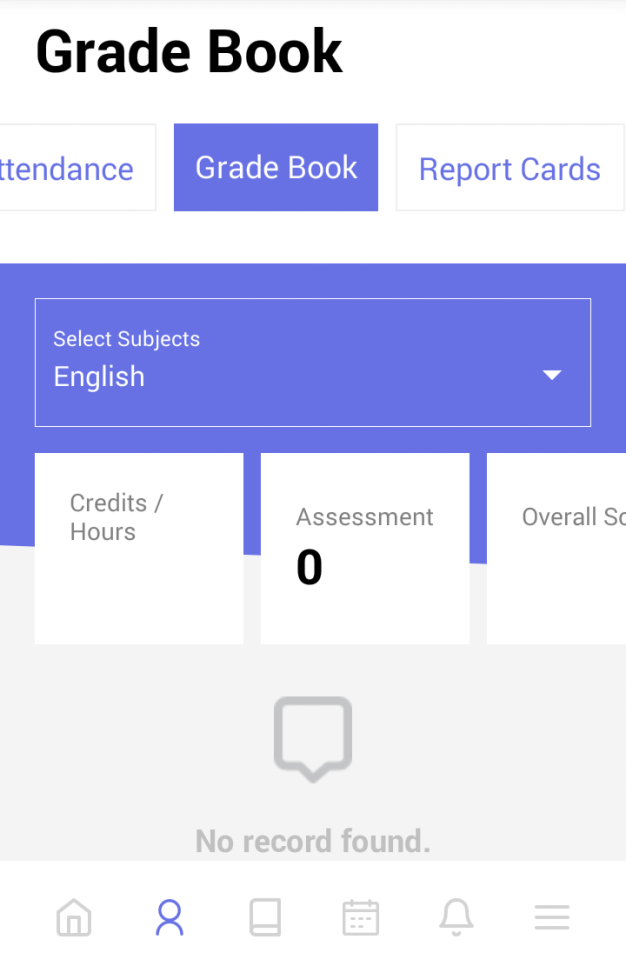
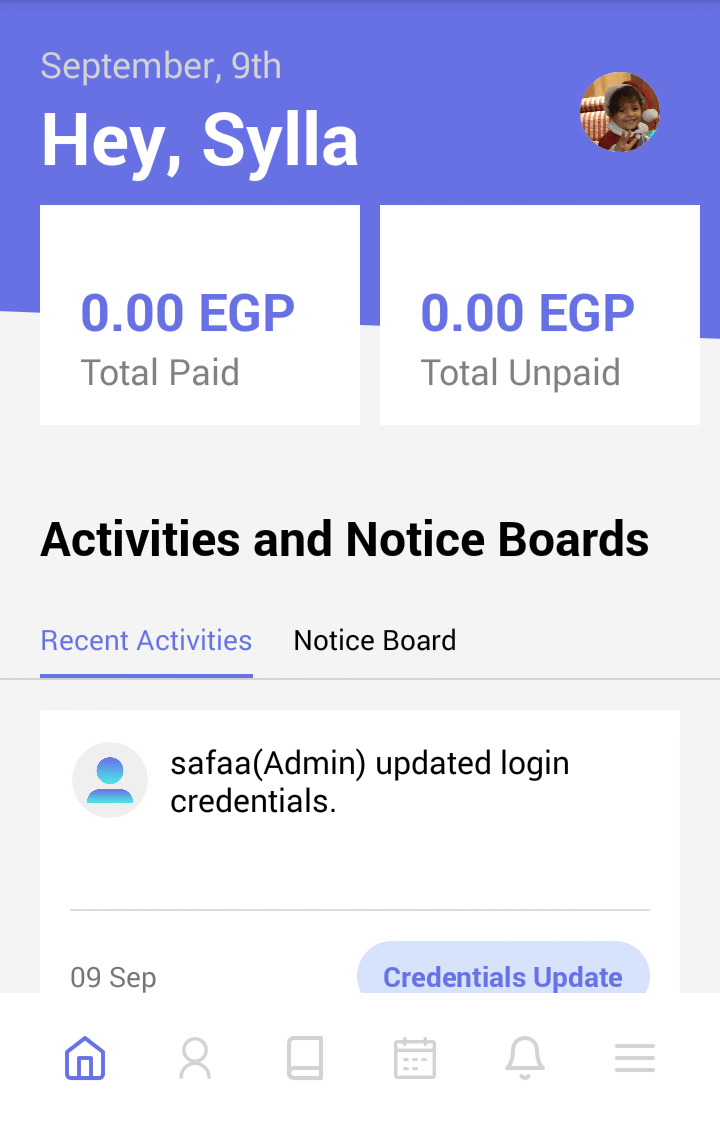
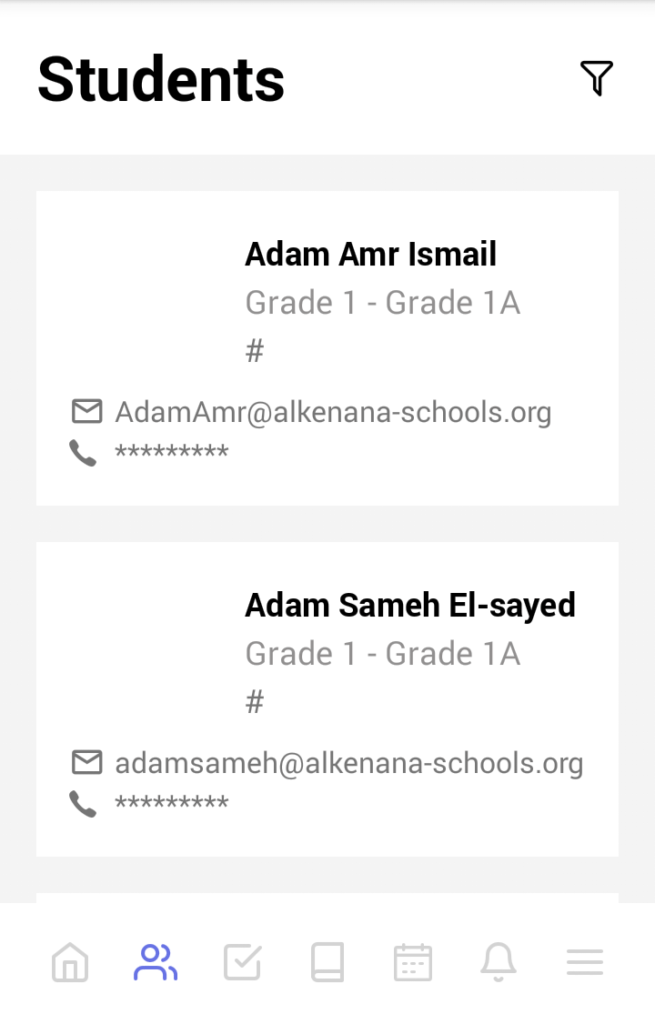
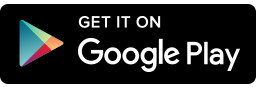
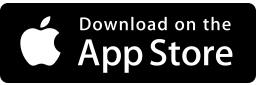
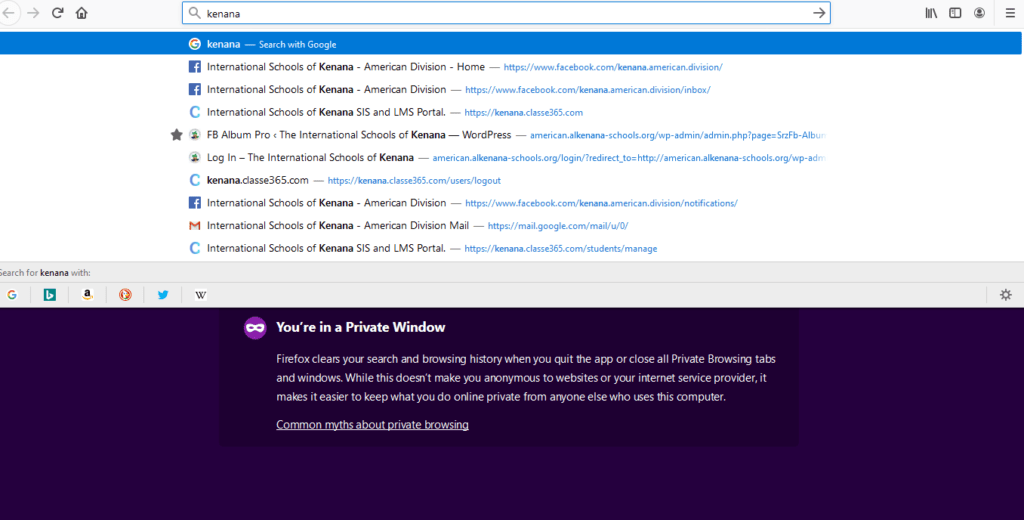
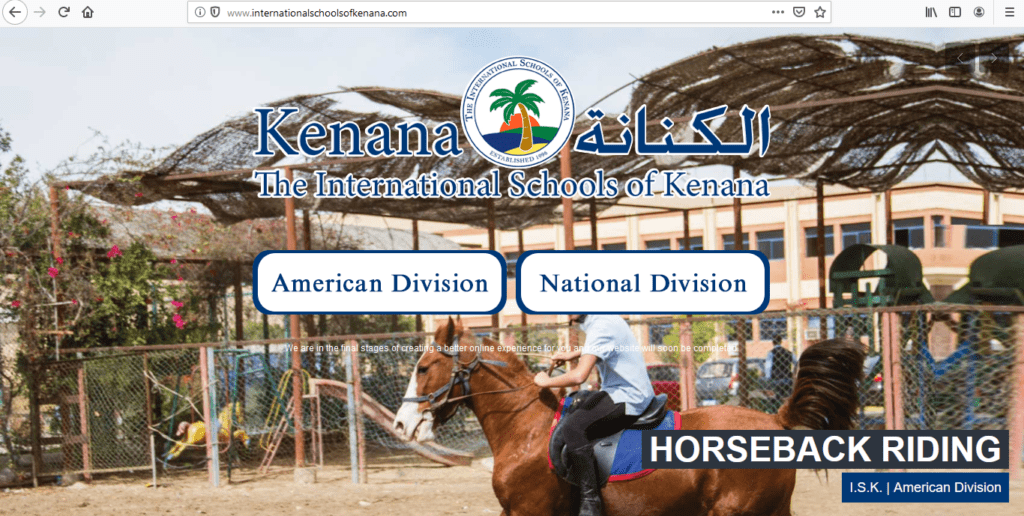 2-select "American Division"
2-select "American Division"